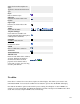User's Manual
122
If this happens, you can temporarily change the editor to 'No Editor' and create the desired content. Note
that if you wish to edit this content in the future, you should be careful to change your editor to 'No Editor'.
Otherwise, if you open and save the content with TinyMCE, you may lose your custom HTML.
Parameters - Article
This section allows you to enter parameters for this Article, as shown below:
These entries are optional. Joomla! automatically creates default entries for these values.
· Author. Select the Author from the drop-down list box. Default is the current user.
· Author Alias. This optional field allows you to enter in an alias for this Author for this Article. This
allows you to display a different Author name for this Article.
· Access Level. Who has access to this item. Current options are:
o Public: Everyone has access
o Registered: Only registered users have access
o Special: Only users with author status or higher have access
You can change an item's Access Level by clicking on the icon in the column.
· Created Date. This field defaults to the current time when the Article was created. You can enter in
a different date and time or click on the calendar icon to find the desired date.
· Start Publishing. Date and time to start publishing. Use this field if you want to enter content ahead
of time and then have it published automatically at a future time.
· Finish Publishing. Date and time to finish publishing. Use this field if you want to have content
automatically changed to Unpublished state at a future time (for example, when it is no longer
applicable).
Parameters - Advanced
This section allows you to enter additional parameters for this Article, as shown below: