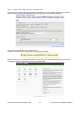Installation Manual
Step 2 – Edit the SQL file
Open the directory installation->sql->mysql. You will be presented with the following files:
Contents of installation->sql->mysql directory
Open the file joomla.sql in your editor and edit the database table prefix. Use the Find and Replace
command of your editor and enter #__ (hash double-underscore) in the Find field and jos_ in the Replace
field and select Enter. Save the file ensuring this is done with UTF-8 No BOM encoding only. This is
extremely important for the operability of the installation. This file will create the table structure of your
Joomla! Database.
If you want to add the Sample Data to your database you need to follow the same procedure with the
sample_data.sql file, again ensuring it is saved with UTF-8 No BOM encoding only.
Further Information: The BOM (Byte Order Marker) adds a line of code to the top of a data stream - much
like a signature. Joomla! does not require this signature and accordingly you must always ensure that the
editor you use does not add it. Windows Notepad for example, adds this code amongst other things and
should always be avoided.
Step 3 – Upload the files to the Web server
Upload the Joomla! Core Distribution directories and files as previously described, to the Web root directory
or named sub-directory of your Web server, including the newly created configuration.php file, using an
FTP client program or your Web hosts control panel if provided. If the installation is on your local computer
you can simply copy or move the files to the Web server directory.
Note: The Installation directory is not needed for a Manual Installation so you can delete it and reduce the
upload time.
Step 4 – Create the database and import the joomla.sql data
Access your database server using your preferred MySQL control system, we are going to use
PHPMyAdmin and create the database with the name you entered in the configuration.php file at Step
1. If you are on a shared hosting, remote server you will probably have been given a specific Database
name and do not therefore need to take this action.
Create a new database
The Joomla! User Documentation Team 28 The Joomla! v1.5 Installation Manual