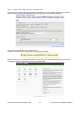Installation Manual
Manual Installation
In certain circumstances there might be a problem with using the standard Browser Installation method
described, but all is not lost. It is possible to install Joomla! in a more complex, but never-the-less straight-
forward process provided it is completed in sequence.
Step 1 – Create and edit the configuration file
Open the local directory where you uncompressed the Joomla! Core distribution directories and files and
copy the file configuration.php-dist.
Rename the copied file to configuration.php, and open it in your code editor.
Edit the following fields in particular, prior to saving the file in the joomla_root/ directory of the installation.
The remaining fields can be edited through the Global Configuration screen of the Control Panel->Site
Menus. See the image on the next page for a highlighted reference to these particular fields.
var $sitename = 'your Web site name';
var $dbtype = 'mysql';
var $host = 'localhost';
var $user = 'your database username';
var $password = 'your database password';
var $db = 'database name';
var $dbprefix = 'jos_'; // This is the default database table prefix. Change this to whatever you change
the MySQL table prefix to in Step 2.
var $secret = 'FBVtggIk5lAzEU9H'; //Change this to a random mixture of upper and lower
alphanumeric characters. This is an important security feature and should not be neglected.
Note: It is not essential to enter the FTP data at this point as the information can be added within the Global
Configuration screen once installation is completed.
var $ftp_host = '127.0.0.1'; //This is the default localhost address reference. Your Web host may have
set this differently.
var $ftp_port = '21'; // Port 21 is the default FTP port on most operating systems, but may have been
configured differently by your host provider.
var $ftp_user = 'your ftp username';
var $ftp_pass = 'your ftp password';
var $ftp_root = 'the absolute path of the directory that the ftp client should open within';
$ftp_enable = '1'; Set to '1' to enable the FTP layer facility.
var $tmp_path = '/tmp'; //The absolute path to the tmp directory within the root directory of your
Joomla! installation. This should not be confused with the same named directory of your Web server.
var $log_path = '/var/logs'; //The absolute path to your Web server log directory.
var $mailfrom = 'your e-mail address';
var $fromname = 'your Web site name for example';
For further detail and a highlighted illustration of the configuration.php as it needs to be entered please
see the next page.
The Joomla! User Documentation Team 26 The Joomla! v1.5 Installation Manual