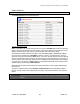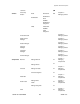User's Manual
Chapter 8: Accessing Functions from the Back-end – Super Administrator
Joomla! 1.0.11 User Manual 163 Version 1.0.1.
GlobalCheck‐in
² Access: Select System>Global Checkin
The Global Check-in screen will be displayed.
Figure 140: Global Check-in screen
When a user edits a file, Joomla! changes the file's status to Checked Out. The file is locked and
only the user who has checked it out can modify it. This security feature prevents two users from
editing a document at the same time, thus preventing the loss of data upon saving.
A Content Item remains Checked Out until the user clicks
Save, Apply, or Cancel while editing it.
Once saved, the Content Item is Checked In. However, if there is a connection error, such as
when the user presses the browser's
Back button, or the user chooses another menu item without
saving or cancelling the work in progress, the Content Item remains Checked Out. This means no
one can edit it. If users report this, verify the item's availability by looking in the Section, Category,
or Item file list. If the item has a
Padlock button, a Super Administrator will need to make the item
available again by performing a Global Checkin.
Global Checkin will unlock all Content Items currently Checked Out. Only a Super Administrator
can perform it.
To perform a Global Checkin, select: System > Global Checkin. After performing the Global
Checkin, Joomla! returns a list showing how many items, and from which Tables, were checked
back in.
WARNING!: Performing a Global Checkin while documents are open for editing may result in
data loss. All checked out items will be checked in and any unsaved changes will
be lost.