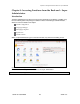User's Manual
Chapter 8: Accessing Functions from the Back-end – Super Administrator
Joomla! 1.0.11 User Manual 147 Version 1.0.1.
Show Unauthorised
Links:
With this option turned on, all visitors will see content to which they would not
otherwise have access, i.e. content given an Access Level of Registered or
Special. With this option off, they will only see content with an Access Level of
Public. The access level for Content is set under the Publishing Tab in the Edit
Content screen.
Allow User
Registration:
This option allows you to globally set whether visitors to your site can register for
a user account. If the Yes radio button is chosen, the Login Form will include the
prompt
No account yet? Create one. If the No radio button is set, no option to
register is presented.
Use New Account
Activation:
If the Yes radio button is set, an activation link will be sent to the registering
person’s e-mail address. Users cannot login until they have clicked on the
activation link. If the No radio button is chosen, Users will be able to login right
away without activation.
E-mail New User
Password:
With this option set to Yes, the new user will receive an e-mail with a password
generated by Joomla! If it is set to No, new Users will select their own password.
Require Unique E-
mail:
Select whether you want to prevent registration with duplicate e-mail addresses.
In combination with user activation, this option prevents users to sign up several
times using the same e-mail address.
Debug Site:
This option allows you to view the error messages that are created by your site's
PHP installation. It can be a handy tool for debugging if you are having problems
and for reporting errors to your System Administrator or Web host. The levels of
error reporting are set under the Global Configuration Server Tab, and are as
follows:
WYSIWYG Editor: Choose which of the installed Text Editors you want to use to edit Content Items.
List Length:
Choose a default length for lists in the Administrator (Back-end). NOTE that if you
have previously visited a page with a list, changing this setting in Global
Configuration will not be immediately visible. However, the setting you specify will
be honoured as a default upon your next login.
Favourites Site Icon:
This sets the icon that appears in some browsers next to the name and/or
address of your site. By default, this is the Joomla! logo. If you want another icon
to show up, you must upload another icon to replace the Joomla! logo, then type
in the address of the image in this field.
LocaleTab:
Figure 120: Global Configuration screen - Locale Tab
Field Name Details/Options
Language:
Choose the default language used on your site. If it is a language other than English,
you must install the language files first using the Installer menu in the Back-end.
Time Offset:
This option sets the time offset in hours between your server location and GMT
(
Greenwich Mean Time UK). Select the offset time from the dropdown menu.