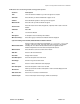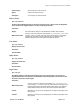User's Manual
Chapter 7: Accessing Functions from the Back-end – Administrator
Joomla! 1.0.11 User Manual 138 Version 1.0.1.
frame, Yes means scroll bars are always used even when content does not
extend beyond the inline frame, and Auto means scrolls bars are shown only
when necessary.
Width:
Type in a value for the width of the IFrame window, either in pixels or in
percentage. Percentage is relative to the HTML element where the <?php
include_once("mainbody.php"); ?> tag is placed in the template.
Height:
Type in a value for the height of the IFrame window, either in pixels or in
percentage (see above).
Auto Height:
Choose Yes, if you desire the height of the Wrapper page to be set to the size of
the external Web page. Choose No if you do not.
Auto Add:
Choose Yes, if you wish http:// to be added automatically to the URL that you
type in the Wrapper Link field in the Details Tab. If you already have typed in the
http://, in the link field, then Joomla! will recognise this and not put a second
http:// in the link field. If set to No, then you must type http:// or https:// at the
beginning of the URL in the URL field, or else the link in the URL field will be
treated as a link relative to the URL of your site.
Polls
Type: mod_poll
This Module compliments the Polls Component. It is used to display the configured poll. The Module
differs from other Modules in as much as the Component supports linking between Menu Items and
Polls. This means that the Module shows only those Polls, which are configured for a certain Menu
Item.
Parameters
Enable Cache: Select to cache or not the content of this Module.
Module Class Suffix:
Enter the suffix for the CSS class of this Module, e.g. moduletable_online. In
this example, -online is the suffix. This suffix class must currently be in the
template CSS Style file. This allows individual CSS classes to be applied to
certain Modules independent of the site’s default Template CSS classes.
RandomImage
Type: mod_random_image
This Module display a random image from your chosen directory
Parameters
Image Type:
Enter the image type of the files to be randomly displayed, e.g. .jpg, .png, .gif, etc.
The default image type is .jpg.
Image Folder:
Enter the path of the folder/directory containing the images to be randomly
displayed. For example, if the files are located in
http://www.joomla.org/images/random then enter "images/random" in the text
box).
Link:
Enter the URL that a user will be redirected to if the image is clicked (e.g.
http://www.joomla.org
).
Width:
Enter the width in pixels you want the images displayed. This will force all images
to be displayed using this fixed width.
Height:
Enter the height in pixels you want the images displayed. This will force all images
to be displayed using this fixed height.