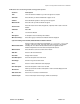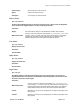User's Manual
Chapter 7: Accessing Functions from the Back-end – Administrator
Joomla! 1.0.11 User Manual 134 Version 1.0.1.
ManageSpecificModules–Purpos esandPa rameters
The section below defines the purpose of each Module and details the additional Module specific
parameters available to each.
Banners
Type: mod_banners
The banner Module allows you to show the active banners out of the Component within your site.
Parameters
Banner client: Insert the reference to the client id. A comma should separate multiple client ids.
Module Class Suffix:
Enter the suffix for the CSS class of this Module, e.g. moduletable_online. In this
example, _online is the suffix. This suffix class must currently be in the template
CSS Style file. This allows individual CSS classes to be applied to certain
Modules independent of the site’s default Template CSS classes.
L Further Information: Chapter 7: Managing Components – Banners
MainMenu
Type: mod_mainmenu
This Module displays a menu.
Parameters
Menu Class Suffix:
An extension to the table.moduletable css class, which allows individual
customisation of the Module.
Module Class Suffix:
Enter the suffix for the CSS class of this Module, e.g. moduletable_online.
In this example, _online is the suffix. This suffix class must currently be in the
template CSS Style file. This allows individual CSS classes to be applied to
certain Modules independent of the site’s default Template CSS classes.
Menu Name: The name of the menu used, by default, this is mainmenu.
Menu Style:
Select from
Vertical, Horizontal or Flat List.
Enable Cache: Select whether to cache the content of this Module.
Show Menu Buttons: Show the menu buttons you have selected for your menu items.
Menu Button Alignment:
Select Left or Right.
Expand Menu: Make the sub-menu items appear at all times.
Activate parent: Set’s the activation ID also for all parent menus in the tree
Indent Image: Choose which indent image to utilise.
Indent Image 1: Indent image for the first sub-level
Indent Image 2: Indent image for the second sub-level
Indent Image 3: Indent image for the third sub-level
Indent Image 4: Indent image for the fourth sub-level
Indent Image 5: Indent image for the fifth sub-level