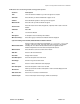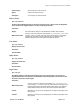User's Manual
Chapter 7: Accessing Functions from the Back-end – Administrator
Joomla! 1.0.11 User Manual 133 Version 1.0.1.
AdministratorModules
² Access: Select Modules > Administrator Modules
The Module Manager [Administrator] screen will be displayed.
Figure 116: Module Manager screen
Toolbar Buttons: Publish, Unpublish, Copy, Delete, Edit, and New are available.
The following information is displayed:
Column Name Details/Options
Module Name:
This is the title of the module. It is editable and will be displayed on the Front-end of your
Web site if you choose so.
Published: This tells you if the module contents will show on the Front-end of your web site.
Reorder:
This column allows you to change the relevant order that the modules display on the
Front-end of your web page(s). Click the Up or Down arrows to increase or decrease the
module order by one position.
Order:
This shows the order of the modules as displayed in the Front-end of your site. To
modify this order, type in the number that you would like to have them presented. Then,
click the Save Order button next to the Column Heading Order.
Position:
This shows which template positions the module will be displayed, e.g.
cPanel.
Pages: This will always be None.
ID:
This is the ID number for the module item. This is allocated by the Joomla! site system
when the module instance is saved.
Type:
This is the type of module. An example is mod_logged, which is the
type of module
used for the User Menu and the Main Menu module instances.
At the bottom of the list, you may see a pagination feature, which will allow you to navigate to the next set
of modules in the list. You can also set the number of modules displayed on a page by selecting the
number in the drop down box at the bottom of the screen.
Filtering functions are available at the top-right of the list. To filter the displayed modules by Position and
module type, select from the Select Position and/or Select Type drop down menu. You can refine your
filter by typing in the keyword that you wish to filter in the field box.
L Further Information: Refer to the Site Modules for instructions concerning New Modules.