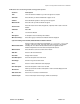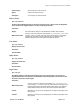User's Manual
Chapter 7: Accessing Functions from the Back-end – Administrator
Joomla! 1.0.11 User Manual 131 Version 1.0.1.
Filtering functions are available at the top-right of the list. To filter the displayed modules by
Position and module type, select from the Select Position and/or Select Type drop down menu. You
can refine your filter by typing in the keyword that you wish to filter in the field box.
InstallaModule
² Access: Select Installers > Modules.
The Install new Modules screen will be displayed.
Figure 115: Install New Modules screen
This screen is split into top and bottom. The top is used for installing Modules and the bottom, which lists
the Modules that can be uninstalled.
Toolbar Buttons:
Uninstall
There are two methods for installing a Module:
UploadPackageFile
The first and more common method of installing is to upload a zipped package file that will be
automatically installed to your server. Click
Browse to go to the location of the Module zip file on your
local computer. Select the file and click Open. This adds the name and location of the file to the uploader.
Then click the Upload File & Install button.
InstallfromDirectory
The second method is to unpack the archive locally and upload the files to your host's server. Type the
location of these files (it must be the absolute location) then click the
Install button.
UninstallaModule
Select the radio button next to the Module you want to uninstall and then click the Delete button.
A JavaScript alert will show: Are you sure, you want to delete selected items?
Click
OK.
The page will reload displaying the word Success.
SiteModuleScreen
This option covers both amending existing modules and creating your own module.
² Access: Click on the Module Name
² Access: Check the box to the left of the Module Name and click the Edit button.