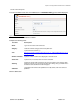User's Manual
Chapter 7: Accessing Functions from the Back-end – Administrator
Joomla! 1.0.11 User Manual 126 Version 1.0.1.
Author Alphabetical: Arranges items by author in alphabetical order.
Author Reverse-
Alphabetical:
Arranges items by author in reverse alphabetical
order.
Most Hits:
Arranges items according to the number of hits, with
the items with the most hits first.
Least Hit:
Arranges items according to the number of hits, with
the items with the least hits first.
Live Bookmarks: Activate support for Firefox Live Bookmark functionality.
WebLinks
The Web Links Component is a collection of links such as favourite links, Joomla! links, or whatever you
like. The Component makes it possible to count the number of clicks for each link and Registered users
can submit new links from the Front-end.
The Component has two options, Weblink Categories and Weblink Items.
Caution: You must create a Web Links Category before you can create a Web Link.
CategoryManager[ComponentWebLinks]
² Access: Select Components > Web Links > Weblink Categories.
The Category Manager [Component: Web Links] screen will be displayed.
Figure 110: Category Manager Web Links screen
Toolbar Buttons: Publish, Unpublish, Delete, Edit, and New are available.
The following information is displayed:
Column Name Details/Options
Category Name: Click the Category name to edit the Category parameters.
Published: Click the button to change the publish status of the Category.
Order:
If you wish to change the order of the categories in this back-end Table, then type in
the new order number and click the
Save Order button in the heading of this column.
Access:
Click the Public, Registered, or Special text link to change the user Access
Level.
Category ID: This column displays the ID for each Category as defined in the database.