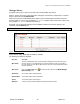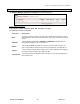User's Manual
Chapter 7: Accessing Functions from the Back-end – Administrator
Joomla! 1.0.11 User Manual 109 Version 1.0.1.
Click the
Save button.
DeleteaBanner
To delete a banner select the checkbox next to the banner that you intend to delete and click the
Delete
button. There will be a pop up challenge as to whether you are sure this is what you intend click
OK to
confirm or Cancel to stop the deletion.
EditaBanner
To edit a banner select the checkbox next to the banner that you wish to edit and click the
Edit button.
Edit the Options/Details as necessary.
Click
Save to accept changes or Cancel to reject changes. You will be returned to the Banner Manager.
UploadNewBannerImages
To upload new banner images click the
Upload button in the toolbar. The following dialogue popup will be
displayed.
Figure 94: Upload Banner Image dialogue
Click Browse to locate the file on your local machine. Once located, select the file, and click Open. This
will display the file name in the details field of the upload dialogue. Click Upload and the file will be
transferred to your .../images/stories/ folder.
A success message will be displayed. Click
OK.
Contacts
The Contacts Component consists of two options, Manage Contacts and Contacts Categories and
provides you with the ability to manage a list of contacts for your site.
You can have more than one contact item. Your visitors will select the contact from a drop down list when
they are on the Contact Us page in the Front-end of your site. If you only have one contact then there is
no drop down list.
Note: You must create a Category before you can add a Contact.