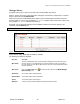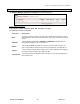User's Manual
Chapter 7: Accessing Functions from the Back-end – Administrator
Joomla! 1.0.11 User Manual 108 Version 1.0.1.
Published: The status of the banner. Click on the image to either publish or un-publish the banner.
Impressions
Made:
The number of times the banner has been displayed.
Impressions Left:
The number of times the banner has left to be displayed if this was established when
the banner was set up.
Clicks: The number of times the banner has been clicked to access the underlying URL.
% Clicks:
The percentage calculated by the number of times the banner has been clicked
divided by the number of times it has been displayed.
CreateaNewBanner
To create a new banner, click the
New button. The Banner: New screen will be displayed.
Figure 93: Banner New screen
Toolbar Buttons: Upload (images), Save and Cancel are available.
Complete the following fields:
Field Name Details/Options
Banner Name: Enter the name of the Banner, as it will appear in the Banner Manager.
Client Name: Select the name of the assigned client from the drop down menu.
Impressions
Purchased:
Input the number of times to display this banner or check the box for unlimited.
Show Banner:
Choose whether to publish the banner or not. Select Yes or No
Click URL: Enter the full URL of the page that should open when the banner is clicked on.
Clicks:
Records the number of times the banner has been clicked. Click the Reset
Clicks button to reset the number to zero.
Custom banner code: You may enter here some code (See Developer’s Manual for more information).
Banner Image Selector: Select the image to be displayed.
Banner Image:
The image selected under Banner Image Selector is displayed here for your
convenience and verification.