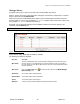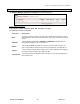User's Manual
Chapter 7: Accessing Functions from the Back-end – Administrator
Joomla! 1.0.11 User Manual 107 Version 1.0.1.
The Banner Client: Edit screen will be displayed.
Figure 91: Banner Client Edit screen
Toolbar Buttons: Save and Cancel are available.
Change the Client Name, Contact Name, Contact E-mail, or Extra Info as required.
Click the
Save button.
Screen returns to Banner Manager.
DeleteaBannerClient
In the Banner Client Manager, Select the checkbox next to the Banner Client you wish to delete and click
the
Delete button.
A pop up will ask whether You are sure you want to delete selected items?
If you are sure, then click
OK if not click Cancel.
ManageBanners
² Access: Select Components > Banners > Manage Banners.
The Banner Manager screen will be displayed.
Figure 92: Banner Manager screen
The Banner Manager details a list of all the banners available to be displayed.
Toolbar Buttons:
Upload (images), Publish, Unpublish, Delete, Edit, and New are available.
The display shows the following information:
Column Name Details/Options
Banner Name:
The name of the banner – usually associated with the client or image that associated
with the banner.
Click on the name or select the checkbox next to the name and click the Edit button to
access the settings for the banner.