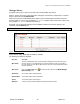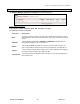User's Manual
Chapter 7: Accessing Functions from the Back-end – Administrator
Joomla! 1.0.11 User Manual 106 Version 1.0.1.
ManageSpecificComponents
Banners
This Component allows you to display banners in rotation on your site. It also allows some advanced
features such as impressions management and custom code.
Banners can be displayed on your web site by simply publishing the banner once it has been created
through the process below. Their location is dependent upon the template being used for your site.
The Banner Component consists of two options, Manage Clients and Manager Banners.
ManageClients
Before you can set up a banner, you must have a client.
² Access: Select Components > Banners > Manage Clients.
The Banner Client Manager screen will be displayed.
Figure 89: Banner Client Manager screen
Toolbar Buttons: Delete, Edit, and New are available.
CreateaBannerClient
To add a new client, click the
New button.
The Banner Client: New screen will be displayed.
Figure 90: Banner Client New screen
Toolbar Buttons: Save and Cancel are available.
Complete the Client Name, Contact Name, Contact E-mail and, optionally, Extra Info.
Click the
Save button
The new client will be added to the Banner Client Manager list.
EditaBannerClient
To edit a client’s details, click the client’s name in the Banner Client Manager list.