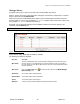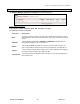User's Manual
Chapter 7: Accessing Functions from the Back-end – Administrator
Joomla! 1.0.11 User Manual 103 Version 1.0.1.
CopyaMenu
Select the radio button next to the Menu Name you want to copy. Then, click the Copy button in the
toolbar. This displays the Copy Menu screen.
Figure 85: Copy Menu screen
A Copy Page, with the same fields as in Create New Menu is displayed. It will also state the name of the
Menu being copied and a list of the Menu Items associated to the menu being copied. Fill in the fields as
in the create New Menu screen.
Enter a new Menu Name and Module Name.
This will duplicate the menu. You may copy any of your menus. Copying will create a new Menu Name,
containing the same Menu Items as the menu copied, associated to a new Menu Module.
DeleteaMenu
Select the radio button next to the Menu Name you want to delete. Then, click the Delete button in the
toolbar. The Delete Menu: menuname screen will be displayed.
Figure 86: Delete Menu screen
It shows the Module(s) to be deleted (the mod_mainmenu Modules associated to this Menu) and the
Menu Items to be deleted.
Click the
Delete button surrounded by a dotted line. This will delete this Menu, all of its Menu Items, and
all of the Modules associated with it.
A JavaScript alert popup box gives you the choice to
OK or to Cancel this action.