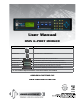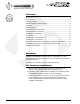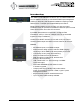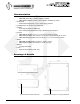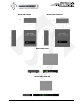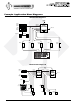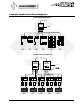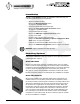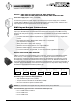User Manual DMX 6-PORT MERGER Model Description DMX-6PIM 6-PORT Installation Merger for permanent hardwired installations DMX-6PIM-FM Flush Mount version of DMX-6PIM above DMX-6PM-XLR Portable 6-PORT Merger with 5 pin XLR connectors DMX-6PM-XLR-RM 19" Rack Mount (1RU) 6-PORT Merger with 5 pin XLR connectors DMX-6PM-TB Portable 6-PORT Merger with “break-away” terminal block DMX connectors DMX-6PM-TB-RM 19" Rack Mount (1RU) 6-PORT Merger with “break-away” terminal block DMX connectors DMX-6PM-RJ
R O FI Contents T Y CL EU REC SE ! R ET Introduction.......................................................................................................3 Characteristics..................................................................................................4 Drawings & Details...........................................................................................4 E R Example Application Riser Diagrams...............................................................
Introduction DMX 6-PM JSI’s DMX 6-PORT MERGER combines up to six DMX512 data lines into one DMX512 universe. A cost-effective DMX input management solution for temporary and hardwired installations requiring multiple DMX sources or multiple opto-isolated DMX input locations. Model variants include compact portable, 19" rack mount and installation boxes for permanent installations. DMX I/O options include RJ45, terminal block and 5-Pin XLR connector.
Characteristics • • • • • • • • Power Supply Requirements • DMX-6PM (all models) = 12VDC (adapter included). • DMX-6PIM (installation version) = 90 to 264VAC, 47-63HZ, 1Ø 3 wire. Environment • Temperature Range: 23°F (-5°C) to 104°F (40°C) ambient. Humidity Range: 0% to 90% non-condensing. Isolation • 2,500 Vrms minimum per DMX input. • Auto-resetting 240V polyswitch fusing of all DMX inputs and output. Physical • DMX-6PM (All models) = 9" x 7" x 1.75" (23 cm x 18 cm x 4.4 cm).
Model: DMX-6PIM Model: DMX-6PIM-FM Model: DMX-6PM Model: DMX-6PM-RM WWW.JOHNSONSYSTEMS.
Example Application Riser Diagrams Theatrical Example #1 Booth House Control DMX IN #1 DMX IN #2 DMX IN #3 SMP House Control DMX OUT DMX IN #4 DMX IN #5 DMX IN #6 Entrance WWW.JOHNSONSYSTEMS.
Example Application Riser Diagrams Architetural Example #1 Architetural Example #2 DMX OUT DMX OUT DMX IN DMX IN DMX IN DMX IN #5 DMX IN #4 DMX IN #1 DMX IN #3 WWW.JOHNSONSYSTEMS.COM DMX IN #2 DMX IN #6 DMX IN #5 DMX IN #4 DMX IN #3 DMX IN #2 DMX IN #1 WWW.JOHNSONSYSTEMS.COM DMX IN #6 DMX IN WWW.JOHNSONSYSTEMS.
Installation All DMX 6-PORT MERGER models are intended for indoor use only, in a controlled environment at room temperature.. • • • • • Mount in a suitable location. Refer to the Mounting Options section on page 8 for applicable details. Connect the applicable power supply input. Refer to the Power Supply Input Connections section on page 9 for applicable details. Connect DMX inputs and output. Refer to the DMX Input / Output Connections section on page 10 for details.
Models: DMX-6PM-XLR, DMX-6PM-TB, DMX-6PM-RJ45 For portable or permanent installation applications. Set on a flat surface in just about any indoor location. Rubber feet on the bottom of the enclosure help keep the enclosure in place. Models: DMX-6PM-XLR-RM, DMX-6PM-TB-RM, DMX-6PM-RJ45-RM For 19" rack mount applications. Two (2) 19" rack mounting brackets are provided.
Models: DMX-6PM-XLR, DMX-6PM-TB, DMX-6PM-RJ45, DMX-6PM-XLR-RM, DMX-6PM-TB-RM, DMX-6PM-RJ45-RM DC Power Supply Input: 12VDC, 0.5A (MIN) A “wall wart” type AC-DC power supply is provided. Plug the power supply into a standard 120VAC Edison (NEMA 5-15 or 5-20) receptacle and plug the center positive 12VDC 2.1mm output plug into the jack located at the rear of the enclosure. DMX Input/Output Connections All DMX 6-PORT MERGER models are equipped with six (6) DMX input ports and one (1) DMX output port.
Models: DMX-6PM-TB, DMX-6PM-TB-RM DMX is connected via 3-pin breakaway type connectors, located on the rear panel of the enclosure. Unplug the breakaway connector to terminate the three (3) wires. Use a 1/8" flathead screwdriver to torque the connector terminals to the specification provided below. Once the wire termination is complete, plug the breakaway connector back in and ensure it is fully seated. Breakaway Type Connector Wire Termination • • • Strip insulation length to 0.3" (7.5mm).
Models: DMX-6PM-RJ45, DMX-6PM-RJ45-RM DMX is connected via RJ45 (etherCON) type connectors, located on the rear panel of the enclosure. There are seven (7) female connectors for the DMX inputs and output. For connection, use conventional Ethernet cables (CAT5 or CAT5e) terminated in either EIA/TIA 568A or 568B wiring standards. Neutrik etherCON cable connectors may be installed to lock the connectors in place.
DMX-6PM Controller Board The DMX-6PM controller board is the central electronic control system (aka brain) for all DMX 6-PORT MERGER models. (1) DMX Output Connector (6) DMX Input Connectors EEPROM Memory Module USB Tech Port +12VDC Power Supply Input Connector +12VDC Power Supply Output Connector +12VDC Power Supply Output for Models: DMX-6PIM, DMX-6PIM-FM The AC-DC power supply located at the top of the enclosure is capable sourcing up to a total of 30 Watts (2.4 Amps) of power at 12VDC.
User Interface All DMX 6-PORT MERGER models are equipped with a user interface located on the front panel of the enclosure. The user interface provides access to all programming and configuration settings. System status is easily visible on the LCD display and LED indicators. LCD Display Programming Switches Status LED Indicators All of the programming is accomplished using four (4) switches. Within a few minutes, most users will find the menu structure very intuitive and easy to navigate.
System Status • LED Indicators RUN (Green) Illuminates when the system is powered on and the microcontroller is functioning normally. RX1, RX2, RX3, RX4, RX5, RX6 (Green and Yellow) The green LED illuminates when the DMX input port is powered on and the isolated power supply is functioning normally. The yellow LED illuminates when valid DMX is received and flashes when invalid DMX is received.
Quick Programming Reference 1. 2. 3. 4. 5. 6. 7. 8. 9. 10. DMX TYPE DMX PORT TECHPORT RTIME HARD-KEY SERIAL# VERSION EEPROM FW-LOAD LCD VIEW to System Configuration Menu Items Set the DMX output data rate to fast, medium or slow. Turn the power on or off for each of the 6 DMX input ports. Enable or disable the USB Tech Port used to monitor DMX via a PC. View the total run time of the microcontroller. View the microcontroller’s unique eight-character hard-key code.
3. TECHPORT DISABLED ENABLED 4. RTIME 5. Enable or disable the USB Tech Port used to monitor DMX via a PC. A USB Tech Port is provided on all DMX 6-PORT MERGER models. For models DMX-6PM-XLR, DMX-6PM-TB, DMX-6PM-RJ45, DMX-6PM-XLR-RM, DMX-6PMTB-RM and DMX-6PM-RJ45-RM, the Tech Port is located on the front panel of the enclosure. For models DMX-6PIM and DMX-6PIM-FM, the Tech Port is located on the DMX-6PM controller board.
8. EEPROM NO MEM ! 6PORT-F VER X.X DISABLED 9. FW-LOAD DISABLED ENABLED MEMCHECK CRC-TEST >>>>>>>> VER X.X UPDATE?? SURE ??? UPDATING WILL AUTO RESTART PLEASE WAIT.... NO MEM! WRONG MEM TYPE WRONG PRODUCT CRC ERR! View the type of EEPROM memory module plugged in. An EEPROM memory module is not installed on DMX 6-PORT MERGER products. If a firmware update is required, Johnson Systems Inc. may supply an EEPROM memory module with the latest firmware version.
USB Tech Port Operation The Tech Port is used to connect to a PC via USB. Emulation software such as PowerTerm® may be used to monitor/view the DMX channel levels received on each of the DMX input ports, as well as the DMX channel levels transmitted on the DMX output port. Other diagnostics such as status, packet size, packet rate can also be viewed. PowerTerm® Lite is the PC emulation software recommended by the factory.
3. Open PowerTerm® Lite on the PC. The “Connect” window automatically pops up when PowerTerm® is first opened. Alternatively, select the “Communication” menu tab and click “Connect”. Set “Session Type” to “COM” and “Terminal Type” to “VT 52”. In the “Parameters” area, the only important setting is the “Port Number” (all other settings within the “Parameters” area are ineffective). Be sure the correct “Port Number” is selected.
PowerTerm® Lite Terminal Setup Information For suitable viewing, some setup is required. On PowerTerm® Lite, select the “Terminal” menu tab and click “Setup”. The “Terminal Setup” window pops up, and the following settings should be configured for each of the tabs: Emulation General Display Keyboard WWW.JOHNSONSYSTEMS.
Printer Tabs Colors Preferences Important Pointers: • • • • • Most tabs will not require modification but should be verified. In the “Display” tab, set the “Dimensions” to “Other 100”. In the “Display” tab, set the “Lines Per Screen” to “30”. In the “Display” tab, set the “Cursor” to “Block”. In the “Colors” tab, set the prefered colors. NOTE: The Terminal Setup only needs to be completed once. When Terminal Setup is complete, save the configuration settings.
PowerTerm® Lite Screenshot USB Driver Information When the USB Tech Port is first connected to a PC, the PC will automatically try to find a driver. It is unlikely to find a driver automatically, so the applicable USB driver will need to be downloaded and installed. The USB interface chip (FT245R USB FIFO) on the DMX-6PM controller board is manufactured by FTDI (Future Technology Devices International) and requires an FTDI driver loaded on the same PC as the PowerTerm® Lite software.
4. Select the “Search for the best driver in these locations” and “Include this location in the seach” options and click “Browse” to continue. Select the file folder created in step 2. Once the folder is selected (highlighted), click “OK” and then “Next” to continue. 5. Be patient. It can take several minutes for the PC to find the driver. Once the driver is found, ensure the correct file path is selected (highlighted) and click “Next” to continue. 6.
7. Open Device Manager. Under the “Ports (COM & LPT)” devices, locate and select (double click) the “USB Serial Port (COM#)” the Tech Port is plugged into. In the “General” tab, verify the “Manufacturer: FTDI” and status “This device is working properly.” Note/record the COM port number indicated as it is required for the terminal emulator PowerTerm®. NOTE: Johnson Systems Inc.
User Manual DMX 6-PORT MERGER Rev. 1 ET R O FI T Y CL EU REC SE ! R WWW.JOHNSONSYSTEMS.