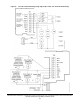Install Instructions
Table Of Contents
- Applications
- North American emissions compliance
- United States
- Canada
- Installation
- Parts included
- Location considerations
- Installing the thermostat controller
- Wiring
- Setup and adjustments
- Overview
- Customizing the home screen
- Touchscreen icons
- User lockout
- Using the USB port
- Loading the firmware
- Backing up the settings
- Restoring the settings
- Choosing the Communication mode (TEC3612 and TEC3613 Models)
- Configuring the network settings for wireless models
- Configuring the thermostat controller
- Installer configuration menu
- Screen reset
- Selecting the unit type
- By default, the thermostat controller is configured for four-pipe fan coil mode. To change to a two-pipe or Pressure-Dependent VAV mode:
- Selecting the heating and cooling device type
- Configuring the supply fan - fan coil only
- Setting the Control mode
- Setting the Fan mode - fan coil only
- Configuring the zone space or equipment size - units configured with floating actuators, multi- speed fans, and variable-speed fans only
- Changeover
- Dehumidification control - fan coil only
- Temperature setpoints
- Configuring occupancy
- Selecting schedule source
- Scheduling (for networked models)
- Setting the local schedule
- Overriding the Occupancy mode
- Enabling optimal start
- Enabling the motion sensor (TEC3x12, TEC3x13 Models)
- PID/PRAC+ automatic control tuning
- Configurable binary inputs
- Aux control
- Commissioning mode
- Configurable analog inputs (AIs)
- Configuring the AIs
- Networked sensors
- Availability of AIs
- Priority for configurable AIs
- Priority for overall sensors data sources
- Available fault diagnostics
- Menus and submenus
- Troubleshooting
- Repair information
- Technical specifications
- TEC3000 Series Networked and Wireless On/Off or Floating Fan Coil and Individual Zone Thermostat Controllers with Dehumidification Capability (Part 1 of 3)
TEC3000 Series Networked and Wireless On/Off or Floating Fan Coil and Individual Zone Thermostat Controllers
with Dehumidification Capability Installation Guide
18
Figure 22: Thermostat controller home screen in cooling mode (left) and heating mode (right)
Customizing the home screen
Customizing the Home screen settings include:
You can also show or hide these items on the Home screen:
To customize the Home screen:
1. Press the Menu icon.
2. Press Display Settings.
3. Enable or disable elements of the home screen as appropriate for the building owner and occupants.
4. Set the passcode on the thermostat controller to prevent the occupants from changing settings that they should
not have access to change.
Touchscreen icons
Table 5 describes the touchscreen icons on the home screen. Press and release a touchscreen icon to activate the
TEC. Additional touchscreen icons appear based on the menu, and those icons are also described in Table 5.
• Brightness • Units • Time Zone • Date
• Enable Backlight • Time • Time Format • Date Format
• Fan Button • Off Button • Alarms • Date/Time
• Temperature • Hold Button • Occupancy Status
• Humidity • Setpoint • Unit Status
Table 5: Touchscreen icons (Part 1 of 5)
Icon Icon name Description
Menu
Displays the configuration screens where various settings may be adjusted.
Alarm
Indicates that the thermostat controller has triggered an alarm.