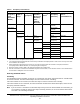Install Instructions
Table Of Contents
- Applications
- North American Emissions Compliance
- United States
- Canada
- Installation
- Parts Included
- Location Considerations
- Installing the Thermostat Controller
- Wiring
- Setup and Adjustments
- Overview
- Customizing the Home Screen
- Touchscreen Icons
- User Lockout
- Using the USB Port
- Loading the Firmware
- Backing Up the Settings
- Restoring the Settings
- Choosing the Communication Mode (TEC3620-00-000, TEC3621-00-000, TEC3622-00-000, and TEC3623-00-000 Models)
- Configuring the Thermostat Controller
- Installer Configuration Menu
- Screen Reset
- Selecting the Unit Type
- By default, the thermostat controller is configured for 4-pipe fan coil mode. To change to a 2-pipe or Pressure-Dependent VAV mode:
- Configuring the Supply Fan - Fan Coil Only
- Setting the Control Mode
- Setting the Fan Mode - Fan Coil Only
- Configuring the Zone Space or Equipment Size
- Changeover
- Dehumidification Control - Fan Coil Only
- Temperature Setpoints
- Configuring Occupancy
- Selecting Schedule Source
- Scheduling
- Setting the Local Schedule
- Overriding the Occupancy Mode
- Enabling Optimal Start
- Enabling the Motion Sensor (TEC3x21-00-000, TEC3x23-00-000 Models)
- PID/PRAC+ Automatic Control Tuning
- Configurable Binary Inputs
- Aux Control
- Commissioning Mode
- Sensor Priority
- Available Fault Diagnostics
- Menus and Submenus
- Troubleshooting
- Repair Information
- TEC3000 Series Proportional Fan Coil and Individual Zone Thermostat Controllers with Dehumidification Capability (Part 1 of 2)
TEC3000 Series Proportional Fan Coil and Individual Zone Thermostat Controllers with Dehumidification
Capability Installation Instructions
24
Selecting Schedule Source
Scheduling
The TEC3000 thermostat controller can operate as a stand-alone unit with an internal schedule or scheduled with
an external schedule. The OCC-CONFIG object sets the method used for scheduling.
If the OCC-CONFIG is set to External, the NET-OCC object is used to control the unit externally.
If the OCC-CONFIG is set to Schedule, the internal schedule commands the LOCAL-OCC object, which sets the
Occupancy Schedule command.
Note: If you do not have a schedule in the Schedule object and you have the OCC-CONFIG set to Schedule, you
can control the unit with the LOCAL-OCC object externally; however, we do not recommend this method.
See Table 7 for scheduling information.
Table 6: Occupancy Determination
Sequence of Operation (Highest to Lowest Priority) Status Indicated
Manual
Occupancy
Mode
(OCCOVRD
-MODE)
Occupancy
BI (BI1-S,
BI2-S)
1
1. Not Configured means that neither BI1 Config nor BI2 Config is set to Occupancy BI. Open and Closed refer to the current
state of the BI when configured as Occupancy.
Temporary
Occupancy
2,
3
2. True is triggered by interacting with the screen during a scheduled unoccupied period. A value of True can only occur when
the schedule is not Occupied.
3. When triggered by a BI configured for Temp Occ, the input is ignored when the schedule is Occupied, the Manual
Occupancy Mode is not No Override, or an Occupancy BI is configured.
Occupancy
Schedule
(External or
Schedule)
(OCC-
CONFIG,
NET-OCC)
Motion
Sensor
4
4. Built-in occupancy sensing (PIR) or EI configured for Motion NO or Motion NC.
Effective
Occupancy
(EFF-OCC)
Occupancy
Source
(OCCSOURCE-S)
Occupied – – – – Occupied-
Override
Occ Override
Unoccupied Unoccupied-
Override
No Override
Closed
1
Occupied Occupancy BI
Open
1
Unoccupied
Not
Configured
1
True
2
NOT
Occupied
Temp
Occupancy
Temp Occ
True
3
NOT
Occupied
Temp
Occupancy
Temp Occ BI
False Occupied True Occupied Occupancy Sensor
False Standby
Disabled Occupied Occupancy Schedule
Unoccupied – Unoccupied
Standby Standby
Not Set
5
5. Not Set occurs when no events are scheduled through the local scheduler, or the schedule source is set to Schedule and
the Schedule is writing Not Set as the schedule.
True Occupied Occupancy Sensor
False Unoccupied
Disabled Occupied Occupancy Schedule