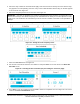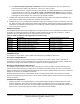Install Instructions
Table Of Contents
- Applications
- North American emissions compliance
- United States
- Canada
- Installation
- Parts included
- Location considerations
- Installing the thermostat controller
- Wiring
- Setup and adjustments
- Overview
- Customizing the home screen
- Touchscreen icons
- User lockout
- Using the USB port
- Loading the firmware
- Backing up the settings
- Restoring the settings
- Choosing the Communication mode (TEC3612 and TEC3613 Models)
- Configuring the network settings for wireless models
- Configuring the thermostat controller
- Installer configuration menu
- Screen reset
- Selecting the unit type
- By default, the thermostat controller is configured for four-pipe fan coil mode. To change to a two-pipe or Pressure-Dependent VAV mode:
- Selecting the heating and cooling device type
- Configuring the supply fan - fan coil only
- Setting the Control mode
- Setting the Fan mode - fan coil only
- Configuring the zone space or equipment size - units configured with floating actuators, multi- speed fans, and variable-speed fans only
- Changeover
- Dehumidification control - fan coil only
- Temperature setpoints
- Configuring occupancy
- Selecting schedule source
- Scheduling (for networked models)
- Setting the local schedule
- Overriding the Occupancy mode
- Enabling optimal start
- Enabling the motion sensor (TEC3x12, TEC3x13 Models)
- PID/PRAC+ automatic control tuning
- Configurable binary inputs
- Aux control
- Commissioning mode
- Configurable analog inputs (AIs)
- Configuring the AIs
- Networked sensors
- Availability of AIs
- Priority for configurable AIs
- Priority for overall sensors data sources
- Available fault diagnostics
- Menus and submenus
- Troubleshooting
- Repair information
- Technical specifications
- TEC3000 Series Networked and Wireless On/Off or Floating Fan Coil and Individual Zone Thermostat Controllers with Dehumidification Capability (Part 1 of 3)
TEC3000 Series Networked and Wireless On/Off or Floating Fan Coil and Individual Zone Thermostat Controllers
with Dehumidification Capability Installation Guide
34
5. Select the days to which the schedule should apply. Note that if events are already set for the selected days,
they appear in the corresponding event box. If any events conflict between selected days, an asterisk appears
in the event box. See Figure 23.
6. Select the Occupancy Status icon for the event. See Figure 24.
Figure 23: Selecting the days
Figure 24: Setting the room occupancy mode
7. Select the Time Set button. See Figure 25.
8. Set the time to the time at which the event will occur and press Save. The screen resets to the Event Set
Schedule screen.
Figure 25: Selecting the time set button (left) and setting the event time (right)
9. Press Save to save the completed event or Trash to delete the completed event. See Figure 26. The screen
resets to the Event 1 Set Schedule screen.
IMPORTANT: Internally, the TEC3000 uses a BACnet schedule where daily schedules are independent of the
previous and next days. The default occupancy of the TEC3000 from the factory is set to Occupied. As a result,
a daily event at 12:00 AM must be scheduled if you do not want the controller to transition to Occupied Mode at
midnight.