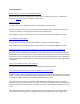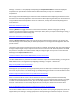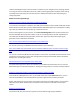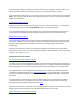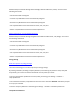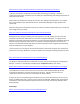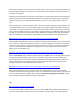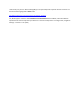Application Guide
Table Of Contents
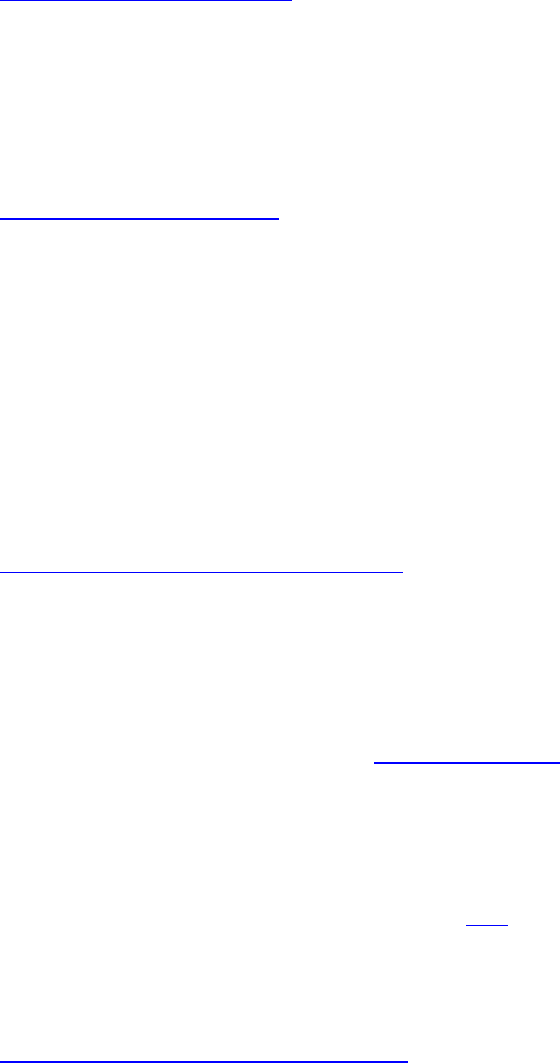
If you would like to make any updates to your Wi-Fi connection, go to Settings -> General -> Wi-Fi. Use
the list provided to select the new network you wish to connect to and enter the password.
If the network you would like to use is not shown in the list, scroll to the bottom of the screen and select
Other. Type in the name and password of the network you wish to connect to. The new network will be
added to the network list.
How do I disconnect from Wi-Fi?
To disconnect from a Wi-Fi network go to Settings -> General -> Wi-Fi and select the “i” icon beside the
connected network’s name. Select Forget Network and your system will disconnect.
If you have entered passwords for other networks, your system will automatically connect to them. If
you would like to completely disconnect from Wi-Fi, repeat the process for all connected routers.
Why should I connect to Wi-Fi?
Connection to Wi-Fi allows you to get the most out of your GLAS thermostat. A Wi-Fi connection tracks
the outdoor weather in your area to help you choose the most efficient temperature settings. Outdoor
weather tracking also allows the thermostat to calculate your energy savings to improve your
energy usage.
Using Wi-Fi also allows you to access your thermostat remotely from the web or your mobile device.
With remote access, you can control your building’s temperature, adjust schedules, view energy savings,
and power your system on or off.
Enabling Voice Assistants for GLAS
Can I connect other voice assistants to GLAS?
Yes. When using a connected Google Home Speaker, GLAS works with the Google Assistant allowing you
to control functions such as temperature changes with your voice. In addition, GLAS works with Amazon
Alexa allowing you to control your thermostat through an Alexa-enabled device such as Amazon Echo.
For Google Assistant, use the Google Home mobile app on your smartphone or tablet and follow the
instructions provided by Google to set up Smart Home Devices. From your home Wi-Fi, use your GLAS
username and password to establish a connection between the Google Assistant and your GLAS smart
thermostat.
For Amazon Alexa, you will need to use either the Alexa mobile app on your smartphone or tablet or
visit echo.amazon.com on your web browser. From your home Wi-Fi, use your GLAS username and
password and follow the steps provided by Amazon here.
Note that voice assistants use the same name you gave your GLAS during setup and installation. This will
help your voice assistant distinguish control of different GLAS devices in your home.
What commands can I use for Amazon Alexa?