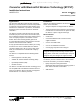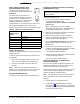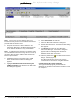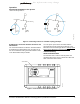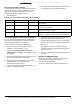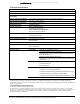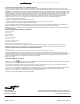User Manual
Table Of Contents
- Applications
- Installation
- Parts Included
- Special Tools Needed
- Dimensions
- Accessories
- Mounting
- Mounting Location Considerations
- Wiring
- Wiring Consideration and Guidelines
- Power Supply, Network, and Communication Connections
- SA/FC Port
- Wiring the Converter
- Setup and Adjustments
- Installing the Bluetooth wireless technology enabled wireless card.
- Setting Up the BTCVT in the Bluetooth Connection Manager
- Commissioning the Laptop Computer
- Operation
- Connecting the BTCVT to the System
- Establishing a Connection between the BTCVT and AIM Software
- Troubleshooting
- Status Indication LEDs
- LED Test Sequence at Startup
- Testing the Wireless Connection to the BTCVT
- Repairs and Replacement
- Technical Specifications
Converter with Bluetooth® Wireless Technology (BTCVT) Installation Instructions 5
this information may change
Operation
Connecting the BTCVT to the System
<where on the system??>
Establishing a Connection between the BTCVT and
AIM Software
The connection between the BTCVT and AIM software
is handled by the AIM software once you have set up
the correct COM Port setting in the AIM software. Refer
to the AIM Software Help for details.
You can speed up the BTCVT and AIM software
connection process by setting up the BTCVT in the
Bluetooth Connection Manager. Refer to Setting Up the
BTCVT in the Bluetooth Connection Manager.
Troubleshooting
Status Indication LEDs
The Converter has 4 LEDs to indicate power and
communication status. Figure 4 shows the LEDs and
Table 3 describes their function.
Figure 3: Connecting a BTCVT to an MSTP Topology Example
mstp_topology
Figure 4: Front of BTCVT with LED Designations
Status LEDs
btcvt-front