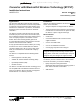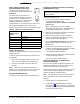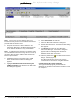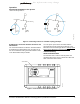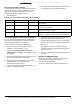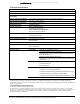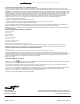User Manual
Table Of Contents
- Applications
- Installation
- Parts Included
- Special Tools Needed
- Dimensions
- Accessories
- Mounting
- Mounting Location Considerations
- Wiring
- Wiring Consideration and Guidelines
- Power Supply, Network, and Communication Connections
- SA/FC Port
- Wiring the Converter
- Setup and Adjustments
- Installing the Bluetooth wireless technology enabled wireless card.
- Setting Up the BTCVT in the Bluetooth Connection Manager
- Commissioning the Laptop Computer
- Operation
- Connecting the BTCVT to the System
- Establishing a Connection between the BTCVT and AIM Software
- Troubleshooting
- Status Indication LEDs
- LED Test Sequence at Startup
- Testing the Wireless Connection to the BTCVT
- Repairs and Replacement
- Technical Specifications
Converter with Bluetooth® Wireless Technology (BTCVT) Installation Instructions4
this information may change
Note: If the icon is red, the wireless card is not
installed correctly. Refer to the installation instructions
provided with the wireless card.
3. Compare the BTCVT’s device address in the
Connection Manager to the MAC address printed
on the label of the BTCVT. They should match.
Note: If multiple devices appear in the window, there
are other Bluetooth devices in range. Be sure to set up
the device with the device address that matches the
BTCVT’s printed label.
4. Highlight the BTCVT and select Tools > COM
Ports. The Bluetooth COM Ports dialog box
appears.
5. Highlight 3Com Bluetooth Serial Client (your
COM port number) and click Edit. The Edit COM
Port dialog box appears.
6. Select Select Now and click OK.
7. Close the Bluetooth COM Ports dialog box.
8. Double-click MS-BTCVT. The Authentication dialog
box appears.
9. Type BTCVT and click OK. The Bluetooth
Connection Manager - MS-BTCVT dialog box
appears with the following fields Serial Port -
Emulated serial cable connection.
10. Click the yellow arrow . The Status field reads In
Range - Paired (Figure 2).
The Bluetooth wireless card is now ready to
communicate to the BTCVT using AIM software.
Commissioning the Laptop Computer
The HyperTerminal program, provided with the
Windows OS, provides a link between the BTCVT and
the computer.
Figure 2: Bluetooth Connection Manager