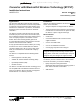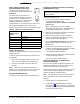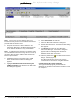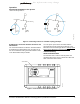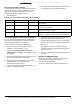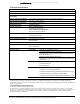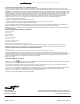User Manual
Table Of Contents
- Applications
- Installation
- Parts Included
- Special Tools Needed
- Dimensions
- Accessories
- Mounting
- Mounting Location Considerations
- Wiring
- Wiring Consideration and Guidelines
- Power Supply, Network, and Communication Connections
- SA/FC Port
- Wiring the Converter
- Setup and Adjustments
- Installing the Bluetooth wireless technology enabled wireless card.
- Setting Up the BTCVT in the Bluetooth Connection Manager
- Commissioning the Laptop Computer
- Operation
- Connecting the BTCVT to the System
- Establishing a Connection between the BTCVT and AIM Software
- Troubleshooting
- Status Indication LEDs
- LED Test Sequence at Startup
- Testing the Wireless Connection to the BTCVT
- Repairs and Replacement
- Technical Specifications
Converter with Bluetooth® Wireless Technology (BTCVT) Installation Instructions 3
this information may change
Power Supply, Network, and
Communication Connections
See Figure 1 for the location of the
communications terminal on the BTCVT.
SA/FC Port
The SA/FC Port on the BTCVT is a
6-pin RS-485 port designed to connect
the BTCVT to an accessible SA or FC
port on an MSTP device using the cable
assembly provided. The SA/FC is a
straight through, 1-to-1connection (not a cross-over).
The maximum allowable cable length is 100 ft.
Do not plug the SA/FC Port into a standard phone jack.
Wiring the Converter
Observe the following guidelines and procedures when
wiring the BTCVT.
To wire the network communication connections and
supply power:
1. After securely hanging the BTCVT, connect one
male end of the supplied cable to the BTCVT.
2. Connect the the other end of the cable to the
controller.
Note: The BTCVT has a dedicated MSTP bus
address of 01. Only one BTCVT can be connected to
the MSTP bus per physical trunk on the system.
Setup and Adjustments
The BTCVT device itself requires no commissioning.
Installing the Bluetooth wireless technology
enabled wireless card.
To install the wireless card:
1. Use your Web browser, navigate to http://
www.3com.com/products/en_US/
result.jsp?selected=5&sort=effdt&sku=3CRWB6096
B&order=desc
Note: Alternatively, search the available
downloads for product number 3CRWB6096B for
the file called 3crwb6096b1_2_10en.exe.
2. Open the file and follow the onscreen instructions
to Extract the drivers and software.
3. When Bluetooth product selection dialog box
appears, select the PC Card option. The 3Com
Wireless Installer dialog box appears.
4. Click on Install Bluetooth Product. The Bluetooth
Setup dialog box appears and looks for your
wireless card.
5. Insert (or reinsert) the wireless card into your
computer. The Bluetooth Setup dialog box changes
to say Please wait. Do not click close.
The InstallShield Wizard appears.
6. Follow the onscreen instructions until the Bluetooth
Connection Manager appears.
You may now close all open windows.
Setting Up the BTCVT in the Bluetooth
Connection Manager
Once you have installed the Bluetooth wireless card
hardware and software, you can set up the BTCVT
within the Bluetooth Connection Manager.
This procedure allows the laptop to identify the BTCVT
once it is within range and speeds the connection
between the BTCVT and AIM software.
Note: You only need to set this up once per BTCVT.
To set up the BTCVT in the Bluetooth Connection
Manager:
1. Plug the BTCVT into an MSTP device.
2. Double-click the 3Com Bluetooth Connection
Manager icon in the system tray. The Bluetooth
Connection Manager appears showing MS-BTCVT
in the Friendly Name column.
Table 2: SA/FC Port Pin Designations
Pin Number
(Both Ends of
Cable)
Signal Name
1 (FC or SA) +
2 (FC or SA) -
3 15 VDC Common
4 15 VDC Hot
5 No Connection
6 No Connection
6 16 1
. . . .
6-pin
IMPORTANT: We recommend that you install the
latest version of the wireless card software from the
vendor’s Website.