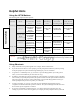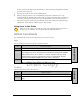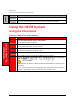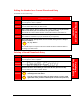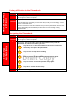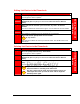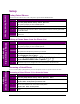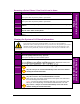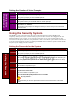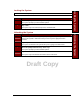User Manual
11
Draft Copy
Renaming a Paired Phone if You Don't Know its Name
STEP RENAMING A PAIRED PHONE IF YOU DON'T KNOW ITS NAME
1
Press the pickup button and say "Phone Options".
The system lists the phones paired to your HFTM.
2
Say "List".
The system lists the phones paired to your HFTM.
3
When you hear the phone you want to rename (such as "Dave's Phone"), say
"Edit".
4
You are then asked for the new name for this phone.
Say the "New Name" for this phone.
5
The HFTM tells you the phone name has been changed and returns you to the main
menu.
Clearing the System of All Stored Information
CAUTION
If you clear the system of all stored information, you will clear all paired phones,
phonebook entries, and the passcode. Be sure you want to clear the system if you continue
with this procedure. The system warns "This process will clear all paired phones, clear
all entries in the phonebook, and clear the passcode. Is this what you would like to do?"
STEP CLEARING THE SYSTEM OF ALL STORED INFORMATION
1
Press the pickup button and say "System".
The system prompts you with available options.
2
Say "Clear".
You are warned that this process clears all paired phones, phonebook entries, and
the passcode. You are asked if you want to continue.
3
Say "Yes" to clear all stored information.
Say "No" and you are returned immediately to the main menu without
clearing the stored information.
4
If you said "Yes", you are asked again if you want to clear all stored information.
Say "OK" to clear it. The stored information is cleared.
After a short time, the system announces that the system was cleared and
that it is returning to the main menu.
NOTE You may not hear this message right away. It may take some time
before you hear it depending on how much information there is to clear.
Say "Cancel" and you are returned immediately to the main menu
without clearing the stored information.
Choice
Choice
Choice
Choice
Clearing the System of
all Stored Information
Renaming a Paired
Phone