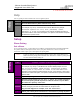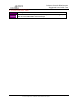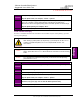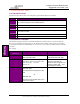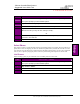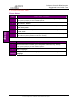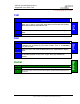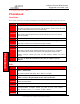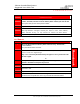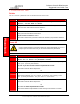User's Manual
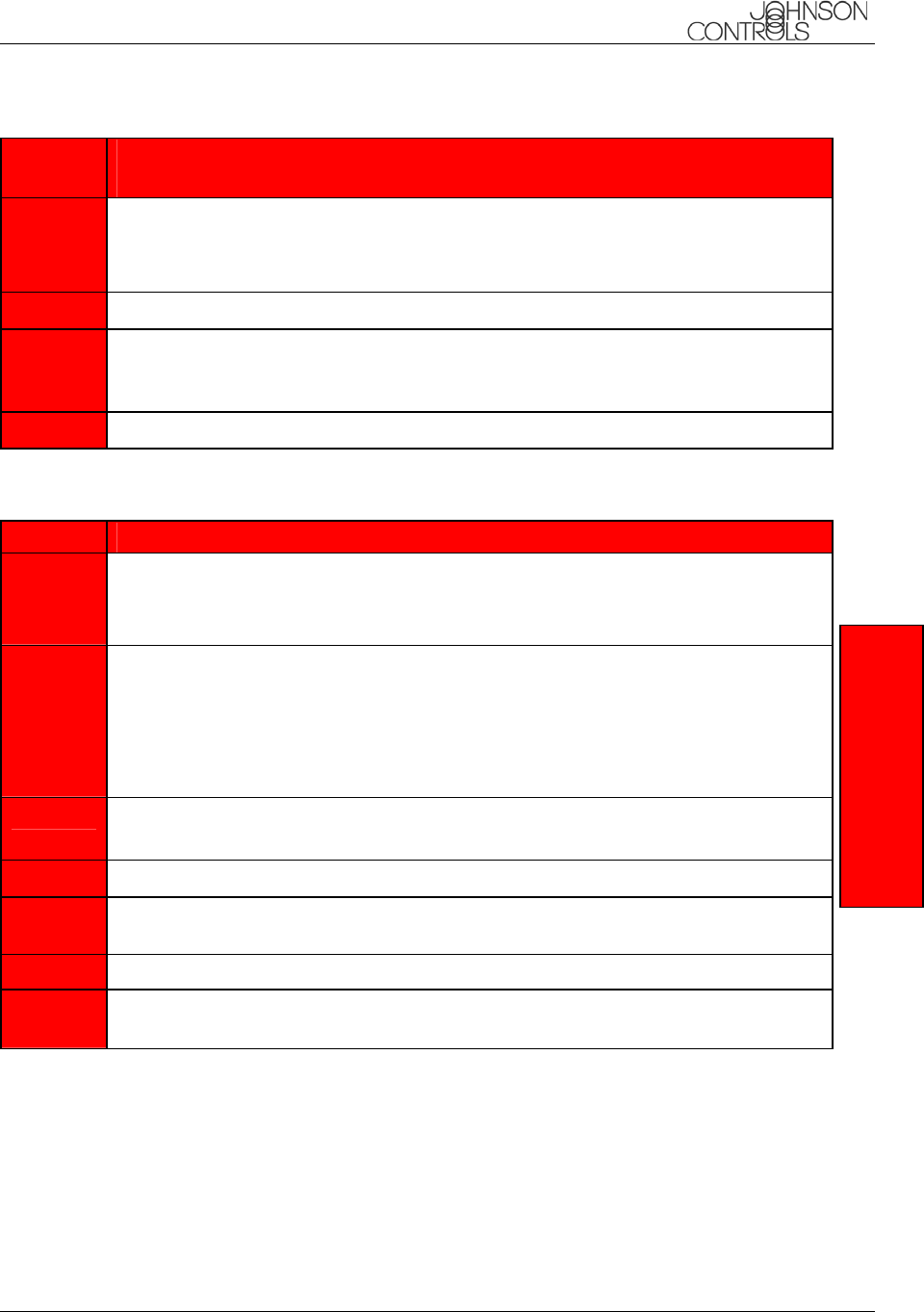
Johnson Controls BlueConnect
Suggested User Guide Text
CONFIDENTIAL
June 10, 2003
This document contains information that is proprietary to Johnson Controls, Inc. and the information
is not to be copied, sent, or otherwise communicated to third parties.
15
STEP EDITING THE PHONE NUMBER FOR AN EXISTING
NAME/LOCATION
1
Press the Blueconnect module's phone button and say "Phonebook",
"Edit", the Name, and the Location whose phone number you want to edit.
The system tells you the current phone number.
2
Say the new phone number like "6163998888".
3
Blueconnect verifies that it heard the number correctly and stores the number. It
then says "Number changed. Would you like to call this number,
edit another entry, or say cancel to return to main menu?"
4
Say "Call", "Edit", or "Cancel” to Return to Main Menu.
List Names
STEP LISTING NAMES IN UCONNECT'S PHONEBOOK
1
Press the Blueconnect module's phone button and say "Phonebook",
"List Names”.
The phonebook entries are listed.
2
At the end of the list, Blueconnect asks "End of list, would you like to
start from the beginning?"
Say "Yes" to hear the phonebook entry list again or "No" if you do not want
to hear it again.
Or
3
After you hear the phonebook entry you want to call, press the Blueconnect
module's VR button to stop the list process.
4
Say "Call" to call the last number listed.
5
Blueconnect gives the selected name and its locations. It then asks for the location
you want to call.
6
Say the location you want to call.
7
Blueconnect says who and where it is calling and asks if this is correct (Y/N). If it
is, Blueconnect responds with "Dialing" and dials the selected number.
Phonebook