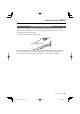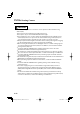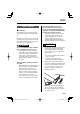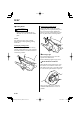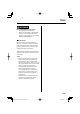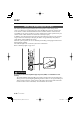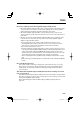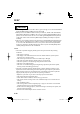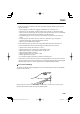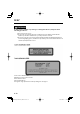When Driving Forward Sensing Camera Forward Sensing Camera* Your vehicle is equipped with a Forward Sensing Camera (FSC). The Forward Sensing Camera (FSC) is positioned near the rearview mirror and used by the following systems. • High Beam Control System (HBC) • Lane Departure Warning System (LDWS) The Forward Sensing Camera (FSC) determines the conditions ahead of the vehicle while traveling at night and detects traffic lanes.
When Driving Forward Sensing Camera CAUTION Heed the following cautions to assure the correct operation of the Forward Sensing Camera (FSC). Do not remove the Forward Sensing Camera (FSC) cover. Do not place objects on the dashboard which reflect light. Do not apply accessories, stickers or film to the windshield near the Forward Sensing Camera (FSC). If there are objects in front of the Forward Sensing Camera (FSC) lens, even a transparent sticker, they will cause the system to not operate correctly.
When Driving Brake Brake System Foot Brake Your Mazda has power-assisted brakes that adjust automatically through normal use. Should power-assist fail, you can stop by applying greater force than normal to the brake pedal. But the distance required to stop will be greater than usual.
When Driving Brake Parking Brake CAUTION Driving with the parking brake on will cause excessive wear of the brake parts. Releasing the parking brake Depress the brake pedal and pull the parking brake lever upwards, then press the release button. While holding the button, lower the parking brake lever all the way down to the released position. NOTE For parking in snow, refer to Winter Driving (page 3-48) regarding parking brake use.
When Driving Brake WARNING Do not drive with worn disc pads: Driving with worn disc pads is dangerous. The brakes could fail and cause a serious accident. As soon as you hear a screeching noise consult an Authorized Mazda Dealer. Brake Assist During emergency braking situations when it is necessary to depress the brake pedal with greater force, the brake assist system provides braking assistance, thus enhancing braking performance.
When Driving Brake Smart City Brake Support (SCBS)* The Smart City Brake Support (SCBS) system is designed to reduce damage in the event of a collision by operating the brake control (SCBS brake) when the system's laser sensor detects a vehicle ahead and determines that a collision with the vehicle ahead is unavoidable. It may also be possible to avoid a collision if the relative speed between your vehicle and the vehicle ahead is less than about 15 km/h (9.3 mph).
When Driving Brake Do not rely completely on the Smart City Brake Support (SCBS) system: The Smart City Brake Support (SCBS) system is only designed to reduce damage in the event of a collision. Over reliance on the system leading to the accelerator pedal or brake pedal being mistakenly operated could result in an accident. The Smart City Brake Support (SCBS) is a system which operates in response to a vehicle ahead. The system may not be able to detect or react to 2-wheeled vehicles or pedestrians.
When Driving Brake CAUTION When driving off-road in areas where there is grass or forage, it is recommended that the Smart City Brake Support (SCBS) system be turned off. Always use tires for all wheels that are of the specified size, and the same manufacture, brand, and tread pattern. In addition, do not use tires with significantly different wear patterns on the same vehicle.
When Driving Brake • Under the following conditions, the Smart City Brake Support (SCBS) system may not operate normally. • Heavy luggage is loaded in the luggage compartment or on the rear seat. • When there is the possibility of partial contact with a vehicle or obstruction ahead. • When driving on continuously curving roads, entering and exiting curves, and unstable driving due to a vehicle accident or breakdown in a driving lane.
When Driving Brake WARNING As there is the possibility of eye damage occurring from the laser, always heed the following precautions: Never remove the sensor. A removed sensor will not meet the conditions for a class 1M laser under the IEC 60825-1 specification and therefore eye safety cannot be assured. Do not peer into the sensor using optical instruments with a magnification function such as magnifying glasses, and microscopic and objective lenses within a distance of 100 mm (3.94 in) from the sensor.
When Driving Brake Smart City Brake Support (SCBS) Warning Light (Red) If the Smart City Brake Support (SCBS) is operating, the indicator light flashes. Deactivating The Smart City Brake Support (SCBS) System Operation The Smart City Brake Support (SCBS) system can be deactivated. Refer to Personalization Features on page 9-10. When the Smart City Brake Support (SCBS) system is turned off, the Smart City Brake Support (SCBS) OFF indicator light turns on.
When Driving Brake WARNING Do not rely completely on Hill Launch Assist (HLA): Hill Launch Assist (HLA) is an auxiliary device for accelerating from a stop on a slope. The system only operates for about two seconds and therefore, relying only on the system, when accelerating from a stop is dangerous because the vehicle may move (roll) unexpectedly and cause an accident. The vehicle could roll depending on the vehicle's load or if it is towing something.
When Driving ABS/TCS/DSC Antilock Brake System (ABS) The ABS control unit continuously monitors the speed of each wheel. If one wheel is about to lock up, the ABS responds by automatically releasing and reapplying that wheel's brake. The driver will feel a slight vibration in the brake pedal and may hear a chattering noise from the brake system. This is normal ABS system operation. Continue to depress the brake pedal without pumping the brakes.
When Driving ABS/TCS/DSC Traction Control System (TCS) The Traction Control System (TCS) enhances traction and safety by controlling engine torque and braking. When the TCS detects driving wheel slippage, it lowers engine torque and operates the brakes to prevent loss of traction. This means that on a slick surface, the engine adjusts automatically to provide optimum power to the drive wheels, limiting wheel spin and loss of traction. The warning light turns on when the system has a malfunction.
When Driving ABS/TCS/DSC Dynamic Stability Control (DSC) The Dynamic Stability Control (DSC) automatically controls braking and engine torque in conjunction with systems such as ABS and TCS to help control side slip when driving on slippery surfaces, or during sudden or evasive maneuvering, enhancing vehicle safety. Refer to ABS (page 4-73) and TCS (page 4-74). DSC operation is possible at speeds greater than 20 km/h (12 mph). The warning light turns on when the system has a malfunction.
When Driving ABS/TCS/DSC DSC OFF Indicator Light DSC OFF Switch Press the DSC OFF switch to turn off the TCS/DSC. The DSC OFF indicator light in the instrument cluster will illuminate. This indicator light stays on for a few seconds when the ignition is switched ON. It also illuminates when the DSC OFF switch is pressed and TCS/DSC is switched off. Refer to DSC OFF Switch on page 4-76 If the light remains illuminated and the TCS/DSC is not switched off, take your vehicle to an Authorized Mazda Dealer.
When Driving i-ELOOP i-ELOOP* On conventional vehicles, the kinetic energy that is generated when the vehicle is decelerated by applying the brakes or during engine braking ends up being discarded as heat. By utilizing this discarded kinetic energy to generate electricity and use it to power the vehicle's electrical devices and accessories such as the A/C and audio, fuel consumption can be reduced.
When Driving i-ELOOP A capacitor is incorporated as the device for storing the generated electricity, which can store and use large amounts of electricity instantly. Variable Voltage alternator DC-DC Converter Capacitor CAUTION High-current electricity flows through the following areas, therefore do not touch them. Variable Voltage alternator DC-DC converter Capacitor NOTE • When installing high power consumption devices such high-output speakers, consult an Authorized Mazda Dealer.
When Driving i-ELOOP i-ELOOP Indicator Light/Control Status Display The driver is notified of the i-ELOOP power generating status and the vehicle conditions by the i-ELOOP indicator light and the control status display. i-ELOOP Indicator Light • (Vehicles with Type B Audio) A notification is displayed in the audio display and the i-ELOOP indicator light flashes at the same time. Refer to Warning Message Indicated on Display on page 7-33.
When Driving Fuel Economy Monitor Fuel Economy Monitor* For vehicles with Type B audio, the Control Status and Fuel Consumption are switched and displayed by operating each icon in the display. In addition, after completing a trip, the actual performance for the total energy efficiency is displayed. 1. Select the ( ) icon on the home screen to display the Applications screen. 2. Select the Fuel Economy Monitor. 3. Operate the commander switch or touch the screen and display the menu.
When Driving Fuel Economy Monitor NOTE • The fuel economy data can be reset by pressing the reset switch from the menu screen. If the fuel economy data is reset using the fuel economy monitor or Trip A is reset using the trip meter when the function which synchronizes the fuel economy monitor and the trip meter is on, the fuel economy data and Trip A are reset simultaneously. • After resetting the fuel economy data, “-- -” is displayed while the average fuel economy is calculated.
When Driving Power Steering Power Steering • Power steering is only operable when the engine is running. If the engine is off or if the power steering system is inoperable, you can still steer, but it requires more physical effort. • If the steering feels stiffer than usual during normal driving or the steering vibrates, consult an Authorized Mazda Dealer. • Notification of a system malfunction or the operation conditions is made using the warning light and buzzer. Refer to Warning Lights on page 4-21.
When Driving Cruise Control Cruise Control* With cruise control, you can set and automatically maintain any speed of more than about 25 km/h (16 mph). WARNING Do not use the cruise control under the following conditions: Using the cruise control under the following conditions is dangerous and could result in loss of vehicle control.
When Driving Cruise Control Cruise Main Indicator Light (Amber)/Cruise Set Indicator Light (Green) The indicator light has two colors. Cruise Main Indicator Light (Amber) The indicator light illuminates amber when the ON switch is pressed and the cruise control system is activated. Cruise Set Indicator Light (Green) The indicator light illuminates green when a cruising speed has been set. Activation/Deactivation To activate the system, press the ON switch.
When Driving Cruise Control To Increase Cruising Speed Follow either of these procedures. To increase speed using cruise control switch Press the SET switch and hold it. Your vehicle will accelerate. Release the switch at the speed you want. Press the SET switch and release it immediately to adjust the preset speed. Multiple operations will increase the preset speed according to the number of times it is operated.
When Driving Cruise Control To Deactivate To deactivate the system, press the OFF switch. 4–86 Mazda3_8CX9-EA-13F_Edition1.
When Driving Tire Pressure Monitoring System Tire Pressure Monitoring System* The Tire Pressure Monitoring System (TPMS) monitors the air pressure of all four tires. If the air pressure of one or more tires is too low, the system warns the driver by indicating the tire pressure monitoring system warning light in the instrument cluster and operating a beep sound. The system monitors the tire pressures indirectly using the data sent from the ABS wheel speed sensors.
When Driving Tire Pressure Monitoring System CAUTION Each tire, including the spare (if provided), should be checked monthly when cold and inflated to the inflation pressure recommended by the vehicle manufacturer on the vehicle placard or tire inflation pressure label. (If your vehicle has tires of a different size than the size indicated on the vehicle placard or tire inflation pressure label, you should determine the proper tire inflation pressure for those tires.
When Driving Tire Pressure Monitoring System NOTE Because this system detects slight changes in tire conditions, the timing of the warning may be faster or slower in the following cases: • The size, manufacturer, or the type of tires is different from the specification. • The size, manufacturer, or the type of a tire is different from the others, or the level of tire wear is excessively different between them. • A run-flat tire, studless tire, snow tire, or tire chains are used.
When Driving Tire Pressure Monitoring System Tire Pressure Monitoring System Initialization In the following cases, system initialization must be performed so that the system operates normally. • A tire pressure is adjusted. • Tire rotation is performed. • A tire or wheel is replaced. • The battery is replaced or completely drained. • The tire pressure monitoring system warning light is illuminated.
When Driving Blind Spot Monitoring (BSM) System Blind Spot Monitoring (BSM) System* The Blind Spot Monitoring (BSM) system is designed to assist the driver by monitoring blind spots on both sides of the vehicle to the rear in certain situations such as when changing lanes on roads and freeways or reversing the vehicle from a parking garage. The Blind Spot Monitoring (BSM) System consists of the Blind Spot Monitoring (BSM) and Rear Cross Traffic Alert (RCTA).
When Driving Blind Spot Monitoring (BSM) System NOTE • The detectability of the radar sensors has its limitations. The Blind Spot Monitoring (BSM) System may not operate properly under the following conditions: • Ice, snow, or soil adheres to the rear bumper surface around the radar sensors. • During adverse weather conditions such as rain or snow, or under conditions where water is sprayed.
When Driving Blind Spot Monitoring (BSM) System Blind Spot Monitoring (BSM) The Blind Spot Monitoring (BSM) system monitors the detection areas on both sides of the vehicle to the rear and when there are vehicles in the detection area it notifies the driver by illuminating the Blind Spot Monitoring (BSM) warning light while the vehicle speed is about 10 km/h (6.2 mph) or faster and driving forward.
When Driving Blind Spot Monitoring (BSM) System NOTE • The Blind Spot Monitoring (BSM) does not operate when the vehicle speed is lower than about 10 km/h (6.2 mph). • The detection area of the Blind Spot Monitoring (BSM) has been determined based on the lane width of general freeways. Therefore on a road with a narrower lane width, the system may detect vehicles on a lane next to the adjacent lane and operate the warning light/beep.
When Driving Blind Spot Monitoring (BSM) System Rear Cross Traffic Alert (RCTA) When reversing the vehicle from a parking garage, vehicles approaching both sides of the vehicle are detected to alert the driver of a possible collision by flashing the Blind Spot Monitoring (BSM) warning light and activating the Blind Spot Monitoring (BSM) warning beep sound. Your vehicle Detection areas Rear Cross Traffic Alert (RCTA) system operation 1.
When Driving Blind Spot Monitoring (BSM) System NOTE Under the following conditions, the system may be unable to detect vehicles, or detection may be delayed. • The vehicle is reversed at a speed of 12 km/h or faster • The radar is obstructed by objects such as a large vehicle parked adjacently or by a wall. (Reverse vehicle to position in which radar is not obstructed.
When Driving Blind Spot Monitoring (BSM) System BSM Warning Light The Blind Spot Monitoring (BSM) system alerts the driver to the presence of another vehicle in an adjacent lane using the Blind Spot Monitoring (BSM) warning lights and the warning beep while the system is operational. The warning light is equipped on the left and right door mirrors. This warning light illuminates for a few seconds when the ignition is switched ON.
When Driving Blind Spot Monitoring (BSM) System BSM OFF Indicator Light BSM OFF Switch When the BSM OFF switch is pressed, the BSM system turns off and the BSM OFF indicator light illuminates. This indicator light illuminates for a few seconds when the ignition is switched ON. The BSM OFF indicator light illuminates when the BSM system is turned off by pressing the BSM OFF switch. The indicator light flashes if the BSM system has a malfunction. Consult an Authorized Mazda Dealer.
When Driving Blind Spot Monitoring (BSM) System 5–Door Radar sensors Always keep the bumper surface near the radar sensor area clean so that the BSM system operates normally. Refer to Exterior Care on page 6-54. NOTE • The BSM OFF indicator light flashes if the radar sensors cannot operate normally. If the light remains flashing after cleaning the bumper surface near the radar sensor area, consult an Authorized Mazda Dealer.
When Driving Lane Departure Warning System (LDWS) Lane Departure Warning System (LDWS)* The LDWS notifies the driver that the vehicle may be deviating from its lane. The system detects the white (yellow) lines on the traffic lane using the Forward Sensing Camera (FSC) and if it determines that the vehicle may be deviating from its lane, it notifies the driver by flashing the LDWS indicator light (green) and operating the LDWS warning sound. Refer to Forward Sensing Camera on page 4-61.
When Driving Lane Departure Warning System (LDWS) CAUTION Do not modify the suspension. If the vehicle height or the damping force of the suspensions is changed, the LDWS may not operate correctly. NOTE • If your vehicle deviates from its traffic lane, the LDWS operates (warning sound and indicator light). Steer the vehicle adequately to drive the vehicle to the center of the lane. • When the turn signal lever is operated for a lane change, the LDWS warning is automatically canceled.
When Driving Lane Departure Warning System (LDWS) • Under the following conditions, the LDWS may not be able to detect white (yellow) lines correctly and the LDWS may not operate correctly. • If an object placed on the dashboard is reflected in the windshield and picked up by the camera. • Heavy luggage is loaded in the luggage compartment or on the rear seat and the vehicle is inclined. • The tire pressures are not adjusted to the specified pressure.
When Driving Lane Departure Warning System (LDWS) When The System Operates 1. Press the LDWS switch. The LDWS goes on stand-by and the LDWS warning light (amber) illuminates. The lane indication (bordered line) is indicated in the Active Driving Display (ADD). 2. Drive the vehicle near the center of the lane and the LDWS indicator light (green) illuminates in the instrument cluster when all of the following conditions are met.
When Driving Lane Departure Warning System (LDWS) Auto cancel Under the following conditions, the LDWS is automatically canceled and kept on stand-by, and the LDWS warning light (amber) in the instrument cluster illuminates. The lane indication (bordered line) is indicated in the Active Driving Display (ADD). The LDWS is automatically enabled when the condition changes and the system is operable. • The system cannot detect white (yellow) lines. • The vehicle speed is less than about 65 km/h (40 mph).
When Driving Lane Departure Warning System (LDWS) LDWS Warning If the system determines that the vehicle may be deviating from its lane while the system is operating, the LDWS warning sounds and the LDWS indicator light (green) flashes. Refer to Lane Departure Warning System (LDWS) Warning Sound on page 7-37. In the Active Driving Display (ADD), the direction in which the system determined that the vehicle may be deviating from its lane is indicated.
When Driving Rear View Monitor Rear View Monitor* The rear view monitor is a visual assist system when reversing the vehicle that provides images from the rear of the vehicle. WARNING Always drive carefully confirming the safety of the rear and the surrounding conditions by looking directly with your eyes: Reversing the vehicle by only looking at the screen is dangerous as it may cause an accident or a collision with an object.
When Driving Rear View Monitor NOTE • If water, snow, or mud is stuck on the camera lens, wipe it off using a soft cloth. If it cannot be wiped off, use a mild detergent. • If the camera temperature changes rapidly (Hot to cold, cold to hot), the rear view monitor may not operate correctly. • When replacing the tires, consult an Authorized Mazda Dealer. Replacing the tires could result in deviation of the guide lines which appear on the display.
When Driving Rear View Monitor Displayable Range on the Screen The images on the screen may be different from the actual conditions. (Screen display) Trunk lid (4-door)/ garnish (5-door) Bumper (Actual view) Object NOTE • The displayable range varies depending on the vehicle and road conditions. • The displayable range is limited. Objects under the bumper or around the bumper ends cannot be displayed.
When Driving Rear View Monitor Viewing the Display Guide lines which indicate the width of the vehicle (yellow) are displayed on the screen as a reference to the approximate width of the vehicle in comparison to the width of the parking space you are about to back into. Use this display view for parking your vehicle in a parking space or garage. a b a) Vehicle width guide lines (yellow) b) Guide lines serve as a reference to the approximate width of the vehicle.
When Driving Rear View Monitor Rear View Monitor Operation The operation of the rear view monitor when reversing the vehicle varies depending on the traffic, road, and vehicle conditions. The amount of steering and the timing also varies depending on conditions, so confirm the surrounding conditions directly with your eyes and steer the vehicle in accordance with the conditions. Be well aware of the above cautions prior to using the rear view monitor.
When Driving Rear View Monitor 5. Once they are parallel, straighten the wheels and back your vehicle slowly into the parking space. Continue checking the vehicle's surroundings and then stop the vehicle in the best possible position. (If the parking space has division lines, check whether the vehicle width guide lines are parallel to them.) (Display condition) (Vehicle condition) 6. When the shift lever is shifted from R to another shift lever position, the screen returns to the previous display.
When Driving Rear View Monitor NOTE Because there may be a difference between the displayed image, such as indicated below, and the actual conditions when parking, always verify the safety at the rear of the vehicle and the surrounding area directly with your eyes. • In the image of the parking space (or garage) displayed below, even though the back end and distance guide lines appear parallel in the monitor, they may not actually be parallel on the ground.
When Driving Rear View Monitor When there is a steep grade behind the vehicle When there is a steep upgrade (downgrade) behind the vehicle, the object displayed on the screen appears farther (downgrade: closer) than the actual distance. Appears farther than actual distance Appears closer than actual distance Object on screen Object at actual position Object on screen A: Distance between the vehicle and object displayed on the screen. Object at actual B: Actual distance between the vehicle and object.
When Driving Rear View Monitor Picture Quality Adjustment WARNING Always adjust the picture quality of the rear view monitor while the vehicle is stopped: Do not adjust the picture quality of the rear view monitor while driving the vehicle. Adjusting the picture quality of the rear view monitor such as brightness, contrast, color, and tint while driving the vehicle is dangerous as it could distract your attention from the vehicle operation which could lead to an accident.
5 Interior Features Use of various features for ride comfort, including air-conditioning and audio system. Climate Control System..................................................................... 5-2 Operating Tips ............................................................................... 5-2 Vent Operation .............................................................................. 5-3 Manual Climate Control ...............................................................
Interior Features Climate Control System Operating Tips • Operate the climate control system with the engine running. • To prevent the battery from being discharged, do not leave the fan control dial on for a long period of time with the ignition switched ON when the engine is not running. • Clear all obstructions such as leaves, snow and ice from the hood and the air inlet in the cowl grille to improve the system efficiency. • Use the climate control system to defog the windows and dehumidify the air.
Interior Features Climate Control System Vent Operation Adjusting the Vents Directing airflow To adjust the direction of airflow, move the adjustment knob. NOTE When using the air conditioner under humid ambient temperature conditions, the system may blow fog from the vents. This is not a sign of trouble but a result of humid air being suddenly cooled. Side Vents Knob Knob Dial Dial Close Open Close Open Center Vents Knob 5–3 Mazda3_8CX9-EA-13F_Edition1.
Interior Features Climate Control System Selecting the Airflow Mode Dashboard Vents Defroster and Floor Vents Dashboard and Floor Vents Defroster Vents Floor Vents 5–4 Mazda3_8CX9-EA-13F_Edition1.
Interior Features Climate Control System Manual Climate Control Temperature control dial Rear window defroster switch Fan control dial Mode selector dial A/C switch Air intake selector (outside air mode) Control Switches Temperature control dial This dial controls temperature. Turn it clockwise for hot and counterclockwise for cold.
Interior Features Climate Control System Air intake selector This switch controls the source of air entering the vehicle. Press the air intake selector switch to alternate between the outside air and recirculated air modes. Recirculated air mode ( ) Outside air is shut off. Air within the vehicle is recirculated. Outside air mode ( ) Outside air is allowed to enter the cabin. Use this mode for ventilation or windshield defrosting.
Interior Features Climate Control System CAUTION If the air conditioner is used while driving up long hills or in heavy traffic, monitor the engine coolant temperature warning light to see if it is illuminated or flashing (page 4-20). The air conditioner may cause engine overheating. If the warning light is illuminated or flashing, turn the air conditioning off (page 7-19).
Interior Features Climate Control System Dehumidifying (With air conditioner) Operate the air conditioner in cool or cold weather to help defog the windshield and side windows. 1. Set the mode selector dial to the desired position. 2. Set the air intake selector to the outside air mode. 3. Set the temperature control dial to the desired position. 4. Set the fan control dial to the desired speed. 5. Turn on the air conditioner by pressing the A/C switch.
Interior Features Climate Control System Automatic Climate Control Fan control dial Temperature control dial A/C switch Air intake selector switch Control Switches Temperature control dial This dial controls temperature. Turn it clockwise for hot and counterclockwise for cold. Fan control dial The fan has seven speeds. AUTO position The amount of airflow will be automatically controlled in accordance with the set temperature.
Interior Features Climate Control System A/C switch Pressing the A/C switch while the AUTO switch is turned on will turn off the air conditioning (cooling/dehumidifying functions). The air conditioning can be turned on and off by pressing the A/C switch while the fan control dial is on. NOTE The air conditioner may not function when the outside temperature approaches 0 °C (32 °F). Air intake selector Outside or recirculated air positions can be selected.
Interior Features Climate Control System WARNING Set the temperature control to the hot or warm position when defogging ( position): Using the position with the temperature control set to the cold position is dangerous as it will cause the outside of the windshield to fog up. Your vision will be hampered, which could lead to a serious accident. NOTE Use the temperature control dial to increase the air flow temperature and defog the windshield more quickly.
Interior Features Climate Control System Dual-Zone Automatic Climate Control Climate control information is displayed on the display.
Interior Features Climate Control System Temperature control dial This dial controls temperature. Turn it clockwise for hot and counterclockwise for cold. • When the DUAL switch is off: Turn the driver temperature control dial to control the temperature throughout the entire cabin. • When the DUAL switch is on: Turn the driver or front passenger temperature control dial to independently control the temperature on each side of the cabin.
Interior Features Climate Control System Recirculated air position ( ) Outside air is shut off. Use this position when going through tunnels, driving in congested traffic (high engine exhaust areas) or when quick cooling is desired. Outside air position ( ) Outside air is allowed to enter the cabin. Use this mode for ventilation or windshield defrosting.
Interior Features Climate Control System Windshield Defrosting and Defogging Press the windshield defroster switch. In this position, the outside air position is automatically selected, and the air conditioner automatically turns on. The air conditioner will directly dehumidify the air to the front windshield and side windows (on Page 5-4). Airflow amount will be increased. Sunlight/Temperature Sensor The climate control system measures inside and outside temperatures, and sunlight.
Interior Features Audio System Antenna (5-Door) Antenna Antenna (4-Door) AM/FM Radio Antenna The AM/FM radio antenna receives both AM and FM signals. The antenna is embedded into the window glass. CAUTION When washing the inside of the window which has an antenna, use a soft cloth dampened in lukewarm water, gently wiping the antenna lines. Use of glass cleaning products could damage the antenna. AM/FM Radio Antenna* The AM/FM radio antenna receives both AM and FM signals.
Interior Features Audio System (Type B) Operating Tips for Audio System Antenna Antenna for AM/FM and Satellite Radio Antenna* The antenna for AM/FM and satellite radio antenna receives both AM and FM signals and SiriusXM signals. Antenna WARNING Always adjust the audio while the vehicle is stopped: Do not adjust the audio control switches while driving the vehicle.
Interior Features Audio System Do not spill any liquid on the audio system. FM has even less range than monaural (non-stereo) FM. FM Station 40—50km (25—30 miles) Do not insert any objects, other than CDs, into the slot. Signals from an FM transmitter are similar to beams of light because they do not bend around corners, but they do reflect. Unlike AM signals, FM signals cannot travel beyond the horizon. Therefore, FM stations cannot be received at the great distances possible with AM reception.
Interior Features Audio System Multipath noise Since FM signals can be reflected by obstructions, it is possible to receive both the direct signal and the reflected signal at the same time. This causes a slight delay in reception and may be heard as a broken sound or a distortion. This problem may also be encountered when in close proximity to the transmitter. Weak signal noise In suburban areas, broadcast signals become weak because of distance from the transmitter.
Interior Features Audio System Operating Tips for CD Player Condensation phenomenon Immediately after turning on the heater when the vehicle is cold, the CD or optical components (prism and lens) in the CD player may become clouded with condensation. At this time, the CD will eject immediately when placed in the unit. A clouded CD can be corrected simply by wiping it with a soft cloth. Clouded optical components will clear naturally in about an hour.
Interior Features Audio System • The CD player has been designed to play CDs bearing the identification logo as shown below. No other discs can be played. • Use discs that have been legitimately produced. If illegally-copied discs such as pirated discs are used, the system may not operate properly. • Be sure never to touch the signal surface when handling the CDs. Pick up a CD by grasping the outer edge or the edge of the hole and the outer edge. • Do not stick paper or tape on the CD.
Interior Features Audio System Operating Tips for MP3 NOTE Supply of this product only conveys a license for private, non-commercial use and does not convey a license nor imply any right to use this product in any commercial (i.e. revenue-generating) real time broadcasting (terrestrial, satellite, cable and/or any other media), broadcasting/streaming via the Internet, intranets and/or other networks or in other electronic content distribution systems, such as pay-audio or audio-on-demand applications.
Interior Features Audio System Operating Tips for AAC AAC stands for Advanced Audio Coding, which is standardized voice compression established by the ISO*1 working group (MPEG). Audio data can be created and stored at a higher compression ratio than MP3. *1 International Organization for Standardization CAUTION This unit plays files with the file extension (.aac/.m4a/.mp4 *2/.wav*2) as an AAC file. Do not use the AAC file extension for files other than AAC files.
Interior Features Audio System Operating Tips for USB device This unit supports playback of MP3/ WMA/AAC/OGG*1 files recorded to USB device. NOTE • Music data (MP3/WMA/AAC (.aac/. m4a/.mp4*1/.wav*1)/OGG*1 format) stored in a USB mass-storage class compliant device (such as USB flash memory) can be played. • Playback may not be possible depending on the type and condition of the USB flash memory even if the audio file complies with the standard above.
Interior Features Audio System Operating Tips for iPod (Type A) This unit supports playback of music files recorded to an iPod. • iPod is a trademark of Apple Inc., registered in the U.S. and other countries. The iPod may not be compatible depending on the model or OS version. In this case, an error message is displayed. CAUTION Remove the iPod when it is not in use.
Interior Features Audio System Audio Set (Type A) Power/Volume/Sound Controls ............................................................................. page 5-28 Clock ..................................................................................................................... page 5-30 Operating the Radio .............................................................................................. page 5-32 Operating the Compact Disc (CD) Player* ............................................
MEMO 5–27 Mazda3_8CX9-EA-13F_Edition1.
Interior Features Audio System Power/Volume/Sound Controls Audio display Menu button Power/Volume/Audio control dial Power ON/OFF Switch the ignition to ACC or ON. Press the power/volume dial to turn the audio system on. Press the power/volume dial again to turn the audio system off. Volume adjustment To adjust the volume, turn the power/ volume dial. Turn the power/volume dial to the right to increase volume, to the left to decrease it. Audio sound adjustment 1.
Interior Features Audio System NOTE If not operated for several seconds, the display returns to the previous display. To reset bass, treble, fade, and balance, press the menu button ( ) for 2 seconds. The unit will beep and “CLEAR” will be displayed. Automatic Level Control (ALC) The automatic level control (ALC) changes the audio volume automatically according to the vehicle speed. The faster the vehicle speed, the higher the volume increases. ALC has ALC OFF and ALC LEVEL 1 to 7 modes.
Interior Features Audio System Clock :00 button Audio control dial Clock button Hour/Minute set switch Setting the time The clock can be set at any time when the ignition is switched to ACC or ON. 1. To adjust the time, press the clock button ( ) for about 2 seconds until a beep is heard. 2. The clock's current time will flash. Time adjustment • To adjust the time, press the hour/ minute set button ( , ) while the clock's current time is flashing.
MEMO 5–31 Mazda3_8CX9-EA-13F_Edition1.
Interior Features Audio System Operating the Radio Audio display Channel preset buttons Tuning button Scan button Band selector button Radio ON Press a band selector button ( turn the radio on. Auto memory button ) to Band selection Successively pressing the band selector button ( ) switches the bands as follows: FM1→FM2→AM. The selected mode will be indicated. NOTE If the FM broadcast signal becomes weak, reception automatically changes from STEREO to MONO for reduced noise.
Interior Features Audio System 3. Repeat this operation for the other stations and bands you want to store. To tune one in the memory, select AM, FM1, or FM2 and then press its channel preset button. The station frequency or the channel number will be displayed. Auto memory tuning This is especially useful when driving in an area where the local stations are not known.
Interior Features Audio System Operating the Compact Disc (CD) Player* Repeat button Text button Play/Pause button Random button Audio display Track down/ Reverse button Track up/ Fast-forward button Media/Scan button CD eject button Type Folder up button Folder down button CD slot Playable data Music/MP3/WMA/ • Music data (CD-DA) AAC CD player • MP3/WMA/AAC file NOTE If a disc has both music data (CD-DA) and MP3/WMA/AAC files, playback of the two or three file types differs depending on how the d
Interior Features Audio System Track search Press the track up button ( ) once to skip forward to the beginning of the next track. Press the track down button ( ) within a few seconds after playback begins to track down to the beginning of the previous track. Press the track down button ( ) after a few seconds have elapsed to start playback from the beginning of the current track.
Interior Features Audio System During MP3/WMA/AAC CD playback (Folder random) 1. Press the random button (2) during playback to play the tracks in the folder randomly. “FOLDER RDM” is displayed. 2. To cancel the random playback, press the button again after 3 seconds. (CD random) 1. Press the random button (2) during playback, and then press the button again within 3 seconds to play the tracks on the CD randomly. “DISC RDM” is displayed. 2. Press the button again to cancel the random playback.
Interior Features Audio System NOTE The number of characters which can be displayed is restricted. Message display If “CHECK CD” is displayed, it means that there is some CD malfunction. Check the CD for damage, dirt, or smudges, and then properly reinsert. If the message appears again, take the unit to an Authorized Mazda Dealer for service. How to use Auxiliary jack/USB port Audio can be heard from the vehicle's speakers by connecting a commerciallyavailable portable audio unit to the auxiliary jack.
Interior Features Audio System Audio Set (Type B) Audio Set (Type B) has three different human interfaces. • Commander with switches • Touch panel • Voice recognition with steering switch and microphone Commander and switch operation Volume dial NOTE For safety reasons, some operations are disabled while the vehicle is driven. Volume dial operation Press the dial to switch the audio MUTE on and off. Turn the dial to adjust the volume.
Interior Features Audio System Commander knob operation (Selection of icons on screen) 1. Tilt or turn the commander knob and move the cursor to the desired icon. 2. Press the commander knob and select the icon. NOTE Long-press operation of the commander knob is also possible for some functions. Touch panel operation CAUTION Do not press the screen strongly or press it with a sharp-pointed object. Otherwise, the screen could be damaged.
Interior Features Audio System Basic Operation Method TOUCH & TAP 1. Touch the item indicated in the audio display. 2. The operation is launched and the next item is displayed. SLIDE 1. Touch the setting item displaying a slider bar. 2. Slide your finger in the desired direction. 3. Release your finger, and the value is changed accordingly. SWIPE 1. Touch the item displaying a slider bar. 2. Swipe your finger in the desired direction. 5–40 Mazda3_8CX9-EA-13F_Edition1.
Interior Features Audio System Return to previous screen 1. Touch the icon. Displaying the home screen 1. Touch the icon. Home screen Icon Function Applications Information such as average fuel economy, maintenance, and warnings can be verified. Audio Operates audio such as the radio and CDs. The audio source most recently used is displayed. An audio source which cannot be used at that time is skipped and the previous audio source is displayed. icon again.
Interior Features Audio System Volume/Display/Sound Controls Commander switch Volume dial Audio control switch Volume switch Volume adjustment Turn the commander switch dial. The volume switch on the steering switch can also be pressed. Display setting Select the icon on the home screen and display the settings screen. Select the tab to select the item you would like to change. Display OFF/Clock The audio display can be turned off. Select the icon to turn the display off.
Interior Features Audio System Audio sound adjustment Select the icon on the home screen and display the settings screen. Select the tab to select the item you would like to change.
Interior Features Audio System Operating the Radio Radio ON Select the icon on the home screen and display the Audio screen. When selecting the desired radio, the following icons are indicated in the lower part of the audio display. AM/FM Radio Icon Function Displays the Audio menu. Use to switch to a different audio source. Displays the station list. Select the icon to display the frequencies of up to ten radio stations on the auto memory preset list. Select the desired frequency.
Interior Features Audio System Favorites Radio Selected stations can be registered for convenient operation. Up to 50 stations can be registered. The Favorites list is common to AM, FM, and satellite radio. 4. Select a radio station or radio frequency. The selected radio station can be moved. 5. Move the radio station then select the icon. Registering to Favorites Long-press the icon to register the current radio station. The registration can also be performed using the following procedure.
Interior Features Audio System Ex.) 89.3 is currently being received. With Rock selected as the Genre, the radio stations broadcasting Rock are at the following frequencies. 98.3*1, 98.7, 104.3*1, 107.1 *1 Radio stations with good reception The frequency changes as follows each time the icon is pressed. 89.3→98.3→104.3→98.3 NOTE • Only one Genre can be selected. • It may not be possible to receive any station even if the Genre Seek function is used.
Interior Features Audio System NOTE • If an analog broadcast is received once and is received while HD1 is selected, the audio unit switches to the station automatically. • When the icon is illuminated, there could be a noticeable difference in sound quality and volume when a change from digital to analog signals occurs. If the sound quality and volume become noticeably diminished or cut off, select the icon to turn off ( icon is not illuminated).
Interior Features Audio System Operating the Satellite Radio* What is satellite radio? With over 130 channels, SiriusXM Satellite Radio brings you more of what you love. Get channels and channels of commercial-free music, plus sports, news, talk, entertainment and more. Commercial-free music from nearly every genre —rock to pop, hip-hop to country, jazz, classical and more. Plus live performances and artist-dedicated channels.
Interior Features Audio System SiriusXM operation Select the icon on the home screen to display the Audio screen. When icon is selected, the following icons are indicated in the bottom part of the audio display. Icon Function Displays the Audio menu. Use to switch to a different audio source. Displays the channel list of the current category. Displays the favorites list. Long-press to store the channel currently being aired. Refer to Operating the Radio on page 5-44.
Interior Features Audio System Parental lock If a channel is locked, the channel is muted. To use the parental lock function, the PIN code must be initialized first. By using the session lock, the parental lock can be enabled or disabled during the current drive cycle (from when the ignition is switched on to switched off). When the session lock is on, the parental lock is available. When the session lock is off, the parental lock is temporarily cancelled.
MEMO 5–51 Mazda3_8CX9-EA-13F_Edition1.
Interior Features Audio System Operating the Compact Disc (CD) Player CD eject button Type Music/MP3/WMA/ AAC CD player Playable data • Music data (CD-DA) • MP3/WMA/AAC file NOTE If a disc has both music data (CD-DA) and MP3/WMA/AAC files, playback of the two or three file types differs depending on how the disc was recorded. CD slot Inserting the CD Insert the CD into the slot, label-side up. The auto-loading mechanism will set the CD and begin play.
Interior Features Audio System Playback Select the icon on the home screen with a CD inserted and display the Audio screen. When the icon is selected, the following icons are indicated in the lower part of the audio display. Icon Function Displays the Audio menu. Use to switch to a different audio source. (Music CD) Displays the track list of the CD. Select the track you want to play. (MP3/WMA/AAC CD) Displays the top level folder/file list. Select the folder you want to select.
Interior Features Audio System Icon Function Plays a CD. When selected again, playback is temporarily stopped. Advances to the beginning of the next song. Long-press to fast forward. It stops when you remove your hand from the icon or the commander knob. Adjusts the audio quality level. Refer to Volume/Display/Sound Controls on page 5-42. Example of use (When searching for a song from the top level of an MP3/ WMA/AAC CD) 1. Select the icon and display the folder/file list at the top level.
Interior Features Audio System Settings Select the icon on the home screen and display the Settings screen. Switch the tab and select the setting item you want to change. You can customize settings in the setup display as follows: Tab Item ADD Height Brightness Control Other Display Function Refer to Active Driving Display (ADD) on page 4-18. Refer to Volume/Display/Sound Controls on page 5-42. Refer to Smart City Brake Support (SCBS) on page 4-66. Refer to Rear View Monitor on page 4-106.
Interior Features Audio System Tab Item Clock Adjust Time GPS Sync When ON is selected, “Adjust Time” and “Time Zone Select” are disabled. Time Format Changes the display between 12 and 24-hour clock time. Time Zone Select System Function Displays the currently set time is displayed. Press to advance the hour/minute, and select to move the hour/minute back. AM/PM can only be selected with the 12-hour clock display. Selects the time zone. Language Changes the language.
Interior Features Audio System Audio Control Switch Operation* Without Bluetooth® Hands-Free Adjusting the Volume To increase the volume, press up the volume switch ( ). To decrease the volume, press down the volume switch ( ). Seek Switch With Bluetooth® Hands-Free AM/FM radio Press the seek switch ( , ). The radio switches to the next/previous stored station in the order that it was stored.
Interior Features Audio System USB Audio/Bluetooth® Audio/CD Press the seek switch ( ) to skip forward to the beginning of the next track. Press the seek switch ( ) within a few seconds after playback begins to track down to the beginning of the previous track. Press the seek switch ( ) after a few seconds have elapsed to start playback from the beginning of the current track. Press and hold the seek switch ( , ) to continuously switch the tracks up or down.
Interior Features Audio System Type A (Without CD player) Type A (With CD player) Auxiliary jack/USB port Auxiliary jack/USB port Type B Auxiliary jack USB port How to use AUX mode (Type A) .......................................................................... page 5-62 How to use USB mode (Type A) .......................................................................... page 5-64 How to use iPod mode (Type A) ...........................................................................
Interior Features Audio System WARNING Do not adjust the portable audio unit or a similar product while driving the vehicle: Adjusting the portable audio unit or a similar product while driving the vehicle is dangerous as it could distract your attention from the vehicle operation which could lead to a serious accident. Always adjust the portable audio unit or a similar product while the vehicle is stopped. CAUTION Always close the auxiliary jack/USB port lid when it is not in use.
Interior Features Audio System How to connect USB port/ Auxiliary jack Type A (Without CD player) USB port Auxiliary jack Connecting a device 1. Open the console lid (with CD player). 2. If there is a cover on the AUX jack or USB port, remove the cover. 3. Connect the connector on the device to the USB port. Connecting with a connector cable 1. Open the console lid (with CD player). 2. If there is a cover on the AUX jack or USB port, remove the cover. 3.
Interior Features Audio System How to use AUX mode (Type A) 1. Switch the ignition to ACC or ON. 2. Press the power/volume dial to turn the audio system on. 3. Press the media button ( ) of the audio unit to change to the AUX mode. NOTE • When the device is not connected to the auxiliary jack, the mode does not switch to the AUX mode.
MEMO 5–63 Mazda3_8CX9-EA-13F_Edition1.
Interior Features Audio System How to use USB mode (Type A) Random button Audio display Repeat button Text button Play/Pause button Track down/Reverse button Track up/Fast-forward button Type USB mode Media/Scan button Playable data MP3/WMA/AAC file Playback 1. Switch the ignition to ACC or ON. 2. Press the power/volume dial to turn the audio system on. 3. Press the media button ( ) to switch to the USB mode and start playback.
Interior Features Audio System Music Scan This function scans the titles in a folder currently being played and plays ten seconds of each song to aid you in finding a song you want to listen to. Press and hold the scan button ( ) during playback to start the scan play operation (the track number will flash). Press and hold the scan button ( ) again to cancel scan playback. NOTE If the unit is left in scan, normal playback will resume where scan was selected. Repeat playback Track repeat 1.
Interior Features Audio System Display scroll Only 13 characters can be displayed at one time. To display the rest of the characters of a long title, press and hold the text button (3). The display scrolls the next 13 characters. Press and hold the text button (3) again after the last 13 characters have been displayed to return to the beginning of the title. NOTE The number of characters which can be displayed is restricted.
MEMO 5–67 Mazda3_8CX9-EA-13F_Edition1.
Interior Features Audio System How to use iPod mode (Type A) Audio display Text button Random button Repeat button Play/Pause button Category down button Category up button Track down/Reverse button Track up/Fast-forward button Media/Scan button May not be compatible depending on the model or OS version. In this case, an error message is displayed. NOTE The iPod functions on the iPod cannot be operated while it is connected to the unit because the unit controls the iPod functions. Playback 1.
Interior Features Audio System NOTE The types of categories include Playlist, Artist, Album, Song, Podcast, Genre, Composer, and Audio book. List search Press the list down button ( ) to select the previous list and press the list up button ( ) to select the next list. NOTE When the selected category is Song or Audio book, there is no list. Music Scan This function scans the titles in a list currently being played and plays 10 seconds of each song to aid you in finding a song you want to listen to.
Interior Features Audio System Switching the display For files with a file name and other information that have been input, the display switches between display of the file name and other information each time the text button (3) is pressed during playback. File number/Elapsed time Category (Playlist title/Genre title /Composer title/Podcast title) Artist name Album name Display scroll 13 characters can be displayed at one time.
Interior Features Audio System Error Indications (Type A) If you see an error indication on the display, find the cause in the chart. If you cannot clear the error indication, take the vehicle to an Authorized Mazda Dealer. Indication Cause Solution CHECK USB Verify that the content recorded in the USB device has MP3/WMA/ AAC files and reUSB device connect correctly. malfunction If the error indication continues to display, consult an Authorized Mazda Dealer.
Interior Features Audio System How to use AUX mode (Type B) 1. Select the icon on the home screen and display the Audio screen. 2. Select icon to switch to the AUX mode. The following icons are displayed in the lower part of the audio display. Icon Function Displays the Audio menu. Use to switch to a different audio source. Adjusts the audio quality level.
Interior Features Audio System How to use USB mode (Type B) Type USB mode Playable data MP3/WMA/AAC/OGG file May not be compatible depending on the model or OS version. In this case, an error message is displayed. Playback 1. Select the icon on the home screen and display the Audio screen. 2. Select the icon or icon to switch the USB mode. The following icons are displayed in the lower part of the audio display. Icon Function Displays the Audio menu. Use to switch to a different audio source.
Interior Features Audio System NOTE • Drag the slider indicating the playback time to move to the desired location on the track. • The appearance of the repeat and shuffle icons changes depending on the type of operation in which the function is used. Category list Select the icon and display the following category list. Select a desired category and item. Category Playlist Function Displays playlists on the device. Artist Displays the artist name list.
Interior Features Audio System NOTE • An artist or album in the genre can be selected. • Select the icon to move to a folder one level higher. 5–75 Mazda3_8CX9-EA-13F_Edition1.
Interior Features Bluetooth® Bluetooth® (Type A/Type B)* Bluetooth® Hands-Free outline When a Bluetooth® device (mobile phone) is connected to the vehicle's hands-free unit via radio wave transmission, a call can be made or received using the talk button, pick-up button and hang-up button, or by operating the panel. For example, even if a device (mobile phone) is in your coat pocket, a call can be made without taking the device (mobile phone) out and operating it directly.
Interior Features Bluetooth® Component Parts Audio unit Type A Type B Talk button, Pick-up button and Hang-up button Talk button Pick-up button Hang-up button Microphone Microphone Microphone (hands-free) The microphone is used for speaking voice commands or exchanging conversation.
Interior Features Bluetooth® (Type B) Conversation volume and the volume of the voice guidance and ringtone can each be set in advance. 1. Select the 2. Select the 3. Adjust the icon on the home screen and display the Communication screen. icon. and the using the slider. NOTE The volume of the audio unit cannot be adjusted while Bluetooth® Hands-Free is being used. 5–78 Mazda3_8CX9-EA-13F_Edition1.
Interior Features Bluetooth® Bluetooth® Preparation (Type A) Bluetooth® Hands-Free Preparation Pairing code setting The 4-digit pairing code setting for registration of your cell phone (pairing) can be set beforehand. NOTE The initial setting value is “0000”. 1. Press the pick-up button or talk button with a short press. 2. Say: [Beep] “Setup” 3. Prompt: “Select one of the following: Pairing options, confirmation prompts, language, passcode, select phone or select music player.” 4.
Interior Features Bluetooth® 9. Using the device, perform a search for the Bluetooth® device (Peripheral device). NOTE For the operation of the device, refer to its instruction manual. 10.Select “Mazda” from the device list searched by the device. 11. Input the 4-digit pairing code to the device. 12.Prompt: “Please say the name of the device after the beep.” 13.Say: [Beep] “XXXX - - -” (Say a “device tag”, an arbitrary name for the device.) Example: “Stan's device.
Interior Features Bluetooth® 7. Prompt: “XXXXX..., XXXXX..., XXXXX... (Ex. Device A, device B, device C)” (The voice guidance reads out the device tags registered to the hands-free system.) Press the talk button with a short press during the read-out at the desired device, and then say one of the following voice commands to execute it. • “Select phone”: Selects device (Mobile phone) when the talk button is shortpressed.
Interior Features Bluetooth® 8. Say: [Beep] “Yes” or “No” 9. If “Yes”, go to Step 10. If “No”, the procedure returns to Step 5. 10.Prompt: “XXXXX... (Ex. Device B) selected.” NOTE • When the selected device connection is completed, the or symbol is displayed. • Some Bluetooth® audio devices need a certain amount of time before the or symbol is displayed. • Device (Music player) selection can also be done by operating the panel button.
Interior Features Bluetooth® 11. Prompt: “XXXXX... (Ex. device C) (Device tag), is this correct?” 12.Say: [Beep] “Yes” 13.Prompt: “New name saved, returning to main menu.” 2. Turn the audio control dial and select a desired mode. Bluetooth® Audio Preparation Bluetooth® audio device set-up Bluetooth® audio programming, changes, deletions, and display of programmed device information can be performed. 1. The mode changes as follows each time the menu button ( ) is pressed. Select “BT SETUP”.
Interior Features Bluetooth® NOTE • If a Bluetooth® device has already been programmed to the vehicle as a hands-free mobile phone, it does not need to be programmed again when using the device as a Bluetooth® audio device. Conversely, it does not need to be programmed again as a hands-free mobile phone if it has already been programmed as a Bluetooth® audio device. • Device registration can also be done using voice recognition.
Interior Features Bluetooth® NOTE • Some Bluetooth® audio devices need a certain amount of time before the symbol is displayed. • If the programming failed, “Err” flashes for three seconds . • Programming cannot be performed while the vehicle is moving. If you attempt to perform programming while the vehicle is moving, “PAIR DISABLE” is displayed . • If seven Bluetooth® audio devices have already been programmed to the vehicle, programming cannot be performed and “MEMORY FULL” is displayed.
Interior Features Bluetooth® Device selection If several devices have been programmed, the Bluetooth® unit links the device last programmed. If you would like to link a different programmed device, it is necessary to change the link. The order of device priority after the link has been changed is maintained even when the ignition is switched off. 1. Using the audio control dial, select the link change mode “LINK CHANGE” in the “BT SETUP” mode. (Refer to “Bluetooth® audio device set-up” for details.) 2.
Interior Features Bluetooth® How to confirm the device currently linked Switch to the link-change mode. (Refer to “Changing the link to a Bluetooth® audio device”) The device name displayed first is the device which is currently linked. Deleting a device 1. Using the audio control dial, select the pairing delete mode “PAIR DELETE” in the “BT SETUP”mode. (Refer to “Bluetooth® audio device set-up” for details.) 2. Press the audio control dial to determine the mode. 3.
Interior Features Bluetooth® Bluetooth® audio device information display 1. Using the audio control dial, select the pair device information display mode “DEVICE INFO” in the “BT SETUP” mode. (Refer to “Bluetooth® audio device set-up” for details.) 2. Press the audio control dial to determine the mode. 3. The name of the Bluetooth® unit device is displayed. 4. Rotate the audio control dial to select the information for the Bluetooth® unit which you would like to view.
Interior Features Bluetooth® 7. Prompt: “French (Desired language) selected. Is this correct?” 8. Say: [Beep] “Yes” 9. Prompt: “French (Desired language) selected, returning to main menu” (Spoken in the newly selected language). (Method 2) 1. Press the pick-up button or talk button with a short press. 2. Say: [Beep] “French” (Say the desired language: “English”, “French” or “Spanish”). (Change the desired language by saying the language name.
Interior Features Bluetooth® Commands useable anytime during voice recognition “Help” or “Go Back” are commands which can be used at anytime during voice recognition. Help function use The help function informs the user of all the available voice commands under the current conditions. 1. Say: [Beep] “Help” 2. Follow the prompts to receive the appropriate voice guidance instructions. Returning to previous operation This command is for returning to the previous operation while in the voice recognition mode.
Interior Features Bluetooth® 9. Prompt:“Passcode XXXX (Passcode, PCode). Is this correct?” 10.Say: [Beep] “Yes” 11. Prompt:“Passcode is enabled, returning to main menu.” Using Bluetooth® Hands-Free with a passcode 1. Press the pick-up button or talk button with a short press. 2. Prompt:“Hands-Free system is locked. State the passcode to continue.” 3. Say: [Beep] “XXXX” (Say the set passcode “PCode”.) 4. If the correct passcode is input, voice guidance “XXXXXX... (Ex.
Interior Features Bluetooth® Voice Recognition Learning Function (Speaker Enrollment) (Type A) The voice recognition learning function enables voice recognition appropriate to the characteristics of the user's voice. If the recognition of the voice input commands to the system is not adequate, this function can largely improve the system's voice recognition of the user. If your voice can be recognized sufficiently without using this function, you may not realize the added benefit of the function.
Interior Features Bluetooth® NOTE If an error occurred in the voice recognition learning, re-learning can be done by pressing the talk button with a short press. Voice input command list for voice recognition learning When reading out, the following points must be observed: • Read out the numbers one at a time correctly and naturally. (For example, “1234” must be read out “one, two, three, four” not “twelve, thirty four”.) • Do not read out parentheses.
Interior Features Bluetooth® (Device with Bluetooth® version 2.1 or higher) Make sure the displayed 6-digit code on the audio is also displayed on the device, and touch the icon. A connection license agreement may be required depending on the device. 9. If pairing is successful, the profile list for the device is displayed. 10.
Interior Features Bluetooth® Disconnecting a device 1. Select the icon on the home screen and display the Settings screen. 2. Select the tab. 3. Select the icon. 4. Turn the Bluetooth® setting on. 5. Select the device name which is currently connected. 6. Select the icon. Available Language (Type B) The Bluetooth® Hands-Free System applies to the following languages: • English • Spanish • French Refer to Settings on page 5-55 Voice Recognition (Type B) Deleting a device Selecting and deleting devices 1.
Interior Features Bluetooth® Skipping Voice Guidance (for faster operation) Press and release the talk-button. NOTE • The Bluetooth® Hands-Free system is operable several seconds after the ignition is switched to ACC or ON (requires less than 15 seconds). • When operating the audio unit or the A/C while using Bluetooth® HandsFree, the beep sounds or voice guidance (audio unit)/cannot be heard.
Interior Features Bluetooth® Bluetooth® Hands-Free (Type A) Making a Call Phonebook Usage Telephone calls can be made by saying the name of a person (voice tag) whose phone number has been registered in Bluetooth® Hands-Free in advance. Refer to Phonebook registration. 1. Press the pick-up button or talk button with a short press. 2. Say: [Beep] “Call” 3. Prompt: “Name please.” 4. Say: [Beep] “XXXXX... (Ex. “John's phone”)” (Say a voice tag registered in the phonebook.) 5. Prompt: “Calling XXXXX... (Ex.
Interior Features Bluetooth® 16.(Registration) Press the pick-up button or say “Enter”, then go to Step 17. (Adding/inputting telephone number) Say, “XXXX” (desired telephone number), then go to Step 15. (Telephone number correction) Say, “Go Back”. The prompt replies, “Go Back. The last entered numbers have been removed.”. Then go back to Step 13. 17.Prompt: “Number saved. Would you like to add another number for this entry?” 18.Say: [Beep] “Yes” or “No”. 19.
Interior Features Bluetooth® 8. Say: [Beep] “Home” (Say the registered location to be edited: “Home”, “Work”, “Mobile”, or “Other”.) 9. Prompt: “XXXXX... (Ex. “Mary's phone”) (Registered voice tag) XXXX (Ex. “Home”) (Registered location). Is this correct?” 10.Say: [Beep] “Yes” 11. Prompt: The current number is XXXXXXXXXXX (Ex. “555-1234”) (Currently registered number). New number, please.” NOTE If there was no previous phone number registered to a location (Ex.
Interior Features Bluetooth® NOTE Do this function only when parked. It is too distracting to attempt while driving and you may make too many errors to be effective. 1. Press the pick-up button or talk button with a short press. 2. Say: [Beep] “Phonebook” 3. Prompt: “Select one of the following: New entry, edit, list names, delete, erase all or import contact.” 4. Say: [Beep] “Erase all” 5. Prompt: “Are you sure you want to erase everything from your Hands Free system phonebook?” 6. Say: [Beep] “Yes” 7.
Interior Features Bluetooth® Telephone Number Input NOTE Practice this while parked until you are confident you can do it while driving in a non-taxing road situation. If you are not completely comfortable, make all calls from a safe parking position, and only start driving when you can devote your full attention to driving. 1. Press the pick-up button or talk button with a short press. 2. Say: [Beep] “Dial” 3. Prompt: “Number, please” 4. Say: [Beep] “XXXXXXXXXXX (Telephone number)” 5.
Interior Features Bluetooth® Transferring a Call from HandsFree to a Device (Mobile Phone) Communication between the hands-free unit and a device (Mobile phone) is canceled, and the line can be switched to a standard call using a device (Mobile phone). 1. Press the talk button with a short press. 2. Say: [Beep] “Transfer call” 3.
Interior Features Bluetooth® 6. (Dialing) Press the pick-up button or say “Dial”, then go to Step 7. (Adding/inputting telephone number) Say, “XXXX” (desired telephone number), then go to Step 5. (Telephone number correction) Say, “Go Back”. The prompt replies, “Go Back. The last entered numbers have been removed.”. Then go back to Step 3. 7. Prompt: “Dialing” Making calls using the phonebook 1. Press the talk button with a short press. 2. Say: [Beep] “Call” 3. Prompt: “Name please.” 4. Say: [Beep] “XXXXX.
Interior Features Bluetooth® Bluetooth® Hands-Free (Type B) Making a Call Phonebook Usage Telephone calls can be made by saying the contact name in the downloaded phonebook or the name of a person whose phone number has been registered in the Bluetooth® Hands-Free. Refer to Import contact (Download Phonebook). 1. Press the talk-button. 2. Wait for the beep sound. 3. Say: "Call XXXXX... (Ex. "John") Mobile". 4. Follow the voice guidance to place the call. Screen operation 1.
Interior Features Bluetooth® NOTE The commands in the () can be omitted. Phonebook data deletion 1. Select the icon on the home screen and display the Communication screen. 2. Select the icon to display the contact list. 3. Select the contact information which you want to delete. 4. Select the icon. 5. Select the icon. 6. Select the icon. Call History Usage A call can be made using the call history (incoming/outgoing history) downloaded from the mobile phone (Redial/Call back).
Interior Features Bluetooth® 3. (Only one phone number is registered to contact) Select the contact information you would like to call. Go to Step 5. (Multiple phone numbers are registered to contact) Select the contact you would like to call to display the screen indicating the details for the contact. Go to Step 4. 4. Select the phone number you would like to call. 5. Select the icon. Deleting from your favorites 1. Select the icon on the home screen and display the Communication screen. 2.
Interior Features Bluetooth® 6. (Dialing) Press the pick-up button or say, “Call” or “Dial”, then go to Step 7. (Adding/inputting telephone number) Say, “XXXX” (desired telephone number). Then go to Step 4. 7. The call is made. Screen operation 1. Input the telephone number using the numerical keypad. 2. Select the icon to make the call.
Interior Features Bluetooth® Receiving an Incoming Call When an incoming call is received, the incoming call notification screen is displayed. The “Incoming Call Notification” setting must be on. Refer to Communication Settings on page 5-113. To accept the call, press the pick-up button or select the icon. To reject the call, press the hang-up button or select the icon. The following icons are displayed on the screen during a call. Icons which can be used differ depending on use conditions.
Interior Features Bluetooth® NOTE • If the ignition is switched off during a hands-free call, the line is transferred to the device (Mobile phone) automatically. • If the DTMF code has two or more digits or symbols, each one must be transmitted individually. Call Interrupt A call can be interrupted to receive an incoming call from a third party. When the icon is selected or the pick-up button on the steering wheel is pressed, the current call is held and the system switches to the new incoming call.
Interior Features Bluetooth® Receiving and Replying to Messages (available only with Email/SMS compatible phones) SMS (Short Message Service) messages, MMS (Multimedia Messaging Service) messages, and E-mail received by connected devices can be downloaded, displayed, and played (read by the system). Additionally, replies can also be made to calls and messages in the received messages. Downloading messages Up to 20 new messages can be downloaded and displayed from a connected device.
Interior Features Bluetooth® The following icons are displayed in the lower part of the details on the message. Icons which can be used differ depending on use conditions. Icon Function Displays the Communication menu. Displays the inbox. Plays back a message.When selected again, playback is temporarily stopped. Displays the previous message. Displays the next message. Replies to a message. Select the sentence on the displayed reply screen and select the sentence for sending from the preset message.
Interior Features Bluetooth® Example of use (verify unread E-mail) 1. Select the icon on the home screen and display the Communication screen. 2. Select the icon to display the inbox. NOTE • Select the icon to change the language. • Select the icon to switch between capitalized and lower-case characters. • Select the icon to return to the previous screen without storing the edit. 3. Select the unread message displayed in bold. 4.
Interior Features Bluetooth® Communication Settings Select the Select the icon on the home screen and display the Communication screen. icon to change the setting. Item Setting Function Email/SMS Notifications On/Off Notifies when a new messages is received. Incoming Call Notification On/Off Notifies when an incoming call is received. Auto Download Call history On/Off Downloads Call History automatically when the hands-free unit is connected to the device.
Interior Features Bluetooth® Audio Operation Using Voice Recognition Main audio operation When the talk button is pressed and the following command is spoken out, the audio can be operated. The commands in the () can be omitted. The specified name and number are put into the {}. Voice command Function Corresponding audio source (Go to/Play) AM (Radio) Switches the audio source to AM radio. All (Go to/Play) FM (Radio) Switches the audio source to FM radio.
Interior Features Bluetooth® Gracenote Database The Gracenote media database is used to improve voice recognition of artist and album names with the Mazda Hands Free system. To make best use of the voice recognition, install the most recent database. CAUTION For information related to the most recent Gracenote database which can be used and how to install it, go to the Mazda Hands Free Website: http://www.mazdahandsfree.
Interior Features Bluetooth® You agree that your non-exclusive license to use the Gracenote Data, the Gracenote Software, and Gracenote Servers will terminate if you violate these restrictions. If your license terminates, you agree to cease any and all use of the Gracenote Data, the Gracenote Software, and Gracenote Servers. Gracenote reserves all rights in Gracenote Data, the Gracenote Software, and the Gracenote Servers, including all ownership rights.
Interior Features Bluetooth® Bluetooth® Audio (Type A) Applicable Bluetooth® specification Ver. 2.0 or higher Response profile • A2DP (Advanced Audio Distribution Profile) Ver. 1.0/1.2 • AVRCP (Audio/Video Remote Control Profile) Ver. 1.0/1.3 A2DP is a profile which transmits only audio to the Bluetooth® unit. If your Bluetooth® audio device corresponds only to A2DP, but not AVRCP, you cannot operate it using the control panel of the vehicle's audio system.
Interior Features Bluetooth® NOTE Some Bluetooth® audio devices need a certain amount of time before the “ ” symbol is displayed. 3. Press the media button ( ) to switch to the Bluetooth® audio mode and start playback. If the current device version is lower than AVRCP Ver. 1.3: “BT Audio” is displayed. If the current device is AVRCP Ver. 1.3: The playback time is displayed. NOTE • If the Bluetooth® audio device does not begin playback, press the Play/Pause button (4).
Interior Features Bluetooth® Display scroll Only 13 characters can be displayed at one time. To display the rest of the characters of a long title, press and hold the text button (3). The display scrolls the next 13 characters. Press and hold the text button (3) again after the last 13 characters have been displayed to return to the beginning of the title. Bluetooth® Audio Device Information Display If a Bluetooth® audio device is connected, the following information is displayed in the audio display.
Interior Features Bluetooth® NOTE • The battery consumption of Bluetooth® audio devices increases while Bluetooth® is connected. • If a general mobile phone device is USB connected during music playback over the Bluetooth® connection, the Bluetooth® connection is disconnected. For this reason, you cannot have music playback over a Bluetooth® connection and music playback using a USB connection at the same time. • The system may not operate normally depending on the Bluetooth® audio device.
Interior Features Bluetooth® How to Use the Bluetooth® Audio System Switching to Bluetooth® audio mode To listen to music or voice audio recorded to a Bluetooth® audio device, switch to the Bluetooth® audio mode to operate the audio device using the audio system control panel. Any Bluetooth® audio device must be programmed to the vehicle's Bluetooth® unit before it can be used. Refer to Bluetooth® Preparation (Type B) on page 5-93. 1. 2. 3. 4. Turn on the Bluetooth® audio device's power.
Interior Features Bluetooth® Icon Function (MP3/WMA/AAC CD) Scans the titles in a folder and plays the beginning of each song to aid in finding a desired song. When selected again, the beginning of each song on the device is played. When selected again, the operation is canceled and the song currently being played continues. Returns to the beginning of the previous song. Long-press to fast reverse. It stops when you remove your hand from the icon or the commander knob. Plays the Bluetooth® audio.
Interior Features Bluetooth® Bluetooth® Audio Device Information Display If a Bluetooth® audio device is connected, the following information is displayed in the audio display. AVRCP Ver. lower than 1.3 AVRCP Ver. 1.3 AVRCP Ver. 1.
Interior Features Bluetooth® How to Use Pandora® What is Pandora®? Pandora® is free personalized Internet radio. Simply enter a favorite artist, track, genre, and Pandora® will create a personalized station that plays their music and more like it. Rate songs by giving thumbs-up and thumbs-down feedback to further refine your station, discover new music and help Pandora® play only music you like. • Pandora®, the Pandora® logo, and the Pandora® are trademarks or registered trademarks of Pandora Media, Inc.
Interior Features Bluetooth® NOTE • The skip function may not be available depending on the device. • The number of skips is limited by Pandora®. • If the icon is selected when the skip song function is running, the next song is skipped. Bookmarking You can bookmark song or artist to check out later on the Web. 1. Select the icon. 2. Select song. 3. Select artist. to bookmark the to bookmark the Selection from station list Selection can be made from a programmed radio station list. 1. Select the icon.
Interior Features Bluetooth® How to Use Aha™ Radio Aha™ Radio is an application which can be accessed easily by personalizing various Internet content such as Internet radio and podcasts. “Feeds from friends” can be checked in conjunction with Facebook or Twitter. Your travel is assisted by locating surrounding restaurants or cafes, or acquiring traffic information in real time using the Location Based Services. For details on Aha™ Radio, refer to “http://www.aharadio.com/”.
Interior Features Bluetooth® Icon Function Dislike/Thumbs-Down Evaluates the current content as “Dislike”. Shout Records voice. Records voice and posts it on Facebook, Traffic, or Driver Rants. Map (Only navigation-equipped vehicles) Sets the destination of the navigation to the location searched using the Location Based Services. Call A call can be made to the telephone number of a shop searched using the Location Based Services. Can be used only when the connected device is connected as Hands-Free.
Interior Features Bluetooth® Tab Presets Location Based Services Station Function Displays the preset station list set on the device. Select the preset station name to play the station content. Coffee Provides guidance to a cafe close to your vehicle's location. You can designate desired categories previously set using the filter setting on your device. Traffic Provides guidance on traffic information such as construction and traffic jams occurring close to your vehicle's location.
Interior Features Bluetooth® Example of use (Location Based Services (Coffee)) 1. Select the icon from the Location Based Services in the main menu. The cafe name or address playback starts in the order of the cafe search list. 2. Select the icon and display the content list. Other cafes can be selected. Other cafes can be selected from the list. Shout Stations such as Facebook, Traffic, or Driver Rants can record or post voice using the “Shout” function. 1.
Interior Features Bluetooth® How to Use Stitcher™ Radio What is Stitcher™ Radio? Stitcher™ Radio is an application for streaming Internet radio or podcasts on demand. Recommended content is automatically selected by registering content which you put into your favorites, or by pressing the Thumbs-Up or Thumbs-Down button. For details on Stitcher™ Radio, refer to “http://stitcher.com/”. • Stitcher™, the Stitcher™ logo, and the Stitcher™ are trademarks or registered trademarks of Stitcher, Inc.
Interior Features Bluetooth® Icon Function Adjusts the audio quality level. Refer to Volume/Display/Sound Controls on page 5-42. Station list icon and display the station list. 1. Select the Favorites station name: Select to display the program registered to your favorites. Category name: A recommended category selected from your favorites by Stitcher™ is displayed. Select it to display the category program. 2. Select the program name to play it. 5–131 Mazda3_8CX9-EA-13F_Edition1.
Interior Features Bluetooth® Add to your favorites If the current program has not been registered to your favorites, it can be registered to your favorites. 1. Select the icon to display the favorites station which the registration can be added. Troubleshooting (Type A/ Type B) Mazda Bluetooth® Hands-Free Customer Service If you have any problems with Bluetooth®, contact with our toll-free customer service center. • U.S.A. Phone: 800-430-0153 (Toll-free) Web: www.MazdaUSA.
Interior Features Bluetooth® Symptom Cause Solution method Unable to perform pairing The Bluetooth® function and the Find Does not Mode/Visible connect *1 automatically setting on the device when starting may turn off the engine automatically Automatically after a period connects, of time has but then elapsed disconnects depending on suddenly the device. Check whether the Bluetooth® function and the Find Mode/Visible setting*1 on the device are turned on and pairing or reconnect.
Interior Features Bluetooth® Symptom Solution method Cause There is a Poor voice malfunction in the recognition microphone. Phonerelated voice recognition is disabled Names in the phonebook are not easily recognized A poor connection or malfunction with the microphone may have occurred. Consult an Authorized Mazda Dealer. There is a problem with the connection between the Bluetooth® unit and the device.
Interior Features Bluetooth® Other problems Symptom Cause Solution method The indication for the remaining battery is different between the vehicle and the device The indication method is different between the vehicle and the device.