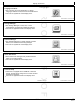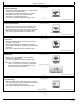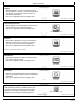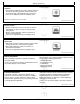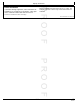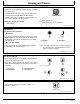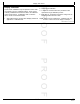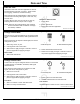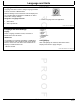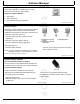User's Manual
Table Of Contents
- Contents
- Safety
- Recognize Safety Information
- Understand Signal Words
- Follow Safety Instructions
- Practice Safe Maintenance
- Use Steps and Handholds Correctly
- Handle Electronic Components and Brackets Safely
- Use Electronic Display Properly
- Operate Guidance Systems Safely
- Use Seat Belt Properly
- Operating the Tractor Safely
- Operate Implement Automation Systems Safely
- Avoid High-Pressure Fluids
- Read Operator’s Manuals for ISOBUS Controllers
- Avoid Backover Accidents
- Prevent Electrical Shock and Fires
- Avoid Exposure to High Radio Frequency Fields
- Safety Signs
- Regulatory Information
- Display Introduction
- Display and Sound
- Date and Time
- Language and Units
- Software Manager
- Users and Access
- Layout Manager
- Settings Manager
- Equipment Manager
- Guidance
- AutoTrac
- Manual Guidance
- Operate Guidance Systems Safely
- General Information
- Guidance Settings
- Turn Predictor
- Tracking Tones
- Shift Track
- Lightbar Settings
- Curve Track Settings
- Circle Track Settings
- Track Spacing
- Steering Sensitivity
- Set Guidance Track
- Straight Track
- Quick Line
- Guide on a Straight Track
- AB Curves
- Guide on an AB Curve
- Record a Straight Path or Navigate Around Obstacles
- Adaptive Curves
- Guide on an Adaptive Curve
- Record a Straight Path Within an Adaptive Curve
- Navigate Around Obstacles
- Circle Track
- Circle Track Edge
- Guide on a Circle Track
- Boundary Fill Track
- Guide on a Boundary Fill Track
- Swap Track (Track Set)
- AutoTrac Status Pie
- Enable AutoTrac™
- Disable AutoTrac When Not In Use
- Activate AutoTrac
- Resume Switch
- Reactivate AutoTrac on Next Pass
- Deactivate AutoTrac™
- Minimum and Maximum Speeds
- AutoTrac™ Deactivation Message
- Steering Optimization
- Troubleshooting
- Fields and Boundaries
- Work Setup and Mapping
- Work Monitor
- Section Control
- File Manager
- Diagnostics Center
- Maintenance and Calibrations
- ISOBUS VT
- StarFire Receiver
- Video
- Service and Maintenance
- Troubleshooting
- John Deere Service Literature Available
- John Deere Service Keeps You On The Job
- Safety
- Page Number
PROOFPROOF
DisplayandSound
DX,PC,DISP-19-21DEC15-1/1
DX,PC,DISP ,BRIGHT-19-21DEC15-1/2
DX,PC,DISP ,BRIGHT-19-21DEC15-2/2
DX,PC,DISP ,SOUND-19-21DEC15-1/1
DisplayandSound
DisplayandSoundapplicationadjustsdisplaybrightness
andvolumelevel.
Ifmultipledisplaysareconnected,usethisapplicationto
configurewhichfunctionsappearoneachdisplay.
Ifscreentouchesdonotregisterincorrectlocation,use
TouchscreenCalibrationtorealignscreen.
NavigatetoDisplayandSound
1.SelectMenu.
PC16685—UN—18MAR13
DisplayandSound
2.SelectSystemtab.
3.SelectDisplayandSoundapplication.
Brightness
BrightnessandColorMode
•
AutoMode
AutoModeisrecommendedsetting.Thissynchronizes
displaybrightnesswithcablightswitch.Ifcablightsare
off,displayisinDayMode.Ifcablightsareon,display
isinNightMode.
•
DayandNightModes
Selecteithermodetopreventdisplaybrightnessfrom
synchronizingwithcablightswitch.
PC15319—UN—20MAY13
A—DayModeB—NightMode
NOTE:Themodeselecteddoesnotadjustbrightness
ofaseconddisplay.Adjustbrightnessofthat
displaythroughitssettings.
BrightnessSettings
Selecteithersettingsbuttontodisplayapopuppagefor
correspondingbrightnessmode.
Dependingonmodeselectedwithsettingsbutton,adjust
displayandcabbrightnessbyusingplus(+)andminus
(-)buttons.
A—DaySettings
B—NightSettings
C—DisplayBrightness
D—CabBrightness
PC15320—UN—20MAY13
PC15321—UN—20MAY13
Sound
Changedisplayvolumebyselectingincrease(+)or
decrease(-)buttons.
PC15322—UN—20MAY13
DisplayVolume
01-1
102616
PN=26