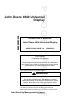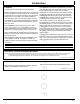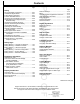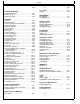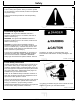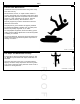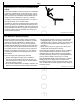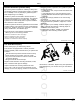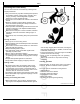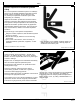PROOF *OMPFP13204* John Deere 4640 Universal Display OPERATOR'S MANUAL John Deere 4640 Universal Display OMPFP13204 ISSUE J6 (ENGLISH) PROOF CALIFORNIA Proposition 65 Warning Diesel engine exhaust and some of its constituents are known to the State of California to cause cancer, birth defects, and other reproductive harm.
Introduction PROOF Foreword THANK YOU for purchasing a John Deere product. Your dealer also needs these numbers when you order parts. File a backup of the identification numbers in a safe location off the machine or away from the product. READ THIS MANUAL carefully to learn how to operate and service your product correctly. Failure to do so could result in personal injury or equipment damage. This manual and safety signs on your product may also be available in other languages.
Contents PROOF Page Safety Page Shortcut Softkeys ...............................................15-2 Menu...................................................................15-3 Operating System Applications Overview ..........15-3 AMS Applications Overview ...............................15-6 Basics Activation ................................................15-7 Premium Activation.............................................15-7 Demo Activations................................................
Contents PROOF Page Page Work Totals.........................................................35-2 Mapping..............................................................35-2 Equipment Manager Equipment Manager ...........................................20-1 Machine Profile...................................................20-1 Implement Profile................................................20-2 Work Monitor Work Monitor ......................................................15-1 Work Recording..........
Understand Signal Words DANGER; The signal word DANGER indicates a hazardous situation which, if not avoided, will result in death or serious injury. WARNING; The signal word WARNING indicates a hazardous situation which, if not avoided, could result in death or serious injury. CAUTION; The signal word CAUTION indicates a hazardous situation which, if not avoided, could result in minor or moderate injury.
Understand service procedure before doing work. Keep area clean and dry. Never lubricate, service, or adjust machine while it is moving. Keep hands, feet , and clothing from power-driven parts. Disengage all power and operate controls to relieve pressure. Lower equipment to the ground. Stop the engine. Remove the key. Allow machine to cool. Securely support any machine elements that must be raised for service work. Keep all parts in good condition and properly installed. Fix damage immediately.
Falling while installing or removing electronic components mounted on equipment can cause serious injury. Use a ladder or platform to easily reach each mounting location. Use sturdy and secure footholds and handholds. Do not install or remove components in wet or icy conditions. If installing or servicing a RTK base station on a tower or other tall structure, use a certified climber.
Safety PROOF • Verify the machine, implement, and guidance system Operate Guidance Systems Safely Do not use guidance systems on roadways. Always turn off (disable) guidance systems before entering a roadway. Do not attempt to turn on (activate) a guidance system while transporting on a roadway. Guidance systems are intended to aid the operator in performing field operations more efficiently. The operator is always responsible for the machine path.
Safety • • • • • for example, pushing, pulling, towing, actuating, and carrying a variety of interchangeable equipment designed to conduct agricultural work. This tractor is not intended to be used as a recreational vehicle. Read this operator’s manual before operating the tractor and follow operating and safety instructions in the manual and on the tractor.
Safety Implement automation systems are intended to aid the operator in performing field operations more efficiently. The operator is always responsible for the machine path. Implement automation systems include any application that automates implement movement. This includes, but may not be limited to, iGrade™ and Active Implement Guidance. To prevent injury to the operator and bystanders: • Verify the machine, implement, and automation systems are set up correctly.
Safety PROOF Read Operator’s Manuals for ISOBUS Controllers GreenStar is a trademark of Deere & Company Avoid Backover Accidents Before moving machine, be sure that all persons are clear of machine path. Turn around and look directly for best visibility. Use a signal person when backing if view is obstructed or when in close quarters. Do not rely on a camera to determine if personnel or obstacles are behind the machine.
Prevent injury from exposure to high radio frequency fields at the antenna. Do not touch antenna while the system is transmitting. Always disconnect power to the antenna before installing or servicing. The antenna should always be separated from the operator or nearby persons by a minimum distance of 20 cm (7.9 in.).
This message occurs when the system detects an ISOBUS Controller. For more information, see READ OPERATOR MANUALS FOR ISOBUS CONTROLLERS in the Safety section. This message occurs when the operator enables ISO Aux control.
This message occurs when the display encounters an error that requires a system reboot. PROOF Safety Caution — Software Installation This message occurs when a software installation is started.
Regulatory Information This device must be operated as supplied by John Deere Ag Management Solutions. Any changes or modifications John Deere 4640 Universal Display Wi-Fi® Capabilities The 4640 Display contains a non-enabled wireless (Wi-Fi®) transmitter. Hardware is present to enable future functionality. Federal Communications Commission Part 15.21 Statement: Wi-Fi is a registered trademark of Wi-Fi Alliance.
Regulatory Information PROOF PROOF Continued on next page 11-2 PC20424 —UN—13JUL16 Canada—Industry Canada Notifications to User CZ76372,000076E -19-13JUL16-1/2 102616 PN=16
PROOF PC20425 —UN—13JUL16 Regulatory Information CZ76372,000076E -19-13JUL16-2/2 PROOF 11-3 102616 PN=17
Display Introduction Help Center is a supplement to the paper Operator’s Manual. Read the Operator’s Manuals prior to operation. Navigate to Help Center 1. Select Menu. Help Center Application and Information Button 3. Select Help Center application. John Deere 4640 Universal Display The 4640 Display is designed for maximum ease of use and productivity. One software system provides commonality while hardware options provide a range of price and functionality.
Display Introduction Shortcut softkeys (B) provide quick access to frequently used applications and functions. Next and Previous Run Page buttons (C) cycle through multiple run pages. Select the area indicated (D) to display Status Center. Important information for display functions is highlighted, such as GPS signal strength and available data storage. Run page (E) is configured using Layout Manager application. Select title bar (F) to display Run Page Selection page.
Display Introduction Selecting Menu button lists all applications installed on display and machine. Select left-hand tabs to view different groups of applications. NOTE: Available applications vary depending on machine configuration. Operating System applications package is installed at the factory, and is updated with periodic software updates from John Deere. These applications are used for basic functions of display.
Display Introduction PROOF PC16677 —UN—18MAR13 Language and Units • Use Language and Units application to change Language, Number Format, and Units of Measurement. • It is found on System tab of the display menu. Language and Units CZ76372,0000762 -19-25JUL16-6/20 PC22543 —UN—22APR16 Settings Manager • Use Settings Manager to load, edit, or save configurations of machine and implement settings. • It is found on Applications tab of the display menu.
Display Introduction • The Machine Profile allows operator to configure GPS offsets and machine dimensions. • The Implement Profile allows operator to configure • Implement Connection Type, Working Width, Dimensions, and Recording Triggers. It is found on Applications tab of the display menu. Equipment Manager CZ76372,0000762 -19-25JUL16-11/20 PC17260 —UN—11JUL13 Fields and Boundaries • Field names are used to organize information so it is easier to find and use data, such as guidance lines.
Display Introduction • Mapping application is used to view spatial features, • such as guidance, coverage, work data, and map based prescriptions. (Prescriptions require a Premium or Documentation activation.) It is found on Applications tab of the display menu. Mapping CZ76372,0000762 -19-25JUL16-16/20 PC17363 —UN—16DEC13 Remote Display Access • Remote Display Access (RDA) allows someone from a remote location to view an operating display. • It is found on Applications tab of the display menu.
Display Introduction • The Guidance application is used for steering machines • through the field along guidance tracks. Steering can be done manually or automatically using AutoTrac™. It is found on Applications tab of the display menu.
Display Introduction In Software Manager application, demo activations are available to try out features on the display. A blue light next to a feature indicates that demo is turned on. AutoTrac is a trademark of Deere & Company PROOF Demo Activations Demo is available from the factory for 15 hr. of use. For example, AutoTrac™ demo only counts down when it is activated.
Display and Sound PROOF PC16685 —UN—18MAR13 Display and Sound Display and Sound application adjusts display brightness and volume level. If multiple displays are connected, use this application to configure which functions appear on each display. If screen touches do not register in correct location, use Touchscreen Calibration to realign screen. Display and Sound 2. Select System tab. Navigate to Display and Sound 3. Select Display and Sound application. 1. Select Menu.
Display and Sound PROOF Display Calibration 2. Select Begin Calibration. Touch Screen Calibration may be required if screen does not register a touch in a desired location. Touch screen is factory calibrated and should not need to be calibrated under normal service. If calibration does not resolve issue, contact a John Deere dealer. 4. Each time “X” is pressed, instructions change and “X” moves to another area of screen. 1.
Date and Time PROOF PC15314 —UN—15MAY13 Date and Time Information from Date and Time application is used for several important functions on system. These include error logging, activations, and data recording. Date and time are set automatically if a GPS receiver is connected and receiving valid signal. In this case, only set time zone. Date and Time Navigate to Date and Time Current date and time can be found at any time by selecting Status Center at top of main run page. 1. Select Menu.
Language and Units PROOF PC16677 —UN—18MAR13 Language and Units Language and Units is used to change Language, Number Format, and Units of Measurement. Different settings can be created for both the display and for controllers that are displayed in ISOBUS VT. Select either tab to change settings. Navigate to Language and Units Language and Units 3. Select Language and Units application. 1. Select Menu. 2. Select System tab.
Software Manager PROOF PC15346 —UN—11JUL13 Software Manager Use Software Manager to update software, activate features, and find software version details. Navigate to Software Manager 1. Select Menu. 2. Select System tab. 3. Select Software Manager application. Software Manager CZ76372,0000767 -19-19JUL16-1/2 PC20426 —UN—19JUL16 Software Packages Generation 4 display software and help files are organized into packages.
PROOF This message occurs when a software installation is started. PC19761 —19—07JUL14 Software Manager CZ76372,0000768 -19-28JUL16-2/3 PC15349 —UN—11JUL13 Install Software Updates 1. Insert USB drive in to display. 2. When "USB Drive Options" page is displayed, select Install Software button (A). This displays the Installations & Updates tab of Software Manager. 3. Only software packages that are newer than what is currently installed are displayed. All packages are selected by default. 4.
Software Manager PROOF PC15350 —UN—11JUL13 Activations Use this tab to manage activations on the display. StellarSupport.com requires display serial number, challenge code, and may require a confirmation code in order to generate a code. Select Details button (A) to find this information. A single code may include multiple features, but it can perform only one type of action (activation or deactivation).
Users and Access PROOF PC17262 —UN—12JUL13 Users and Access Users and Access manages user profile settings to lock users out of certain features. User Profiles tab • Change display profile and set PIN for administrator access. Users and Access Access Groups tab 1. Select Menu. • Store display features that are locked. 2. Select System tab. Navigate to Users and Access 3. Select Users and Access application.
Users and Access PROOF PC17267 —UN—15JUL13 Access Groups Access Groups store display features users have access to. Full Access group is able to use all features on display, while Limited Access group can be restricted to only certain features. NOTE: Full Access Group can not be edited. Limited Access groups can only be edited if Administrator Profile is Active Profile. A—View Button Select View button (A) to display Access Group Summary. Select Edit Group button (B) to make changes to Access Group.
Layout Manager PROOF PC16678 —UN—18MAR13 Layout Manager Use Layout Manager to create and modify run pages and shortcut bar so important information and functions can be accessed from the main page. Run pages are made of "modules" or blocks that contain information and buttons. Modules can be added, removed, and rearranged on a run page. Unlimited run pages can be created and saved. Only one Run Page Set with up to ten run pages can be created.
Layout Manager PROOF PC17276 —UN—13AUG13 Shortcut Bar Shortcut bar is a collection of shortcut softkeys that display status information and provide quick access to application functions. Select Default Shortcut Bar to Edit the Shortcut Bar. A—Shortcut Softkeys DX,PC,LAYOUT,SHORTCUTBAR -19-22DEC15-1/2 PC17386 —UN—15MAY14 Edit Shortcut Bar Shortcuts can be added, removed, and rearranged on the shortcut bar. NOTE: The same shortcut can only be placed on the shortcut bar once.
Layout Manager PROOF PC15341 —UN—10JUL13 Create Run Page Select Add New button to create a new Run Page. Add New Button DX,PC,LAYOUT,ALLRUNPAGES -19-22DEC15-3/3 PC15337 —UN—10JUL13 Add, Edit, or Duplicate Run Pages The same interface is displayed when adding, editing, or duplicating a run page. A new run page starts out blank, while duplicate or edited run pages have existing modules. Run Page Name Every run page must have a unique name. Select Edit button (A) to either name or rename run page.
Layout Manager PROOF PC17357 —UN—03DEC13 Navigate Run Pages on Main Page If more than one run page is in Active Set, there are multiple ways to choose which run page is displayed on main page. Title Bar (A) Select title bar at top of main page to display a list of all run pages that are in Active Set. Choose a run page to return to main page. Next and Previous Run Page Buttons (B) Select either right or left arrows to cycle through run pages.
Settings Manager PROOF PC22543 —UN—22APR16 Settings Manager Use Settings Manager to load, edit, or save configurations of machine and implement settings. Saved configurations are used to easily restore the settings that a machine and implement use during an operation. Navigate to Settings Manager 1. Select Menu. Settings Manager 3. Select Settings Manager application. 2. Select Applications tab.
Equipment Manager PROOF PC20410 —UN—22MAY15 Equipment Manager Select Equipment Manager application to enter Machine and Implement Profile settings. Profile settings are important for accurate performance of John Deere Precision Agricultural applications, such as AutoTrac™, Section Control, and work data maps. Navigate to Equipment Manager Equipment Manager 3. Select Equipment Manager application. 1. Select Menu. 2. Select Applications tab.
Equipment Manager Profile name is set automatically based on implement that is auto-detected and cannot be saved. At this time, profile settings cannot be imported or exported from the display. Saving Profile Settings Select Save button to store settings from all tabs and close Implement Profile application. Selecting Save is not required when switching between tabs.
Equipment Manager SeedStar is a trademark of Deere & Company PROOF Use Help Center onscreen help for more information about Equipment Manager and the Implement Profile.
Guidance PROOF PC16676 —UN—18MAR13 AutoTrac AutoTrac™ is an assisted steering system that allows operators to take their hands off the steering wheel as the machine travels down the created guidance line in the field. Operators still have to turn the machine around on the end rows. By pressing the resume button, AutoTrac regains control and steers machine down the adjacent pass.
Guidance IMPORTANT: AutoTrac system relies on global positioning system (GPS) operated by the United States government, which is solely responsible for its accuracy and maintenance. System is subject to changes that could affect accuracy and performance of all GPS equipment. Operator must maintain responsibility for machine and must turn at end of each track. This system will not turn at end of a track.
Shift track adjusts position of machine left, center, or right of set track. Use shift track to compensate for global positioning system (GPS) drift. Shift track adjusts track 0 and all guidance lines associated with the track. Guidance lines are shifted right or left to the pre-specified distance. An operator can also center a guidance line on machine. To center line on current machine location, select Shift Track Center (A). To move line to left, select Shift Track Left (B).
PC9529 —UN—27OCT06 Smoothing Tight Turns OFF PROOF Curve Track Settings PC9530 —UN—27OCT06 Guidance Smoothing Tight Turns ON A—Previous Pass C—Next Pass—Smoothing Tight D—In-Ground Turn Radius B—Next Pass—Smoothing Tight Turns On Turns Off Smooth Tight Turns — When enabled, system automatically smooths a propagated path that is too tight. Curve Recording Trigger — Adaptive Curve Track recording may be triggered manually or based on AutoTrac™ .
R—Implement Turn Radius PROOF Implement In-Ground Turn Radius — The smallest turn radius the implement can turn while in the ground. PC9905 —UN—05FEB07 Guidance Radius HC94949,0000390 -19-23NOV15-2/2 PC20395 —UN—08DEC14 Circle Track Settings Distance to Center of Pivot — Distance from center of circle to current location. The distance only shows to 1609 m (5280 ft.). Turn on to show button on guidance map.
Steering sensitivity adjusts aggressiveness of AutoTrac™ steering system. A high steering sensitivity setting is more aggressive. This setting allows system to handle tough manual steering conditions, such as integral implements with a heavy draft load. A low steering sensitivity setting is less aggressive, and allows system to handle lighter draft loads and higher speeds. Enter a number from 50 through 200.
Guidance Straight Track mode assists operator in driving straight parallel paths by using display and audible tones to alert operator when machine is off track. Straight Track allows the operator to create an initial straight track for the field using a variety of Track 0 options. Once the Track 0 (reference path) has been defined, all passes for the field are generated. Each pass is identical to the original driven pass to ensure that steering errors are not propagated through the entire field.
Guidance PROOF PC16662 —UN—06MAR13 AB Curves AB Curves allows an operator to drive a curved line in the field with two end points (beginning and end). Passes parallel to track in either direction are generated based on original driven track. Each pass is generated from original driven pass to ensure steering errors are not propagated through entire field. NOTE: See CURVE TRACK SETTINGS for information about adjusting your system for optimal performance.
2. When you would like to record a straight path, select Straight Segment button. NOTE: A straight segment will “snap” from when the Straight Segment button is pressed until the Curve Segment button is pressed or Done button is pressed to complete the track. 3. Select the Curved Line button to finish recording the straight line and resume curved path recording. This procedure can be helpful when there is a long straight section of path or when navigating around obstacles.
Guidance PROOF PC16660 —UN—06MAR13 Adaptive Curves Adaptive Curve track allows operator to record a manually driven curved path. Once the first curved pass has been recorded and machine is turned around, operator can Parallel Track or activate AutoTrac once the propagated path appears. NOTE: See CURVE TRACK SETTINGS for information about adjusting your system for optimal performance. Adaptive Curves NOTE: Sharp Curve and End Path messages might appear when in Adaptive Curve track mode.
Guidance NOTE: Track spacing for Adaptive Curve Track data is constant. If a different implement width is used when returning to the field, new data must be recorded. The closest track is highlighted with a thicker white line. Path accuracy indicator shows off-track error distance. AutoTrac is a trademark of Deere & Company Record a Straight Path Within an Adaptive Curve 1. Start recording an Adaptive Curve. 2. When you would like to record a straight path, select Straight Line button.
NOTE: Use the straight button to record a straight line around the obstacle. This button avoids a gap in the path. Recording ON: If recording is left on while driving around an obstacle that deviation to the propagated path will be recorded and become a part of the path. On the next pass that approaches the area in the field, the propagated path for the pass the machine is on will have incorporated the deviation. The machine will steer along the deviation.
Guidance PROOF PC17400 —UN—08DEC14 Circle Track Circle track allows operator to create concentric circle guidance lines. It is designed to be used in fields with a center pivot. A circle track is based on latitude and longitude coordinates at center of a pivot. Concentric guidance lines are created based on track spacing out to 1.6 km (1 mi.) from center of pivot. Circle track is designed for center pivot operation on ground with less than 2% slope.
Guidance PROOF PC17399 —UN—08DEC14 Circle Track Edge NOTE: Circle Track Edge can only be used on Generation 4 Displays. Edge information cannot be used on GreenStar™ 3 Displays. Circle Track Edge represents outer boundary of a center pivot. It is displayed as an orange line on guidance map. Creating a circle track edge allows guidance lines to be generated starting from edge. Otherwise, guidance lines are generated starting from center of pivot.
Guidance PROOF PC17412 —UN—15JUL13 Swap Track (Track Set) Swap Track, or Track Set, allows operators to switch between guidance lines. A Track Set (group of guidance lines) must be created before using Swap Track. When selected, Swap Track changes the guidance track based on the order of guidance lines in the Track Set. • Select Swap Track in the shortcut bar. NOTE: Swap Track works with existing guidance lines. Lines must be created and added to Track Set before using Swap Track.
Guidance PROOF PC16647 —UN—26FEB13 3. Enabled AutoTrac ON/OFF button has been pressed. All conditions are met for AutoTrac to operate and system is ready to be activated. • Select STEER ON/OFF button to turn “Steer On”. Enabled HC94949,0000397 -19-30AUG13-3/4 PC16648 —UN—26FEB13 4. Activated Resume switch has been pressed and AutoTrac is steering the machine. • Press Resume switch to activate AutoTrac. Last Exit Code: Indicates why AutoTrac is deactivated or will not activate.
Guidance PROOF PC15305 —UN—19MAR13 Disable AutoTrac When Not In Use CAUTION: Always turn off (Deactivate and Disable) AutoTrac system before entering a roadway. Guidance Master ON/OFF controls the Guidance Application. ON/OFF button on Run Pages only enables or disables AutoTrac, and does not turn off Guidance Application. NOTE: Guidance application is disabled when Guidance Master is turned off. This includes all display guidance functionality.
Guidance PC8866 —UN—02NOV05 PROOF Reactivate AutoTrac on Next Pass Tracking A—Track 0 B—Track 1 South E—Track Heading Error C—Track Spacing D—Off-Track Lateral Error Once the end of the row is reached, the operator must turn system to next pass. By turning steering wheel, AutoTrac is deactivated. AutoTrac can be activated again by pressing Resume Switch only after following conditions are met: • Steering Controller determines highest speed while AutoTracking.
Guidance Machine and software version of Steering Controller determine minimum and maximum speeds. Feature Forward High Speed Limit PROOF Minimum and Maximum Speeds Articulated Row Crop (Wheels) Tracks 30 km/h (18.6 mph) – 6R, 7R, 8R, 9R 30 km/h (18.6 mph) 30 km/h (18.6 mph) Reverse High Speed Limit 10 km/h (6 mph) 10 km/h (6 mph) 10 km/h (6 mph) Low Speed Limit (Activate) 0.5 km/h (0.3 mph) – 7R, 8R, 9R 0.1 km/h (0.06 mph) - 6R 0.5 km/h (0.3 mph) 1.5 km/h (0.9 mph) – MST 0.5 km/h (0.
Guidance PROOF AutoTrac™ Deactivation Message alert explaining why it was deactivated. Messages are also displayed as to why AutoTrac™ did not activate. Deactivation messages display for 7 seconds and then disappear. AutoTrac™ deactivation message – Each time AutoTrac™ is deactivated, two tones are followed by an AutoTrac™ Deactivation Message Code Message 702752.00 Nothing Checked Yet 702752.01 Steering Wheel Moved 702752.02 Wheel Speed Too Slow 702752.03 Wheel Speed Too Fast 702752.
Guidance PROOF 702752.47 VIN data bad 702752.48 Wheel base data bad 702752.49 TCM info message timed out 702752.50 Vehicle automation message timed out 702752.51 Vehicle roll/yaw rate message timed out 702752.52 Wheel based speed/direction message timed out 702752.53 Track data timed out 702752.54 Unknown steering controller failure 702752.55 ATU temperature out of range 702752.56 AutoTrac™ Active In Four Wheel Steer Too Long 702752.57 Vehicle in Crab Steer 702752.
Guidance Line Sensitivity Tracking Determines how aggressively AutoTrac responds to off-track (lateral) error. • Higher settings: • PROOF PC16969 —UN—22MAY13 Forward Steering Adjustments Result in more aggressive response to machine off-track error. Lower settings: Result in less aggressive response to machine off-track error.
Guidance PROOF PC16972 —UN—22MAY13 Line Sensitivity Heading Determines how aggressively AutoTrac responds to Heading Errors. • Higher settings: • Result in more aggressive response to machine heading error. Lower settings: Result in less aggressive response to machine heading error.
Guidance PROOF PC16983 —UN—22MAY13 Acquire Sensitivity Determines how aggressively machine acquires track. This setting only affects performance while acquiring track. • Higher settings: Result in aggressive line acquisitions. • Lower settings: Result in smoother line acquisitions. High Acquire Sensitivity PC16982 —UN—22MAY13 Low Acquire Sensitivity AL70325,00003A0 -19-12OCT16-7/8 PC16986 —UN—22MAY13 Curve Sensitivity Determines how aggressively AutoTrac responds to a curve in track.
Guidance NOTE: AutoTrac has been tuned to perform successfully in most field conditions using a variety of implements. For abnormal conditions, Advanced Settings allow the operator to fine tune systems for specific field conditions and implements. Adjusting steering sensitivity should be tried before using the steps in the following scenarios. Check and fix other problems before tuning. Perform necessary mechanical checks and calibrations through associated machine.
Fields and Boundaries PROOF PC17260 —UN—11JUL13 Fields and Boundaries Field names organize information so it is easier to find and use data, such as guidance lines. Using field names is optional, and a “---“ appears for undefined names. Use Fields and Boundaries application to: • Select field location name used for all other applications. • Create a client, farm, or field name. • Change the name of a client, farm, or field. • Associate a field to a different farm or client.
Fields and Boundaries Field Organization Use the following hierarchy to help organize data: • Clients (A) are the highest level of organization. • Farms (B) are the middle level of organization. A farm can be associated with a client. • Fields (C) are the basic level of organization. PROOF PC17389 —UN—15MAY14 Manage Clients, Farms, and Fields A field can be associated with a farm and a client.
The exterior boundary (A) marks the perimeter of a field. Interior boundaries mark important areas of field. These can either be impassable (pink) (B) or passable (yellow) (C). An example of an impassable boundary is a well, while an example of a passable boundary is a waterway. Headland boundaries (yellow dashes) (D) mark areas in the field where there are end rows or turn rows. They are created inside the exterior boundary and around impassable interior boundaries.
Work Setup and Mapping PROOF PC20415 —UN—11MAY15 Work Setup Use Work Setup when changing implements, fields, or applying a different product. Settings available in Work Setup change based on the operation. Use Layout Manager application to add Work Setup shortcut softkey to the shortcut bar. Work Setup Work Setup application requires a Documentation or Premium activation. 2. Select Applications tab. Navigate to Work Setup 3. Select Work Setup application. 1.
Work Setup and Mapping PROOF PC21878 —UN—24NOV15 Work Totals Totals are displayed for the active field and work operation. To change fields, go to Fields application and set current location. Use Layout Manager application to add Work Totals modules to the run page. Work Operation If multiple work operations are recorded, select toggle to choose an operation type.
Work data includes rate, product, and coverage (work state) information. It is recorded based on global positioning system (GPS) location and time. Work data files include the following information: • Time • Latitude and longitude • Elevation • Field name (if set by operator) • Coverage • Documentation PROOF Work Data Maps PC21879 —UN—24NOV15 Work Setup and Mapping PC20412 —UN—11MAY15 There is no size limit for recording work data for each field name. The only limit is the memory capacity of display.
Work Monitor PROOF PC15317 —UN—16MAY13 Work Monitor Work Monitor displays averaged and totaled machine and operation-specific values. Select a value on the page to view a popup window of just that value. Every one of these values can be placed on the main run page. Use the Reset button at the bottom of the page to clear all values, except instant values. Date and time of the last reset will be indicated next to the button.
Section Control PROOF PC20399 —UN—16FEB15 Section Control John Deere Section Control turns machine or implement sections ON and OFF automatically to reduce overlap and improve input management. Section Control requires the following components: • Documentation or Premium activation. • StarFire™ Receiver 2. Select Applications tab. Navigate to Section Control 3. Select Section Control application.
Section Control PROOF PC22546 —UN—22APR16 Section Status Module Section status module is used to determine if Section Control has commanded each section on or off. The module can be added to a run page using Layout Manager. The following section states are possible: NOTE: Section status does not change based on section seed rate. If rows in section are out of seed, green is displayed unless all sections across a drive motor have a rate of zero. Check seed populations using SeedStar™.
Section Control Performance Tuning is used to correct skips and overlaps in product applied on the ground. It uses distance and speed to adjust mechanical delay settings. PROOF Performance Tuning • Current GPS accuracy. • Machine Profile and Implement Profile settings. • Operator must drive at a constant speed when entering and exiting coverage. Use Help Center onscreen help for performance tuning instructions.
File Manager PROOF PC16671 —UN—18MAR13 File Manager File Manager application is used to transfer data to and from the display. Data can either be transferred wirelessly with John Deere Operations Center, or use a USB drive to transfer data between displays or compatible desktop software. It is important to backup data to a USB drive periodically. File Manager 1. Select Menu. Display internal memory is intended to have enough capacity to store all data from a machine per season.
File Manager PROOF PC21839 —UN—16NOV15 Data Types • Guidance tracks (A) include guidance lines and associated client, farm, and field names. • Custom run pages (B) can be transferred between Generation 4 Displays that are the same size. Run pages can be shared between 7 inch displays, or between 10 inch displays. PC21840 —UN—30NOV15 NOTE: Imported run pages are available on the All Run Pages tab in Layout Manager. Some run page modules reset to default settings when imported.
File Manager Select import method: • Import from USB Drive – Select folders on USB drive • PROOF PC20405 —UN—30APR15 Import Data that contain data to be imported. Import Received Files – Import setup and prescription files from John Deere Operations Center. After setup files and prescriptions are imported to the display, use Work Setup to apply the file. Reference help files on John Deere Operations Center for how to create and send setup files to the Generation 4 Display.
File Manager • After inserting USB drive, wait 10 seconds. Large USB drives may take time to be recognized. • Format - Windows FAT or FAT32. • • This display does not recognize NTFS format. Capacity - There is no maximum limit to the memory capacity of the drive. Connectivity - USB 2.0 Maximum Dimensions - 9.2 mm (3/8 in) thick by 21.7 mm (7/8 in) wide Best Practices Capture Screen Shots Select area highlighted in top left corner of screen.
Diagnostics Center PROOF PC17272 —UN—17JUL13 Diagnostics Center Diagnostics Center is the one place to find diagnostics for the entire system. Select one of the tabs for more information. System Diagnostics • View diagnostics information for machine, implement, and display applications. Diagnostics Center CAN Bus Info Controller Diagnostics • Access diagnostic addresses, diagnostic trouble codes, and information specific to each device connected on CAN Bus.
Diagnostics Center PROOF Diagnostic Information Number and Type. Data addresses can only be viewed (for example, software version information) while Input addresses can be edited (for example, calibration settings). Select a controller from Controller Diagnostics list for more detailed information. NOTE: Display is set to Diagnostic Mode when a controller is selected. Diagnostic Mode is removed when controller page is closed.
Diagnostics Center Select button next to View by to change the way codes are displayed. Available views are: Code • View by “Code” lists all codes on display. Code Type (A—C), Details, Status, and Count are all displayed. Select a code from list to view Code Details. Code Types A—Stop Alert B—Service Alert • View by “Device” lists all controllers on CAN Bus. Device ID, CAN Network, and if device has codes are all displayed. Select a controller in list to view Device Codes.
Diagnostics Center PROOF PC15335 —UN—09JUL13 CAN Bus Information CAN Bus Information tab displays status of communication between the controllers on CAN Bus. Vehicle CAN Bus connects controllers such as engine, hydraulics, and transmission. Implement CAN Bus connects controllers such as StarFire™ receiver, second ISOBUS display, and ISOBUS implements. Some values display a green indicator or a yellow indicator with an exclamation point.
Diagnostics Center Unplugging implements or GPS receivers can reduce Bus utilization. Network Status Active • PROOF CAN Bus Values Baud Rate System is working as expected. In addition to display, at least one controller is connected and communicating on CAN Bus. Inactive • Display is not communicating with any other controllers on CAN Bus. If display is only controller on CAN Bus, Total Message Count increases, but Network Status is inactive.
Diagnostics Center Network tab displays diagnostic readings for machines that have a modular telematics gateway (MTG). MTG is one of the main components that enable John Deere telematics solutions, such as JDLink™, Service ADVISOR™ Remote, and John Deere Remote Display Access (RDA). MTG contains firmware, a cellular modem, and SIM device. It sends and receives data and messages over cellular networks.
Maintenance and Calibrations PROOF PC15324 —UN—21MAY13 Maintenance and Calibrations Maintenance and Calibrations application allows the operator to set up service intervals and perform calibrations on machine components. Navigate to Maintenance and Calibrations 1. Select Menu. Maintenance and Calibrations 3. Select Maintenance and Calibrations application. 2. Select Tractor Settings tab.
Maintenance and Calibrations PROOF • Interval is the number of hours between each service. Service Intervals Service Intervals are reminders of when regular maintenance needs to be performed on a machine. Select Add Service Interval button to create a new service interval. An unlimited number of service intervals can be added. Once a service interval is created, it is added to the list and displayed with the name, elapsed time, and interval amount.
ISOBUS VT PROOF PC16682 —UN—18MAR13 ISOBUS VT This John Deere display supports ISOBUS compatible controllers according to ISO 11783. These controllers can be viewed and operated within the ISOBUS Virtual Terminal (VT). ISOBUS VT When an ISOBUS controller is connected, graphic files for the user interface are loaded into ISOBUS VT. Then ISOBUS VT provides a means for the operator to navigate through and operate all available functions of ISOBUS controller. 1. Select Menu. Navigate to ISOBUS VT 3.
StarFire Receiver PROOF PC17388 —UN—15MAY14 StarFire™ GPS Receiver The StarFire™ GPS receiver acquires global positioning and differential correction signal through a single receiver. A Terrain Compensation Module (TCM) is integrated into the receiver and corrects for machine dynamics, such as roll and pitch on side-slopes, rough terrain, or varying soil conditions. An accurate TCM calibration is necessary for proper operation.
Select Accept to continue to Remote Software Updates. Select Cancel to ignore message. If software is not installed after first message, the message will repeat in 14 days. Otherwise, go to Remote Software Updates to install software at any time. PROOF Software Update message appears when an update is available. PC21248 —UN—08JUN15 StarFire Receiver AL70325,000032B -19-06JUL15-2/6 Select Install Software button to begin the installation process.
Once prompted, accept the terms and conditions and then follow the on-screen instructions. PC21251 —UN—08JUN15 PROOF PC21250 —UN—08JUN15 StarFire Receiver reprogramming. To avoid injury, ensure the machine is in a safe location and configuration before reprogramming. Do not reprogram near public roadways or in active work sites. CAUTION: Some machine functions, including lights, may become inoperable during When installation is complete, installation completed successfully message appears.
Message appears when remote software update fails. Navigate to remote software updates to begin process again. If installation fails a second time, contact your John Deere dealer.
Video PROOF PC15312 —UN—15MAY13 Video CAUTION: Do not rely on a camera for collision avoidance or bystander detection. To avoid possible injury or death to operator or others, always remain alert and aware of surroundings when operating the machine. Read and understand AVOID BACKOVER ACCIDENTS in the safety section. Video Navigate to Video The Video application is used to observe areas around the machine. Only one video can be viewed at a time. Display can support up to four camera inputs. 1.
Service and Maintenance PROOF PC20398 —UN—09DEC14 Factory Data Reset When transferring display between users, perform a Factory Data Reset. Process removes all user data from display and cannot be undone. User data includes setup and documentation data, guidance information, totals, and custom run page layouts. Language and regional settings and activations are not reset. A reboot is required after reset. File Manager Settings Select settings at the top of File Manager application.
PROOF System Recovery Follow instructions if system recovery message is displayed. PC20404 —UN—08MAY15 Troubleshooting Your system has entered System Recovery. Please contact your John Deere Dealer to attempt data recovery and software reinstallation.
Troubleshooting PROOF PROOF 60-2 102616 PN=98
Index A B Brightness................................................................... 01-1 C Calibrations Radar ...................................................................... 16-2 Wheel Slip............................................................... 16-2 Page Circle Track Edge...................................................................... 25-14 Methods ................................................................ 25-13 Operating ...................................................
Index G I Implement Profile........................................................ 20-2 ISOBUS VT ................................................................ 18-1 Page L Language ................................................................... 03-1 Layout Manager Active Set................................................................ 09-1 All Run Pages ......................................................... 09-2 Run Pages ..............................................................
Index Settings Guidance................................................................. 25-2 Guidance Master..................................................... 25-2 Settings Manager ....................................................... 24-1 Shift Track .................................................................. 25-3 Shortcut Softykeys...................................................... 15-2 Signal words, understand ........................................... 05-1 Software Activation .........
Index PROOF PROOF Index-4 102616 PN=4
www.JohnDeere.com/TechInfoStore • Call 1-800-522-7448 • Contact your John Deere dealer Available information includes: • PARTS CATALOGS list service parts available for your • • • PROOF machine with exploded view illustrations to help you identify the correct parts. It is also useful in assembling and disassembling. OPERATOR’S MANUALS providing safety, operating, maintenance, and service information. TECHNICAL MANUALS outlining service information for your machine.
John Deere Service Literature Available PROOF PROOF SERVLIT-2 102616 PN=104
CUSTOMER SATISFACTION is important to John Deere. Our dealers strive to provide you with prompt, efficient parts and service: –Maintenance and service parts to support your equipment. –Trained service technicians and the necessary diagnostic and repair tools to service your equipment. CUSTOMER SATISFACTION PROBLEM RESOLUTION PROCESS PROOF John Deere Is At Your Service TS201 —UN—15APR13 John Deere Service Keeps You On The Job 2. Discuss problem with dealer service manager.
John Deere Service Keeps You On The Job PROOF PROOF IBC-2 102616 PN=106