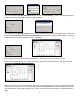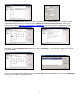Section 5 – JMC Web Install Now that you have your Windows 2008 Server setup, we need to install two pieces of software for JMC Web on the server. These will install all the JMC Web pieces onto the server’s hard drive C:\inetpub\wwwroot folder, which is the Default Web Site folder. You can find these installers in the Next Gen section of our web site at http://jmcinc.com/resources/nextgen. They are in the Tech tab to the right. Again, make sure you are logged in as administrator to configure.
After you choose the sql file to restore, you will be back to the Data Import/Restore screen, so click on Start Import in the bottom right corner. Again, type in the root password and click on OK. It will start the import process, and when it is done, you will get a screen which shows it was completed. Now we want to create an account in MySQL Workbench that will be used to connect the JMC Web to the SQL database so they can communicate. On the left side of the screen, click on Users and Privileges.
the left, click on the Server Access Management tab at the top, and then Add Account at the bottom. In the middle right, type in the Login Name and Password you want to use. We recommend you use jmcssl for the Login Name, and then give it a good, secure password of 8 characters or less, using letters and numbers. In the section named Limit Connectivity to Hosts Matching, leave the %. Then click on Apply in the bottom right corner.
There are two more things to adjust in MySQL Workbench, so go up to Options File on the left side of the window. Then choose the Networking tab, and make sure max_allowed_packet is checked, and change the number in the field to 2097152. Then go to the Performance tab, and make sure query_cache_size is checked, and change the number in the field to 127M, and then click Apply in the bottom right corner. At this point, it may ask you to type in your root password, so do that and click OK.
At this screen, just type in the name of the application pool you want to create and click OK to create it. Let’s do JMC first. Then click on Add Application Pool… again, and create each one until you have JMC, Parent, Scheduler, Student and Teacher. If you are using a Windows 2012 Server, you will need to do one more thing. On the above screen, your default .NET Framework Version will be set to v4.0, so please use the pull-down menu to change it to v2.0.
You are now back at the Add Application screen, so click on Test Settings… to test. You should now get a screen that shows the test was successful. Click on Close. You are again at the Add Application screen, so click on OK, and you are done with that folder. You are now back in the Internet Information Services (IIS) Manager window and you will see that the folder icon you just configured on the left has changed to show it is configured.
If people want to stay logged in for more than 20 minutes at a time, we would suggest you change them all to 120 minutes, but no higher. Below are instructions to do that. Highlight Application Pools on the left, and in the middle section of the screen, right-click on the JMC application pool, and go down to Advanced Settings. In the Process Model section there is a setting for Idle Time-out (Minutes). It is set to 20, so click in front of the 20, and change it to 120, and click OK.
Initial Catalog=webjmc User ID=webjmc Password=WhateverPasswordYouChoseForwebjmc Make sure you don’t add any spaces or anything else. Then go up to File and down to Save. Now go back and do the same thing for each of the other 4 folders for JMC Web. They will each have a connectionStrings file that needs to be edited. You cannot just copy the entire updated web file to the other folders. Each individual file has unique info in it for each folder.
Click on the HTTPRedirection folder on the left, and double-click on HTTP Redirect in the middle section under IIS. Make sure the box is checked in front of Redirect requests to this destination, and if it isn’t already there, type in https://YourJMCWebServerDNSName in the field, and click on Apply to the right. Click again on the HTTPRedirection folder on the left, and Bindings… to the far right. Highlight your server, and click on Edit.
That should do it. Go to a web browser and use the https address, and make sure it gets to your site, and then try it with http to make sure it redirects to the https site. If not, try restarting the server and try again. JMC Next Gen Server Not Part of a Domain If your JMC Next Gen server is not part of a domain, we need to give the folder named App_Data in each of our JMC Web folders the correct permissions. To do this, go to the Start menu and up and over to Computer.
You are now back out to the JMC folder, so go back one folder to the wwwroot folder. There is an App_Data folder in each of the Parent, Scheduler, Student and Teacher folders that you see in the wwwroot folder, so follow the same instructions above, including using iis apppool\jmc in each, to give those folders the correct permissions.
Click on Next again, then at the screen after that, click on Complete and Next. Lastly, click on Install. When it is done installing, click on Finish. Go to the Start menu in the bottom left corner, and up to All Programs, and up again to MySQL, and click on MySQL Administrator. At the first screen, put in localhost for Server Host, and the Username of root, and the Password for root you created in the MySQL Community Server install process on page 8 of the JMCServer2008Setup document, and click OK.
Click on the Advanced Options tab at the top, and select these selections below: InnoDB Online Backup, Complete Backup, SQL Files, Add DROP Statements, Complete INSERTs, Comment, Disable Keys, and click on Save Project at the very bottom. We need to test the backup, so click on Execute Backup Now in the bottom right corner, and navigate to wherever your backup folder is, and open it. Then click on Save in the bottom right corner. When the backup is done, you will see the following screen, so click on OK.
Exit out of MySQL Administrator by clicking on the X in the upper right corner. Go right back into MySQL Administrator. This time, in the Stored Connections field at the top, pull down to Backup Admin. Everything else should fill in, so click on OK. If everything doesn’t auto-fill in, you have a problem with your Stored Connection, so go back to page 10, and go through the instructions again to find out what needs to be fixed.
Section 9 – Configuring and Setting Up POS and Form Designer Now that you have the JMC Web server setup and running, the next step is to configure the server so that it will allow connections from the JMC POS and Form Designer applications. To do this, we have to open up port 3306 on the server. Go to the Start menu, and up and over to the right to Administrative Tools, and then up and over to Windows Firewall with Advanced Security.
Windows Client First, you will need to download and install an ODBC Connector. Here are the links to the correct ones. Win XP – Win 7 - http://downloads.mysql.com/archives/mysql-connector-odbc-5.1/mysql-connector-odbc-5.1.8-win32.msi Win 8 - http://downloads.mysql.com/archives/mysql-connector-odbc-5.1/mysql-connector-odbc-5.1.11-win32.msi Once you have downloaded the installer, go find it and run the installer.
Make sure the password for jmcssl has only 8 characters or less, and use only letters and numbers. If yours isn’t that way, just go back into MySQL Workbench and change the password for jmcssl. Macintosh Client First, you will need to download and install an ODBC Connector. Here are the links to the correct ones. 10.4 Intel - http://downloads.mysql.com/archives/mysql-connector-odbc-5.1/mysql-connector-odbc-5.1.8-osx10.4-x86-32bit.dmg 10.4 PPC - http://downloads.mysql.com/archives/mysql-connector-odbc-5.
Here is what it looks like on a Macintosh client. First, click on the System DSN tab in the upper left corner, and then Add… to the right. Click on the MySQL ODBC 5.1 Driver, and click on OK. At the next screen, yours will look similar to below. You can put in any name you want in the Data Source Name (DSN). You will need it later, so write it down. Put in your JMC Web server url or ip address, without the https://, in the TCP/IP Server field. Then put jmcssl in the User, and the Password for jmcssl.
If you need anything for your Next Generation web-based product, you can find it at http://jmcinc.com/resources/nextgen. This includes the POS and Form Designer installers. Just click on the POS and Form Designer Downloads tab to the right, and you will see them. Windows POS and Form Designer http://jmcinc.com/uploads/files/JMC_POS_Web_v4.2.zip http://jmcinc.com/uploads/files/JMC_Form_Designer_Web_12-13.zip Macintosh POS and Form Designer http://jmcinc.com/uploads/files/JMC_POS_Web_v4.2.dmg http://jmcinc.