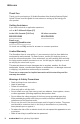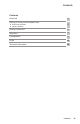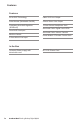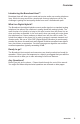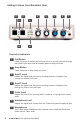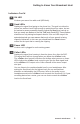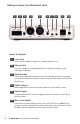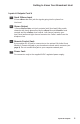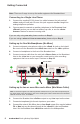User Guide
6
Broadcast Host™ Analog Desktop Digital Hybrid
Getting Connected
Note: There are 2 ways to set up the audio equipment for Broadast Host.
Connecting to a Single Line Phone
1. Connect the supplied RJ-11 phone line cable between the jack marked
<Line> and your wall jack. Be sure this jack supports standard single line
analog telephone operation.
2. You may want to connect an auxiliary telephone to the Broadcast Host
<Phone> jack so you can dial out and set up calls, or use the <Auto-
Answer> feature to answer incoming calls.
If you are only using one mic, please continue to Step 3.
If you are using a mixer with two or more mics, please skip to Step 6.
Setting up for One Mic/Headphone (No Mixer)
3. Connect a dynamic microphone cable to the <Send 1> jack on the hybrid.
Be sure to set the Broadast Host <Mic/Line> switch to the <Mic> position.
4. Connect a headphone to the front of the Broadast Host.
5. Connect a stereo cable from the mini-jack <Stereo Out> on the Broadcast
Host to the <Line In> on your computer sound card or other recording
equipment that has a stereo input. Continue to Step 12.
Setting up for two or more Mics and a Mixer (Mix Minus Caller)
Note: A mix-minus signal is an audio signal that contains a mix of your local microphones plus
any other audio, minus the Caller’s own voice. Sending the Caller’s audio back to the Broadast
Host will cause an echo, or feedback.
6. Connect the Broadast Host <Caller> output to any Line input on the mixer.
7. Connect microphone(s) to the mic inputs on your mixer.
8. Connect the mixer’s Mix-Minus bus or Aux Send output (this may be labeled
FX or Mon but any Aux bus will work) to the <Send 1> input on Broadast
Host. Set the Broadast Host <Mic/Line> switch to the Line position.
Recording
Device
Set to <Mic>
21
4
3
5
12