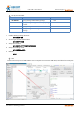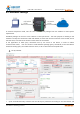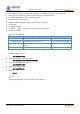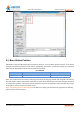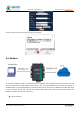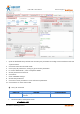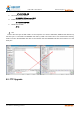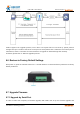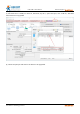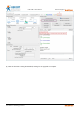User's Manual
Table Of Contents
- USR-G786-G User Manual
- 1.Introduction
- 2.Get Started
- 3.Utility Configuration
- 4.Serial Port
- 5.Selecting an Operating Mode
- 6.General Function
- 7.AT Command Set
- 7.1.AT Command Examples
- 7.2.AT Command Set
- 7.2.1.AT
- 7.2.2.AT+H
- 7.2.3.AT+Z
- 7.2.4.AT+E
- 7.2.5.AT+ENTM
- 7.2.6.AT+WKMOD
- 7.2.7.AT+CMDPW
- 7.2.8.AT+STMSG
- 7.2.9.AT+RSTIM
- 7.2.10.AT+CSQ
- 7.2.11.AT+SYSINFO
- 7.2.12.AT+UCPIN
- 7.2.13.AT+RELD
- 7.2.14.AT+CLEAR
- 7.2.15.AT+CFGTF
- 7.2.16.AT+VER
- 7.2.17.AT+SN
- 7.2.18.AT+ICCID
- 7.2.19.AT+IMEI
- 7.2.20.AT+CIP
- 7.2.21.AT+LBS
- 7.2.22.AT+CCLK
- 7.2.23.AT+PING
- 7.2.24.AT+UART
- 8.Contact Us
- 9.Disclaimer
- 10.Update History
USR-G786-G User Manual Technical Support: h.usriot.com
Jinan USR IOT Technology Limited www.usriot.com
36
1. Open the dedicated setup software. Set the serial port parameters according to the serial device and click
"Open PC Serial".
2. Click “Enter Serial AT command mode”.
3. Click "Query all parameters", waiting to get all current parameters.
4. In "Choose Work Mode" , check "Transparent Mode"
5. Set the parameters of Socket A.
6. Click “More”.
7. Check "MODBUS Change".
8. Set the APN parameters.
9. Click "Save current parameters" to set and save all parameters.
10. Click "Restart" to restart the module.
2 Set by AT command:
Command
Functions
Default parameter
AT+MODBUSEN
Query/Setting whether to enable Modbus
function
OFF
1. Set work mode to Transparent mode.:
AT+WKMOD=NET