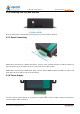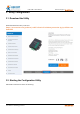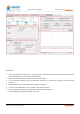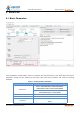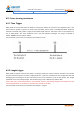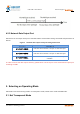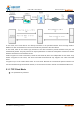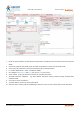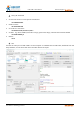User's Manual
Table Of Contents
- USR-G786-G User Manual
- 1.Introduction
- 2.Get Started
- 3.Utility Configuration
- 4.Serial Port
- 5.Selecting an Operating Mode
- 6.General Function
- 7.AT Command Set
- 7.1.AT Command Examples
- 7.2.AT Command Set
- 7.2.1.AT
- 7.2.2.AT+H
- 7.2.3.AT+Z
- 7.2.4.AT+E
- 7.2.5.AT+ENTM
- 7.2.6.AT+WKMOD
- 7.2.7.AT+CMDPW
- 7.2.8.AT+STMSG
- 7.2.9.AT+RSTIM
- 7.2.10.AT+CSQ
- 7.2.11.AT+SYSINFO
- 7.2.12.AT+UCPIN
- 7.2.13.AT+RELD
- 7.2.14.AT+CLEAR
- 7.2.15.AT+CFGTF
- 7.2.16.AT+VER
- 7.2.17.AT+SN
- 7.2.18.AT+ICCID
- 7.2.19.AT+IMEI
- 7.2.20.AT+CIP
- 7.2.21.AT+LBS
- 7.2.22.AT+CCLK
- 7.2.23.AT+PING
- 7.2.24.AT+UART
- 8.Contact Us
- 9.Disclaimer
- 10.Update History
USR-G786-G User Manual Technical Support: h.usriot.com
Jinan USR IOT Technology Limited www.usriot.com
19
1. Open the setup software. Set the Serial port parameters according to the serial device and click "Open PC
Serial".
2. Click "Enter Serial AT command mode" and wait for the device to enter AT command mode.
3. Click "Query all parameters" and wait for obtaining all current parameters.
4. In "Choose Work Mode" , select "Transparent Mode".
5. Set "IP&Port" to test.usr.cn and 2317, link type to TCPC(TCP Client).
6. Check "More". If using an APN card, need to set the APN information.
7. Set APN parameter: CMNET,,,0. E.g: APN: CMNET, username: empty, password: empty, authentication
method: NONE.
8. Click "Save current parameters".
9. Click the "Restart" button to restart the module.
10. After the device restarts, NET and LINKA lights will be on, then we can transmit data in both directions.