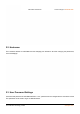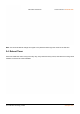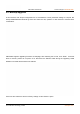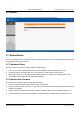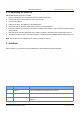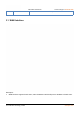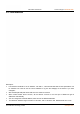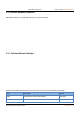User's Manual
Table Of Contents
- USR-G809 User Manual
- 1.Introduction
- 1.1.Overview
- 1.2.Features
- 1.3.Specification
- 1.4.Interface
- 1.5.Indicator
- 1.6.Dimensions
- 2.General Function
- 2.1.Web Interface
- 2.2.Hostname
- 2.3.User Password Settings
- 2.4.Reboot Timer
- 2.6.Reboot
- 2.7.Reload Button
- 3.Interface
- 3.1.WAN Interface
- 3.2.LAN Interface
- 3.3.Cellular Network Interface
- 3.4.WLAN Interface
- 3.5.VLAN
- 3.6.DIDO
- 4.Network
- 4.1.Network Switch
- 4.2.DHCP
- 4.3.Hostnames
- 4.4.Static Routes
- 4.5.Diagnostics
- 5.VPN
- 5.1.PPTP Client
- 5.2.L2TP Client
- 5.3.IPSec
- 5.4.OpenVPN
- 5.5.GRE
- 6.Firewall
- 6.1.General Settings
- 6.2.NAT
- 6.3.Traffic Rules
- 6.4.Access Restriction
- 7.Serial Port
- 7.1.Connecting Hardware
- 7.2.Serial Port Settings
- 7.3.Operation Mode
- 7.4.General Function
- Protocol description:
- 8.USR Cloud
- 8.1.Cloud Monitor
- 8.2.Add device
- 8.3.Network Status
- 8.4.Parameter Configuration
- 8.5.Firmware Upgrade
- 8.6.Records of device
- 8.7.Alarm
- 8.8.Remote Configuration
- 9.Services
- 9.1.Syslog
- 9.2.NTP
- 9.3.Email
- 9.4.SMS
- 9.5.Alert
- 9.6.Alert Examples
- 9.7.Call Reboot
- 9.8.Geolocation
- 9.9.DDNS
- 10.AT Commands Settings
USR-G809 User Manual Technical Support:
h.usriot.com
Jinan USR IOT Technology Limited www.pusr.com
15
2.7.3.Upgrading via USB Port
USR-G809 supports upgrading via USB.
1. Place the firmware in the root directory of the U disk(FAT32 format).
2. Change the name of the firmware to “route_firmware.bin”.
3. Power off the device.
4. Insert the U disk to the USB port of the G809 device.
5. Press and hold the “Reload” button when the device is not powered on.
6. Press the “Reload” and power on the device simultaneously, release it when the NET indicator flashes
every 200ms.
7. Wait until all the indicator lights flash every 500ms, firmware is upgrading now, please keep power on.
8. Upgrading will take 2~3mins, firmware upgrade is completed when the WORK indicator flashes every 1s.
Note: The file system only supports FAT32, with up to 32GB of memory.
3. Interface
Click “Interface”, can check the network cards status, WLAN, DIDO and other information.
No.
Item
Description
1
Uptime
Time of this interface connected to the network.
2
MAC
MAC address of this interface.
3
RX/TX
Data received and sent of the this interface after connecting to the
network.