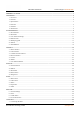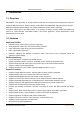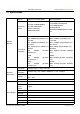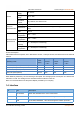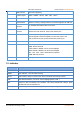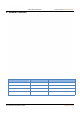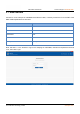Technical Support: h.usriot.com USR-G809 User Manual Document version: V1.0.
USR-G809 User Manual Technical Support: h.usriot.com USR-G809 User Manual............................................................................................................................................................. 1 1. Introduction............................................................................................................................................................................. 4 1.1. Overview.........................................................................
USR-G809 User Manual Technical Support: h.usriot.com 7.2. Serial Port Settings.......................................................................................................................................................53 7.3. Operation Mode........................................................................................................................................................... 54 7.4. General Function...............................................................................
USR-G809 User Manual Technical Support: h.usriot.com 1. Introduction 1.1. Overview USR-G809 is a new generation of 4G LTE industrial router with rich interfaces and comprehensive functions. It supports WIFI access point, serial to network, VLAN, DIDO, Email/SMS alert, USR Cloud service function. G809 device adopts industrial design, with multiple hardware protection, built-in watchdog.
USR-G809 User Manual Technical Support: h.usriot.com 1.3. Specification Region EMEA/Korea/Thailand/India Europe/Australia Frequency bands LTE-FDD: B1/B3/B7/B8/B20 LTE-TDD: B38/B40/B41 WCDMA: B1/B5/B8 GSM/EDGE: B3/B8 LTE-FDD:B1/3/5/7/8/20/28 LTE-TDD:B38/40/41 WCDMA:B1/5/8 GSM/GPRS/EDGE:850/900/1800M Hz Theoretical bandwidth LTE-FDD: Max. 150Mbps (DL)/50Mbps (UL) LTE-TDD: Max. 130Mbps (DL)/30Mbps (UL) DC-HSPA+: Max. 42Mbps (DL)/5.76Mbps (UL) WCDMA: Max. 384Kbps (DL)/Max. 384Kbps (UL) EDGE: Max.
Technical Support: h.usriot.com USR-G809 User Manual Power Physical characteristics Environmental performance Power supply DC 12V/1A Voltage range DC 9 ~ 36V Operation current Avg. 522mA, max. 811mA/12V Housing Metal, IP30 protection class Dimensions 125.0*103.0*45.
USR-G809 User Manual Technical Support: h.usriot.com 4 USB interface Firmware upgrading 5 Indicator lights PWR、WORK、WLAN、USR、NET、SIG*3 6 SIM slot 3V/1.8V SIM card, ESD 15KV 7 Reload button Restore to factory settings/restore the firmware/upgrade via USB port 8 WIFI antenna interface 2* standard SMA male antenna connector 9 4G antenna interface 2* standard SMA female antenna connector 4G-M is the main antenna, 4G-D is the auxiliary one.
USR-G809 User Manual Technical Support: h.usriot.com 1.6. Dimensions Note: Metal housing, support panel mounting and DIN-rail mounting. Dimensions of DIN-rail mounting: 125.0*117.2*45.0mm(L*W*H, including DIN-rail parts and antenna base). Dimensions of panel mounting: 170.0*117.2*45.0mm(L*W*H, including DIN-rail parts, panel mounting kits and antenna base). Jinan USR IOT Technology Limited 8 www.pusr.
Technical Support: h.usriot.com USR-G809 User Manual 2. General Function Network card Code Interface LAN br-lan LAN WIFI AP br-lan LAN Wired WAN eth0.2 WAN_WIRED 4G eth1 WAN_4G Jinan USR IOT Technology Limited 9 www.pusr.
USR-G809 User Manual Technical Support: h.usriot.com 2.1. Web Interface Connect PC to the LAN port of USR-G809 via a Ethernet cable, or directly connect the PC to the WiFi of the G809. Default parameters are as below: Parameters Default SSID USR-G809-XXXX LAN IP address 192.168.1.1 Username root Password root WiFi password www.pusr.com Enter 192.168.1.1 in the browser to log into the webpage of USR-G809, username and password are both “root”, then click “Login”.
USR-G809 User Manual Technical Support: h.usriot.com 2.2. Hostname The hostname defaults to USR-G809 and the webpage port defaults to 80. After changing the parameters, click “Save&Apply”. 2.3. User Password Settings Username and password of USR-G809 default to “root”, password can be changed but the username is fixed. This password can be used to login via Web/telnet/ssh. Jinan USR IOT Technology Limited 11 www.pusr.
USR-G809 User Manual Technical Support: h.usriot.com Note: It is recommended to change the original “root” password when login the router for the first time. 2.4. Reboot Timer Users can restart the router at any time every day, every week and every month, and clear the running cache regularly to improve the running stability. Jinan USR IOT Technology Limited 12 www.pusr.
USR-G809 User Manual Technical Support: h.usriot.com 2.5. Backup/Upgrade In this interface, click “Export configuration file” to download the current parameter settings to a zip file, like backup-USR-G809-2020-08-09.tar.gz. Save and select this file, upload it to other devices to achieve batch configuration. USR-G809 supports upgrading firmware via webpage, after selecting the bin file, click “Flash”.
USR-G809 User Manual Technical Support: h.usriot.com 2.6. Reboot Click “Reboot” to restart the router, same as power off. Restarting takes about 90s. 2.7. Reload Button There is a “Reload” button in the device. Users can restore the device to factory settings, restore the firmware and upgrade firmware via this button. 2.7.1.Hardware Reset Users can restore the device to factory settings via below steps: 1. Power on the device. PWR will be always on and the WORK indicator will flash every 1 sec. 2.
USR-G809 User Manual Technical Support: h.usriot.com 2.7.3.Upgrading via USB Port USR-G809 supports upgrading via USB. 1. Place the firmware in the root directory of the U disk(FAT32 format). 2. Change the name of the firmware to “route_firmware.bin”. 3. Power off the device. 4. Insert the U disk to the USB port of the G809 device. 5. Press and hold the “Reload” button when the device is not powered on. 6.
USR-G809 User Manual 4 IPv4 Technical Support: h.usriot.com Indicates this interface use the IPV4 protocol. 3.1. WAN Interface Description: WAN interface: supports DHCP client, static IP address and PPPoE protocol. Defaults to DHCP client. Jinan USR IOT Technology Limited 16 www.pusr.
USR-G809 User Manual Technical Support: h.usriot.com 3.2. LAN Interface Description: LAN interface: defaults to the IP address: 192.168.1.1, netmask 255.255.255.0.These parameters can be modified. You need to use the new IP address to log into the webpage of the device if you have changed it. WiFi interface(WLAN) and wired LAN are in the same lan network. When enable DHCP server function, all the devices connect to the LAN port of G809 will get IP addresses automatically.
USR-G809 User Manual Technical Support: h.usriot.com 3.3. Cellular Network Interface USR-G809 supports one 4G/3G/2G interface to access the network. 3.3.1.Cellular Network Settings Please set the APN parameters here if the device cannot connect to the network automatically. Item Description Default APN Please set the correct APN address. Autocheck Username APN username None Jinan USR IOT Technology Limited 18 www.pusr.
USR-G809 User Manual Technical Support: h.usriot.com Password APN password None Auth Method APN authentication type: None/PAP/CHAP None Network Type Force 4G, 3G or 2G network AUTO Can set the priority of the network AUTO PIN Enable Enable: Fill in the pin code of the SIM card. Disable EHRPD Enable Enable/Disable Disable Data traffic control 0: Disable traffic alarm. Other values: alarm when the traffic consumption 0 reaches this value. Priority search of network 3.3.2.
USR-G809 User Manual Technical Support: h.usriot.com Description: Signal strength, the unit is dBm and asu. dBm=-113+2*asu. USR-G809 supports display via dBm and asu. In 25(-63 dBm), 25 is the asu value. The range of asu is 0~31, the higher the value, the better the signal strength. 3.4. WLAN Interface USR-G809 supports WiFi-AP function, 2.4GHz WiFi network. Users can modify the WiFi parameters in below interface.
USR-G809 User Manual Technical Support: h.usriot.com The maximum WiFi range is 100m in the open area, and within 40m in the office with obstacles. Item Description Default ESSID Network name of the WiFi, can be modified. USR-G809-8899 (8899=the last 4 bits of the MAC) Mode Access Point AP Hide ESSID Enable: None of client could scan the SSID. If Disable you want to connect to the router AP, must enter the ESSID at WiFi client side manually. Disable: Enable the SSID broadcasting.
USR-G809 User Manual Technical Support: h.usriot.com In “WLAN---Advanced Settings”, we can enable/disable the WiFi radio. We can check the WiFi client information in below interface: Jinan USR IOT Technology Limited 22 www.pusr.
USR-G809 User Manual Technical Support: h.usriot.com 3.5. VLAN USR-G809 supports VLAN function. 4 LAN ports can be divided into multiple VLAN interfaces. If enable VLAN function, LAN IP address will be changed to 192.168.1.1 automatically, and LAN 2 will be 192.168.2.1 and so on. Jinan USR IOT Technology Limited 23 www.pusr.
USR-G809 User Manual Technical Support: h.usriot.com Item Description Default Enable VLAN -- Disable LAN 1 interface Cannot modify. lan LAN 2 interface Can choose between lan~lan4. lan LAN 3 interface Can choose between lan~lan4. lan LAN 4 interface Can choose between lan~lan4. lan Note: WIFI is in lan interface, when connecting to the WIFI of G809 device, will get the IP address in the same network segment with “br-lan”.
USR-G809 User Manual Technical Support: h.usriot.com 3.6.1.Connecting Hardware 3.6.1.1. DI Hardware Connection DI*2:Dry contact, volt-free contact, can operate as an ordinary ON/OFF switch. It is nonpolar, adaptable to different wiring. 3.6.1.2. DO Hardware Connection DO*2: Wet contact, active contact, can operate like a controlled switch. It is polar, and the wiring cannot be reversed. Jinan USR IOT Technology Limited 25 www.pusr.
USR-G809 User Manual Technical Support: h.usriot.com 3.6.2.DI Configuration There are two DI interfaces in G809 device. Item Description Default Enable Check: Enable DI function Disable Mode ON-OFF: DI level will trigger the alarm. High level triggers alarm Low level triggers alarm Counter: DI in event counter mode. Counting rising edges ON-OFF Inversion When checking “Inversion”: In ON-OFF mode, low level triggers alarm; In Counter mode, counting falling edges.
USR-G809 User Manual Technical Support: h.usriot.com Hold time (Unit: s) Duration of the DO action, only valid in “High” and 0 “Low” of the alert triggered action. 0 means until the next action, and other values represent the duration of the DO action (0~255s can be set). Low level width(Units: s) Valid when the alert triggered action is “Pulse”, the 1000 low level duration of this DO action can be set to 0~30000ms.
USR-G809 User Manual Technical Support: h.usriot.com 4. Network 4.1. Network Switch Item Description Default Priority ETH First: Select to make WAN Ethernet port as the ETH First primary link. 4G First: Select to make SIM card as the primary wireless link. Disable: disable network switch function, access the network with current link. Reference Mode Custom: Router will ping the custom reference Custom address/domain name to check that if the current connectivity is active.
USR-G809 User Manual Technical Support: h.usriot.com 4.2. DHCP Static address assignment: In “Network -- DHCP”, we can assign a fixed IP address to a DHCP client device. User can bind the MAC address with a fixed IP address, up to 20 binding rules can be added. Note: Hostname is empty means IP and MAC binding. MAC is empty means hostname and IP binding. To set all means to bind a MAC to an IP and set the hostname for this MAC.
USR-G809 User Manual Technical Support: h.usriot.com 4.4. Static Routes USR-G809 supports up to 20 static route rules. Item Description Default Interface Lan, wan_4G, wan_wired, vpn lan Target Destination IP address or IP range Null Netmask Netmask of the destination network Null Gateway The IP address to forward to Null Metric Used to make routing decisions Null Test example: Jinan USR IOT Technology Limited 30 www.pusr.
USR-G809 User Manual Technical Support: h.usriot.com The WAN port of router A and router B are connected to the network 192.168.0.0, LAN network of router A is 192.168.2.0, LAN network of router B is 192.168.1.0. Now we can do a static route in router A, when we access the 192.168.1.X, will automatically forward to router B. In router B: Jinan USR IOT Technology Limited 31 www.pusr.
USR-G809 User Manual Technical Support: h.usriot.com After setting all parameters, restart the device. Ping from T1 to T5: 4.5. Diagnostics Jinan USR IOT Technology Limited 32 www.pusr.
Technical Support: h.usriot.com USR-G809 User Manual This interface provides users three tools: Ping, Traceroute and Nslookup. Ping: Ping a destination address to check the network status. Traceroute: Send traceroute request to a destination address. Nslookup: Resolve the domain name to an IP address. 5. VPN USR-G809 supports PPTP, L2TP, IPSEC, openVPN and GRE. No. Protocol Version 1 PPTP V1.10.0 2 L2TP V1.3.15 3 IPSec V5.3.3 4 OpenVPN V2.3.18 5.1.
USR-G809 User Manual Technical Support: h.usriot.com Item Description Default Server address VPN server address or domain name 192.168.0.2 Interface wan_4G, wan_wired or auto auto Username/Password Get from the VPN server Null Encryption MPPE or no encryption MPPE MTU Consistent with the VPN server 1500 NAT The source IP address of host behind G809 will be Enable disguised before accessing the remote address. Remote Subnet/Mask When NAT is enabled, can achieve the subnet 192.168.55.
USR-G809 User Manual Technical Support: h.usriot.com 5.2. L2TP Client L2TP is the layer 2 tunneling protocol which similar to PPTP. G809 supports tunnel password authentication, supports MPPE and L2TP over IPSEC encryption. In “VPN---L2TP”, enable L2TP Client, set the related parameters. Jinan USR IOT Technology Limited 35 www.pusr.
USR-G809 User Manual Technical Support: h.usriot.com Item Description Default Server address VPN server address or domain name 192.168.0.2 Interface wan_4G, wan_wired or auto auto Username/Password Get from the VPN server Null Encryption/Authenticati on Tunnel password, MPPE, IPSEC, consistent with the MPPE VPN server. Enable Static Tunnel IP When it is disabled, VPN server will assign an IP Disable Address address dynamically. Extra Options Append pppd parameters, magic number.
Technical Support: h.usriot.com USR-G809 User Manual Item Description Default Interface wan_4G, wan_wired or auto auto Remote VPN Endpoint VPN Client/Server, remote endpoint IP/domain 192.168.0.2 Mode Main, aggressive main Tunnel type Site to site, site to host, host to host, host to site Site to site Local subnet IPSec local subnet and mask 192.168.1.0/24 Remote subnet IPSec remote subnet and mask 192.168.55.0/24 Local Identifier IP address or FQDN preceded by @, e.g.
USR-G809 User Manual Technical Support: h.usriot.com Item Description Default TUN/TAP TUN/TAP TUN Protocol TCP/UDP UDP Peer Port Listening port of the OpenVPN server 1194 Peer Address IP/domain name of the OpenVPN server 192.168.0.
USR-G809 User Manual Technical Support: h.usriot.com 5.5. GRE Item Description Default Local public IP address Local wan_wired or wan_4g address 192.168.0.151 Peer public IP address Remote GRE WAN IP address 192.168.0.10 Peer GRE Interface IP Remote GRE tunnel IP address Address Jinan USR IOT Technology Limited 39 10.10.10.1 www.pusr.
USR-G809 User Manual Peer Subnet IP/Mask: 255.255.255.0: IP/24 255.255.255.255: IP/32 Technical Support: h.usriot.com 192.168.55.0/24 Local GRE Interface IP Local GRE tunnel IP address Address 10.10.10.2 TTL Set the TTL parameters(1~255) 255 MTU Set the MTU(600~1450) 1450 6. Firewall 6.1. General Settings Descriptions: 1. Input: Data packets access to the router’s IP. 2. Output: Data packets sent by the router’s IP. 3. Forward: Data forwarding between the interfaces, not go through the router.
USR-G809 User Manual Technical Support: h.usriot.com The masquerading and MSS clamping of the WAN interface must be enabled, which must be disabled in the LAN interface. 6.2.2.Port Forwarding Port forwarding rules can map a specific port of the WAN interface to a intranet host. Click “Save&Apply”. Jinan USR IOT Technology Limited 41 www.pusr.
USR-G809 User Manual Technical Support: h.usriot.com When we access the port 8000 of the WAN interface, it will be forwarded to 192.168.1.227, port 80. Note: Users can also set the port number range in port forwarding interface(E.g: 8888-9999), the external port number range must be same with the internal port number range. 6.2.3.DMZ Port forwarding rules map a specified WAN port to a intranet host, DMZ rules will map all ports of the WAN interface to a intranet host.
USR-G809 User Manual Technical Support: h.usriot.com All the ports of the WAN address will be forwarded to the intranet host 192.168.1.227. Note: Port forwarding and DMZ cannot be used at the same time. 6.3. Traffic Rules Traffic rules can filter specific internet data types and block internet access requests to enhance the security of the network. 6.3.1.IP Address Blacklist In “New forward rule”, enter the name then click “Add and edit”. Jinan USR IOT Technology Limited 43 www.pusr.
USR-G809 User Manual Technical Support: h.usriot.com In below interface, set the “Source zone” to “lan”, “Source MAC address” and “Source IP address” are “any”(There are two methods to limit a specific LAN IP address to access a specific external IP address: fill in the IP address or MAC address, the other one is any; or the IP address corresponds to the MAC address.) Set the “Destination zone” to “wan”, “Destination address” is the IP address that restricted to be accessed.
USR-G809 User Manual Technical Support: h.usriot.com 6.3.2.IP Address Whitelist Enter the rule’s name, click “Add and edit” to create a whitelist. In below interface, set the “Source zone” to “lan”, “Source MAC address” and “Source IP address” are “any”(There are two methods to limit a specific LAN IP address to access a specific external IP address: fill in the IP address or MAC address, the other one is any; or the IP address corresponds to the MAC address.) Jinan USR IOT Technology Limited 45 www.
USR-G809 User Manual Technical Support: h.usriot.com Set the “Destination zone” to “wan”, “Destination address” is the IP address that allowed to be accessed. Set the “Action” to “accept”, click “Save&apply”. Then we need to set another rule to reject all the communication, the source IP address and destination IP address are “any”, set the action to “reject”. Please note the order of the two rules, the accepted rule must come before the rejected rule. Jinan USR IOT Technology Limited 46 www.pusr.
USR-G809 User Manual Technical Support: h.usriot.com 6.3.3.IP and Port Access Restrictions Add a forward rule. Jinan USR IOT Technology Limited 47 www.pusr.
USR-G809 User Manual Technical Support: h.usriot.com Protocol TCP+UDP: the specified source IP can ping the destination IP address, but cannot establish TCP/UDP connection. Protocol ICMP: the specified source IP cannot ping the destination IP address, but can establish TCP/UDP connection. Here we test with TCP protocol to disable a port of the LAN device from accessing a specified port of the destination IP. Leave the source zone as default, fill in the source IP address or MAC address.
USR-G809 User Manual Technical Support: h.usriot.com 6.3.4.Ping Restrictions The device can be ping by default, users can disable the ping function by changing the default rules. In below example, we disable the ping function from the LAN IP 192.168.1.133 to all the destination IP addresses. Jinan USR IOT Technology Limited 49 www.pusr.
USR-G809 User Manual Technical Support: h.usriot.com Click “Save&Apply” to take the parameters effect. 6.4. Access Restriction 6.4.1.Black List When we choose “Black list”, the devices connected to the router cannot access the domain name in blacklist, but can access all other domain names. Here, the device can access the domain name except baidu.com. Jinan USR IOT Technology Limited 50 www.pusr.
USR-G809 User Manual Technical Support: h.usriot.com 6.4.2.White List After enable “White List”, the devices connected to the router can only access the domain name within whitelist. If just enable white list but do not add the rules, the device cannot access any domain name. Here, the device can only access baidu.com. Jinan USR IOT Technology Limited 51 www.pusr.
USR-G809 User Manual Technical Support: h.usriot.com 7. Serial Port USR-G809 supports DTU function, which can achieve RS232 or RS485 serial data transmission. 7.1. Connecting Hardware RS232: RS485: Jinan USR IOT Technology Limited 52 www.pusr.
USR-G809 User Manual Technical Support: h.usriot.com 7.2. Serial Port Settings 7.2.1.Basic Settings Serial parameters of USR-G809 must be consistent with the RS232 or RS485 serial device. Otherwise, they cannot communicate with each other.
USR-G809 User Manual Technical Support: h.usriot.com 7.2.2.1. Time Trigger When G809 receives data from the UART, it continuously checks the interval of two adjacent bytes. If the interval time is greater or equal to a certain "time threshold", then a frame is considered finished, otherwise the data is received until greater or equal to the packet length byte set (Defaults to 1000 bytes). This frame is sent to the network as a TCP or UDP packet. The "time threshold" here is the time between packages.
USR-G809 User Manual Technical Support: h.usriot.com 7.3.1.NET Mode In this mode, user can achieve transparent data transmission between the serial device and the network server with simple parameter settings. USR-G809 supports 4 socket connections, socket A~socket D, which are independent with each other. Socket A supports TCP client/TCP server, UDP client/server, socket B/C/D supports TCP client, UDP client/server. Here we connect the RS485 port to the computer via a serial to USB adaptor to test: 1.
USR-G809 User Manual 2. Set the serial port parameters. 3. Set the device to TCP client, server address to test.usr.cn, port 2317. Jinan USR IOT Technology Limited 56 Technical Support: h.usriot.com www.pusr.
USR-G809 User Manual Technical Support: h.usriot.com 4. After setting all parameters, restart the device to take the parameters effect. 5. After the device restarts, when we send data from the serial port, will receive the same data replied by the test server. Jinan USR IOT Technology Limited 57 www.pusr.
USR-G809 User Manual Technical Support: h.usriot.com 7.3.2.MODBUS Mode In this mode, USR-G809 can achieve bidirectional protocol conversion between serial MODBUS RTU data and network MODBUS TCP data. MODBUS mode supports 4 socket connections, which are independent with each other. Socket A supports TCP client/server, socket B/C/D only supports TCP client. 7.3.3.HTTPD Mode In this mode, user’s serial device can send request data to the HTTP server.
USR-G809 User Manual Technical Support: h.usriot.com 7.4. General Function 7.4.1.Registry Packet Registry packet is intended to allow the server to identify the data from which device or to use it as a password to obtain authorization for the server's functions. Registry packet can be sent when the module establishes a connection with the server, or be added as the prefix of each data package. Registry packet data can be ICCID code, IMEI code, or User-defined data.
USR-G809 User Manual Technical Support: h.usriot.com Item Description Default Enable ON/OFF OFF Type IMEI, ICCID, USR Cloud, User-Defined User-Defined User-Defined packet A-F, a-f, 0-9, hex data, even bit 0123456789 Cloud ID Registry packet parameters of USR Cloud SN code Cloud psw Registry packet parameters of USR Cloud 12345678 Registry packet contained in After connection: Send once when establish a connection with After connection the server.
USR-G809 User Manual Technical Support: h.usriot.com Item Description Default Enable ON/OFF OFF Type Serial heartbeat packet/Network heartbeat packet Network packet User-defined packet A-F, a-f, 0-9, hex data, even bit 0123456789 Heartbeat interval (s) 1-6000s 3 heartbeat Note: Heartbeat packet is only valid in TCPC, UDPC mode. 7.4.3.Restarting Without Data This function defaults to be disabled.
USR-G809 User Manual Technical Support: h.usriot.com Note: After parameters settings, restart the device to take the parameters effect. This function is only valid in NET/MODBUS mode. 7.4.4.RFC2217 Jinan USR IOT Technology Limited 62 www.pusr.
Technical Support: h.usriot.com USR-G809 User Manual This function is similar to RFC2217, when we send the specific protocol data from the network side, can change the serial parameters in real time. Parameters take effect immediately, but it will be restored to the original after restarting.
Technical Support: h.usriot.com USR-G809 User Manual Example: (115200,N,8,1) 55 AA 55 01 C2 00 83 46 Example: (9600,N,8,1) 55 AA 55 00 25 80 83 28 Bit 1:0 Description Data bit 2 Stop bit 3 Parity 5:4 7:6 Parity type NC Value Description 00 5 01 6 10 7 11 8 0 1 1 2 0 Disable 1 Enable 00 ODD 01 EVEN 10 Mark 00 0 Note: This function needs to be enabled via AT command: AT+RFCEN. Jinan USR IOT Technology Limited 64 www.pusr.
USR-G809 User Manual Technical Support: h.usriot.com 8. USR Cloud USR Cloud address: mp.usriot.com (Please register an account first) USR-G809 enables USR Cloud service by default. User can configure the traffic flow record parameters, net status parameters and heartbeat parameters. It also support reporting the device status to the USR Cloud with privatization. 8.1. Cloud Monitor Cloud monitor displays the online devices, models, firmware version, alarm information and new device.
USR-G809 User Manual Technical Support: h.usriot.com 8.2. Add device Please add the device according to the device MAC/IMEI and SN in the label. 8.3. Network Status In “Device List”, click “View”, it will show the network status of the device. Jinan USR IOT Technology Limited 66 www.pusr.
USR-G809 User Manual Technical Support: h.usriot.com 8.4. Parameter Configuration Users can configure the device parameters via AT commands from USR Cloud. 1. In “Cloud monitor---Device list--More”, click “Parameter configuration”. 2. Can send AT commands to query or configure the device parameters via AT commands. Jinan USR IOT Technology Limited 67 www.pusr.
USR-G809 User Manual Technical Support: h.usriot.com 8.5. Firmware Upgrade USR-G809 supports upgrading firmware via USR Cloud. 1. In “Device list---More”, click “Firmware Upgrade”. Or can directly click “Firmware Upgrade” under “Cloud Monitor”, then click “Add upgrade task”. Jinan USR IOT Technology Limited 68 www.pusr.
USR-G809 User Manual Technical Support: h.usriot.com 2. Fill in the task name, device model, firmware version, task name, then click “Save”. 3. You can also check the current firmware upgrade progress in “Upgrade Details”. 8.6. Records of device USR Cloud can record all the status information during the operation of the device, including configuration records, update records, signal strength and so on. In “Cloud monitor--Device List”, click “Records of device”.
USR-G809 User Manual Technical Support: h.usriot.com You can check the traffic curve, signal strength curve under “Device Monitoring”. Online Record: Jinan USR IOT Technology Limited 70 www.pusr.
USR-G809 User Manual Technical Support: h.usriot.com 8.7. Alarm USR Cloud can achieve alarm via device status, like device offline, weak signal strength, traffic consumption exceeds the set value. 1. Add the alarm contacts in “Cloud Monitor--Alarm contacts”. 2. Add alarm configuration in “Device monitor--Alarm configuration”. Here we can set the alarm rules to “Offline time of device >5min”, push it via email. Jinan USR IOT Technology Limited 71 www.pusr.
USR-G809 User Manual 3. Add the associated device, then click “Save”. 4. Add the relevant contacts. Jinan USR IOT Technology Limited 72 Technical Support: h.usriot.com www.pusr.
USR-G809 User Manual 5. Technical Support: h.usriot.com Power off the device, we will receive the alarm email from USR Cloud. 8.8. Remote Configuration 8.8.1.Configure via AT Commands USR-G809 supports remote configuration via AT commands. 1. Add tasks in “Remote Configuration”. Set the device model to “USR-G809”. 2. Click “Next step”, it will show all the devices with this model. Jinan USR IOT Technology Limited 73 www.pusr.
USR-G809 User Manual 3. Add the commands to tasks, then click “Save”. 4. We can check the logs in “Configuration Details”. Jinan USR IOT Technology Limited 74 Technical Support: h.usriot.com www.pusr.
USR-G809 User Manual Technical Support: h.usriot.com 8.8.2.Configure via Webpage Users can log into G809’s webpage to configure the device via USR Cloud. In “Device Monitor--Device list”, click “More”, select “Configuration page”. Jinan USR IOT Technology Limited 75 www.pusr.
USR-G809 User Manual Technical Support: h.usriot.com 9. Services 9.1. Syslog 9.1.1.Remote Log Remote IP address: Remote UDP server IP/domain name, this function is disabled when the IP is 0.0.0.0. Remote port: Remote UDP server port. Jinan USR IOT Technology Limited 76 www.pusr.
USR-G809 User Manual Technical Support: h.usriot.com 9.1.2.Local Log We can view and download the router logs in below interface. 9.2. NTP NTP client function is enabled by default, user can also set the NTP server addresses. Click “Sync with browser” to synchronize the time of the browser. Jinan USR IOT Technology Limited 77 www.pusr.
USR-G809 User Manual Technical Support: h.usriot.com Change the time zone: 9.3. Email After connecting to the network, this mailbox will be used as the sender to send a specific alarm email to the set email address. Jinan USR IOT Technology Limited 78 www.pusr.
USR-G809 User Manual Technical Support: h.usriot.com Item Description Default From Sender mail of the alarm None Password Sender mail password or the set third party mailbox None authorization code SMTP server Outgoing mail server. Can check in “Set--Client Settings” of the None mail. Server port Outgoing mail server port. Can check in “Set--Client Settings” of None the mail. Timeout(Units: s) Email sending timeout: 1~60s Enable SSL Whether to enable SSL encryption.
USR-G809 User Manual Technical Support: h.usriot.com 9.4. SMS This function is just for SMS test. Please waiting 2~15s after clicking “Test SMS”. Item Description Default Phone number Send SMS to this phone number None Message SMS content None Result Success or Fail - 9.5. Alert G809 supports alerting via SMS, Email and triggering DO, supports carrying device information. It supports up to 20 alert messages with many different device status. Jinan USR IOT Technology Limited 80 www.pusr.
USR-G809 User Manual Technical Support: h.usriot.com Item Description Default Description Alarm content alarmx Send SMS Disable/Enable Disable Phone number Phone number to receive the alarm message None Send email Disable/Enable Disable Email address Email address to receive the alarm message, please set the None correct email information in “Email” interface before using it.
USR-G809 User Manual Technical Support: h.usriot.com Device information Disable/IMEI/SN/MAC/ICCID Disable Event 13 event status Uncheck Description: 1. DO control cannot be used simultaneously with DO function in DI/DO. If only enable DO1 in DI/DO, please select DO2 here. 2. SMS supports up to 140 bytes, including the description, event, time and the message. Do not make the description too long to avoid receiving incomplete messages. 3.
USR-G809 User Manual 2. Set the traffic limit to 2MB in a month. Save and apply. 3. Set the mail information in “Email”. Jinan USR IOT Technology Limited 83 Technical Support: h.usriot.com www.pusr.
USR-G809 User Manual Technical Support: h.usriot.com When enable “Send test email”, we can receive the test email. 4. Add a alert, enable email alert and carry device SN information. After setting all parameters, click “Save &Apply”. Jinan USR IOT Technology Limited 84 www.pusr.
USR-G809 User Manual Jinan USR IOT Technology Limited 85 Technical Support: h.usriot.com www.pusr.
USR-G809 User Manual 5. Technical Support: h.usriot.com After setting all parameters, restart the device. When the traffic is more than 2M, will receive the alert email like below: 9.6.2.DI 1 ON SMS Alarm 1. 2. 3. 4. 5. Insert the SIM card that supports SMS function, install the antenna. Please refer to Connecting Hardware for the wiring of DI. Power on the device with the 12V power adaptor. After connecting to the network, the “NET” and “RSSI” indicator lights will be on.
USR-G809 User Manual 6. Send the test SMS. 7. Add an alert. Enable SMS alarm, carrying the IMEI of the device. Jinan USR IOT Technology Limited 87 Technical Support: h.usriot.com www.pusr.
USR-G809 User Manual Technical Support: h.usriot.com Set the event to DI 1 ON, DI 1 OFF, when DI 1 action, SMS will be sent according to the content set in step 5. Click “Save&Apply”. Jinan USR IOT Technology Limited 88 www.pusr.
USR-G809 User Manual Technical Support: h.usriot.com 9.6.3.4G Online/Offline Triggers DO 1. 2. 3. 4. 5. Install the SIM card and antenna. Please refer to Connecting Hardware for the wiring of DO. Power on the device with the 12V power adaptor. After connecting to the network, the “NET” and “RSSI” indicator lights will be on. Enable “DO Control”, set the output level to “High”. Set the event to “WAN_4G online”. Jinan USR IOT Technology Limited 89 www.pusr.
USR-G809 User Manual Technical Support: h.usriot.com Note: When enable DO1 control, please do not enable DO1 in “DIDO” interface to avoid the conflict. Please select only one event since the output is DO status. 6. Add the second alarm. Set the DO1 output level to Low, the event to WAN_4G offline. After that, click “Save&Apply”. Jinan USR IOT Technology Limited 90 www.pusr.
USR-G809 User Manual Technical Support: h.usriot.com 7. When connect to the 4G network successfully, the DO1 will always be set to a high level; When 4G network is disconnected, the DO1 will always be set to a low level; When connecting DO1 to a LED, can control the LED light on and off. Jinan USR IOT Technology Limited 91 www.pusr.
USR-G809 User Manual Technical Support: h.usriot.com 9.7. Call Reboot After installing a SIM card that supports SMS function, when calling the SIM card in device, the device will restart and send a SMS to the caller. Item Description Default Enable On/Off Off Phone number ALL: Call from any phone number can restart the ALL device. User-Defined: Specified phone number, up to 20. Custom number Click “+” to add more numbers phone Null 9.8. Geolocation 9.8.1.
USR-G809 User Manual Technical Support: h.usriot.com Item Description Default GPS Enable/Disable Disable Socket selection SocketA or Custom SocketA Device ID Modbus RTU device ID 1 Register address Modbus RTU register address 0 Interval (s) Uploading interval, 1-6000s 60 Server custom address Custom GPS server address, IP or domain Item. clouddata.usr.
Technical Support: h.usriot.com USR-G809 User Manual 9.8.2.Base Station Configurations After enable this function, G809 will send the base station information to the server via the specified protocol format. Item Description Default Base station Enable/Disable Disable Protocol TCP /UDP TCP Server address Specified server address, IP or domain 1.2.3.4 Item Server port Specified server port 654 Interval (s) Reporting interval, 1-6000s 60 9.9.
Technical Support: h.usriot.com USR-G809 User Manual Item Description Default Enable On/Off Off Effective interface lan/wan_wired/wan_4g lan Service DDNS server address dyndns.org Hostname Enter the hostname provided by the DDNS mypersonaldomain.dyndns.org server. Username Enter the username provided by the DDNS myusername server Password Enter the password provided by the DDNS mypassword server Source address of IP Network/Interface/URL URL Interface eth0.2/eth1 Eth0.
USR-G809 User Manual Technical Support: h.usriot.com 9.9.2.Custom Services If you are using the DNS service provider can not be found in the "Services" drop-down box, please select “Custom”, then configure like below: Here we use “ddns.oray.com” as an example, the hostname is “1a516r1619.iask.in”, username is “ouclihuibin123”, password “ouclihuibin123”.
USR-G809 User Manual Technical Support: h.usriot.com com/ Network wan_wired/wan_4g wan_wired The interval at which IP address changes are Check for changed IP detected. The IP binding of the domain name may 10 min every/unit change frequently, and the lower the value, the more frequent the detection. Force every/unit update The time interval for forced updates. 72 h Note: After setting all parameters, please restart the device to take the parameters effect.
USR-G809 User Manual Technical Support: h.usriot.com T1 > current serial port packaging interval T2 < current serial port packaging interval time T3 < current serial port packaging interval time T4 = current serial port packaging interval time T5 < 3 s T6 = current serial port packaging interval time The time sequence of switching from transparent mode/HTTP mode to “AT Command mode” : 1. Serial device continuously sends "+++" to the device.
USR-G809 User Manual Technical Support: h.usriot.com 10.3. Network AT Commands Network AT command refers to set and query parameters by sending “Command password + AT command” through the network when working in transparent mode. Here we query the firmware version of the device, there is an “Enter” after the command. Jinan USR IOT Technology Limited 99 www.pusr.
USR-G809 User Manual Technical Support: h.usriot.com 10.4. SMS AT Commands In transparent mode, we can also send SMS to query and set the device parameters. Here we send “Command password+AT Commands” to query the socket connection status. For detailed AT Commands, please refer to AT Command set. Jinan USR IOT Technology Limited 100 www.pusr.
FCC Warning This device complies with part 15 of the FCC Rules. Operation is subject to the following two conditions: (1) This device may not cause harmful interference, and (2) this device must accept any interference received, including interference that may cause undesired operation. Any Changes or modifications not expressly approved by the party responsible for compliance could void the user's authority to operate the equipment.