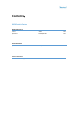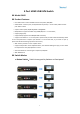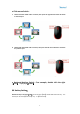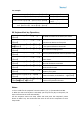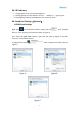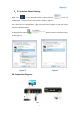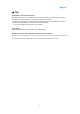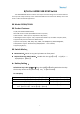User Manual
Table Of Contents
8
Keyboard hot-key Operation:
Default hot-key: the right【Ctrl】
Notes:
1. The n stands for the computer's Port ID number (1, 2, 3, …… 16) or Number 8 to 999.
2. When the auto scan function is activated, you can press any key on the panel, the auto scan
function turns off automatically.
3. If the computer enters into sleep mode. You must press the computer's power button to
wake it up. we recommend the users do not set the computers to enter sleep mode.
LED Indicator
:
1.Orange lightning: The current operating port
2.Hotkey lightning: This key default is turn on, “Hotkey on”light is green.
3.SCAN lightning: Indicate the KVM enters the into-scan mode
Specification:
Computer connections
8/16
Port Selection
Pushbutton
;
Hotkey
Interface
Console
Ports
Keyboard
1×USB Type A Female
Monitor
1
×
HDMI Type A Female
Mouse
1×USB Type A Female
Double click the right【Ctrl】 N
【Enter】
The KVM can switch to the device you choose.
Double click the right【Ctrl】 【S】
【Enter】
Turn on/off the auto-scan function, or you can
press the scan button on front panel
Double click the right【Ctrl】 【S】 N
【Enter】
Set the scan interval,Can set to 8-999 seconds
(The system defaults to 8 seconds)
Double click the right【Ctrl】 【B】
【Enter】
Turn on/off the beeping sound
Double click the right【Ctrl】 【T】
【Enter】
Turn on/off the detection function (default is off)
Double click the right【Ctrl】 【R】
【Enter】
Reset the KVM System to solve the keyboard and
mouse freeze.
Double click the right【Ctrl】 【F1】
【Enter】
Solve the problem that mouse cannot be used
when HP notebooks enter BOIS
Double click the right【Ctrl】 【F2】
【Enter】
Solve the problem that mouse or keyboard
cannot be used in Mac
Double click the right【Ctrl】 【Z】
【Enter】
Solve the problem that mouse cannot be used in
Raspberry Pie system
Double click the right【Ctrl】 【TAB】
【Enter】
Restore the hotkey to the default --- right【Ctrl】
Double click the right【Ctrl】 【ESC】
【ESC】 【ESC】 【Enter】
Reset factory setting for KVM switch to solve the
problem of keyboard and mouse