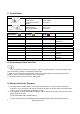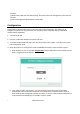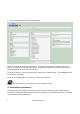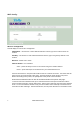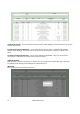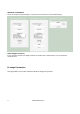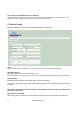Operator's Manual
6
www.dascom.com
F. Control Panel
Control Panel
Power Button
Power Up
Power Down
Toggle IP over USB
on/off
Press & Release
Press & Hold
Press twice
Paper Feed Button
Advance paper
Print Setup Report
Press once
Press twice
Power & Status
(Green/Red)
Battery
(Yellow)
Alert
(Red)
Indication
On Off On Booting up
On Off Off Ready
On Off Flashing
Paper Error / Lid Open /
Paper End
Flashing Off Off Job is arriving
Flashing Off Off Job is printing
Flashing Off Flashing IP over USB active
On Charging Battery
Flashing Battery Low
Flashing Flashing Flashing Restart the printer
manually
Off Off Flashing Restore the printer
firmware
Off Off On Print head too hot
G. Performing a Printer Self-Test
Before you connect the printer to the computer, make sure that the printer is in proper working order.
You can do this by printing a configuration status label.
1. Make sure the media is properly loaded, the top cover of the printer is closed and the printer is
power on. Then, press the Feed button twice continuously.
2. The printer will print out a parameter setting page.
H. Restore the Printer Firmware
1. When the Power & Status LED is off, and Alert LED flashing, you need to restore the printer
firmware. Turn on the printer and wait for around 30 seconds, the printer enters into configuration
mode, and you could download the firmware via web.
2. If any problem occurs during firmware upgrade, and the printer fails to work, you could restore the
printer firmware as such:
① You had better use external battery.
② Turn on the printer by holding both the feeding button and power button for five