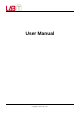Users Manual Part 1
English
Getting Started
Overview
This unit can be controlled by using the buttons on the unit or the
controls on the steering wheel. It also provides connections for
media devices.
This section explains the buttons and functions that are available
on the unit and the steering wheel and provides information
about connecting media devices.
►A/V system unit
RADIO MAP SETUP
PHONE MEDIA
USB/AUX
POWER
PUSH
FILE
MIC
VOL
TUNE
ENTER
RADIO MAP SETUP
PHONE MEDIA
USB/AUX
POWER
PUSH
FILE
MIC
VOL
TUNE
ENTER
➊
➋
➍
➌
➎
➏ ➐
➑
➓
➒
No./Name Description
➊
POWER
/
VOL
Turns power on or mute function o/on (press);
turns power o (press and hold); adjusts volume
(rotate).
➋
RADIO
Enters/changes Radio mode (press: FM1 → FM2 →
AM → FM1 → ... ).
➌
MAP
Enters Map screen for the current vehicle location
and the direction of travel (press).
For more information about how to use the map
feature, refer to the separate Navigation manual.
No./Name Description
➍
PHONE
Switches to Bluetooth Phone mode (optional: press).
➎
MEDIA
Enters Media home mode (press).
➏
MIC
Detects voice during phone conversations.
➐
Reset Resets System settings (press).
• If the unit fails to operate properly, press this button
with a pen tip or another pointed instrument. (Preset
radio channels and other data will not be deleted)
➑
When your iPhone is connected to the unit, activates
Siri function (option: press).
➒
SETUP
Enters Setup menu screen (press).
➓
USB
/
AUX
port with
cover
Opens cover and connects USB/iPod or AUX device.
USB
: Connect USB devices,
iPods, and iPhones.
AUX
: Connect other external
devices.
FILE
/
TUNE
ENTER
Changes/selects item for setting/searching (press);
nds a station manually, moves cursor for menu/
item selection or zoom in/out on Map screen (rotate).
Note
• The actual feature in the vehicle may dier from the illustration.
• Apple CarPlay may not be supported depending on your vehicle’s
options and which region the unit is being used in.
▌Getting Started
4
2