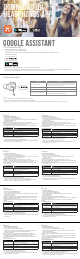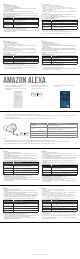Quick Start Guide
ES
Amazon Alexa
1. Conecta los auriculares al dispositivo móvil.
2. Descarga la aplicación JBL y sigue las instrucciones de la aplicación. Selecciona Ajustes > Asistente de
voz > Amazon Alexa.
3. En el dispositivo móvil, abre o descarga la aplicación Amazon Alexa y sigue las instrucciones de la aplicación.
4. En la aplicación Amazon Alexa, ve a la página Dispositivo.
5. Haz clic en el botón del signo más (+) en la parte superior derecha de la pantalla y selecciona “Añadir dispositivo”.
6. Selecciona Auriculares en la lista y, a continuación, selecciona tus Live Series Headphones en la sección
de dispositivos disponibles. Sigue el resto de instrucciones de la aplicación Alexa para completar la
configuración.
7. A continuación, Alexa estará activada en el dispositivo. Toca el botón de acción y prueba alguna de las
expresiones siguientes:
Cosas que puedes probar Ejemplos de lo que puedes decir
Hablar con Alexa "Alexa, ¿Qué tiempo hace?"
Reproducir audio
“Alexa, Reproduce algo de Niall Horan.”
Nota: Amazon Music está configurado como servicio de música predeterminado. Para
cambiarlo, utiliza la aplicación de Alexa.
Reproducir audio de un
servicio de música específico
"Alexa, Reproduce NPR en IheratRadio".
Descubrir más habilidades "Alexa, ¿Qué nuevas habilidades tienes?".
Detener Alexa Mientras Alexa está hablando, pulsa el botón de acción y di "Para".
Nota:
1. Para obtener más información y cosas que puedes probar con Alexa, visita:
www.amazon.com/alexadevices y selecciona “Usar Alexa”.
2. Para activar o desactivar Amazon Alexa, descarga nuestra aplicación JBLAPP (consulta la sección 7).
Puedes seleccionarlo en Ajustes > Asistente de voz > Amazon Alexa.
3. Alexa no está disponible en todos los idiomas y países. Las funciones y funcuonalidad de Alexa pueden
variar según la ubicación.
ID
Asisten Google
a. Untuk menyiapkan Asisten Google
1. Sambungkan headphone ke perangkat seluler
2. Siapkan Asisten Google menggunakan perangkat seluler*:
Untuk perangkat Android™, tekan dan tahan tombol layar utama untuk membuka Asisten Google dan ikuti
petunjuk di layar.
*Hanya tersedia di Android.
Catatan: Asisten Google tersedia pada perangkat Android 6.0* yang memenuhi syarat atau yang lebih baru.
*Bekerja pada ponsel Android Lollipop, Marshmallow, dan Nougat yang memiliki layanan Google Play, memori
>1,5 GB, dan resolusi layar 720p atau lebih tinggi.
Untuk informasi selengkapnya tentang kemampuan Asisten Google, buka: assistant.google.com/platforms/
headphones
b. Untuk menggunakan Asisten Google
Fungsi Wajib dilakukan
BERBICARA DENGAN ASISTEN
GOOGLE
Tekan dan tahan tombol Action untuk memulai. Contoh pertanyaan dan hal-hal yang
dapat Anda lakukan, kunjungi: https://g.co/assistant/explore
Dapatkan pemberitahuan Anda
Sentuh tombol Action dua kali.
MENONAKTIFKAN ASISTEN
GOOGLE
Sentuh tombol Action.
Balas pesan (jika tersedia)
Setelah menerima pemberitahuan pesan, sentuh dan tahan tombol Action untuk
menjawab. Setelah selesai, lepaskan tombol.
Perhatikan:
1. Google, Android, dan Google Play adalah merek dagang Google LLC.
2. Asisten Google tidak tersedia dalam bahasa dan negara tertentu.
3. Jika Anda ingin mengaktifkan atau menonaktifkan Asisten Google, silakan unduh aplikasi JBL Headphones.
Anda dapat menyetelnya dalam Setelan > Asisten suara.
SV
Google Assistent
a. För att konfigurera Google Assistent
1. Anslut dina hörlurar till din mobila enhet
2. Konfigurera Google Assistent med din mobila enhet*:
Tryck och håll nere hemknappen på din Android™-enhet för att öppna Google Assistent, följ sedan
instruktionerna på skärmen.
*Tillgänglig bara för Android.
Observera: Google Assistent är tillgänglig på kompatibla Android 6.0* enheter eller senare.
*Fungerar på Android-telefoner med Lollipop, Marshmallow och Nougat med Google Play-tjänster, >1.5GB av
minne och 720p eller högre skärmupplösning.
För mer information om vad Google Assistent kan göra, besök: Assistent.google.com/platforms/headphones
b. För att använda Google Assistent
Funktion Vad du kan göra
Prata med Google Assistent
Tryck och håll nere knappen Action för att börja. Kräver parkoppling med lämplig
telefon och internetanslutning.För exempel på frågor och saker att göra, besök:
Assistent.google.com/platforms/headphones
Få dina meddelanden Dubbeltryck på knappen Action
Stoppa Google Assistent Tryck på knappen Action.
Svara på ett meddelande
(där det är lämpligt)
Efter att du får ett meddelande, tryck och håll nere knappen Action för att svara.
Släpp knappen när du är klar.
Notera:
1. Google, Android och Google Play är varumärken som tillhör Google LLC.
2. Google Assistent är inte tillgänglig på vissa språk och i vissa länder.
3. Om du vill slå på eller stänga av Google Assistant kan du ladda ned vår app JBL Headphones. Du gör detta
under Inställningar > Röstassistent.
KO
Google 어시스턴트
a. Google 어시스턴트를 설정하려면
1. 모바일 기기에 헤드폰을 연결합니다
2. 모바일 기기를 이용해 Google 어시스턴트를 설정합니다*.
Android™ 기기의 경우, 홈 버튼을 누른 상태에서 Google 어시스턴트를 열고 화면의 지침에
따르십시오.
*Android에서만 사용 가능.
참고: Google 어시스턴트는 적합한 Android 6.0* 이상의 기기*에서 이용할 수 있습니다.
*Google Play 서비스, 1.5GB가 넘는 메모리 용량 및 720p 이상의 화면 해상도를 가진 롤리팝,
마시멜로 및 누가(Nougat) Android 폰에서 작동합니다.
Google 어시스턴트의 기능에 대한 자세한 내용은 assistant.google.com/platforms/headphones
에서 확인하십시오
b. Google 어시스턴트를 사용하려면
기능 해야 할 작업
Google 어시스턴트에게
말하십시오
시작하려면 Action(작업) 버튼을 길게 누릅니다. 사용자가 할 수 있는
작업과 질문에 대한 예는 https://g.co/assistant/explore에서확인하십시오
알림 받기 Action(작업) 버튼을 두 번 터치합니다.
Google 어시스턴트 중지 Action(작업) 버튼을 터치합니다.
메시지에 답하기(
가능한 경우)
메시지 알림을 받은 후, Action(작업) 버튼을 터치한 상태에서 응답합니다.
완료했으면 버튼 터치를 해제합니다.
참고:
1. Google, Android 및 Google Play는 Google LLC의 상표입니다.
2. Google 어시스턴트는 특정 국가에서 사용할 수 없으며 지원하지 않는 언어가 있습니다.
3. Google 어시스턴트를 설정하거나 해제하려면 JBL Headphones 앱을 다운로드하십시오. 설정
> 음성 지원 로 이동하여 선택할 수 있습니다.
JP
Google アシスタント
a. Googleアシスタントをセットアップするには
1. お使いのヘッドホンをモバイルデバイスに接続します
2. お使いのモバイルデバイスから、Google ア シス タ ント を セット ア ップ し ま す *:
Android™ デ バ イ ス で は 、ホ ー ム ボ タ ン を 長 押 し し て Google ア シ ス タ ン ト を 開 き 、ス ク リ
ーンに表示される手順に従います。
*Androidでのみ使用可能 。
ご 注 意:Google アシスタントは、互換性のあるAndroid 6.0*、あるいはそれ以降の機器で
のみご利用頂けます。
*Google Play™ サービスを搭載するLollipop, MarshmallowおよびNougat版Androidデバ イス。1.5GB
以 上のメモリと720p以上の解像度を備えていること。
Google アシスタントでご利用頂けるサービスに関する詳細な情報は以下をご参照 くだ
さ い:assistant.google.com/platforms/headphones
b. Google アシスタントの使用方法
機能 操作方法
Google アシス タント に 話
しかけます
開始するには 、Actionボタン を 長押しします。 質問例や Google アシスタ
ントでできることは以下をご参照ください:https://g.co/assistant/explore
通知を受け取る Actionボタンに 2回触 れます。
Google アシス タント を 停
止します
Actionボタン に 触れ ます。
メッセージへの返答
(利用可能な場合)
メッセージ通知を受領した後、Actionボタンを長押しして返答します。
終わったら、ボタンから指を離します。
注:
1. Google、 Android、Google Play は Google LLC の商 標です。
2. Google アシスタントは一部の言語や国では利用できません。
3. Google アシスタントをオンまたはオフにしたい場合 は、JBL Headphonesをダウンロ ードし
てくだ さ い 。 Settings>Voice assistantの順に選 択することができます。
DE
Amazon Alexa
1. Schließe deinen Kopfhörer an dein Mobilgerät an.
2. JBL APP herunterladen und den Anweisungen der App folgen. Einstellungen > Sprachassistent > Amazon
Alexa auswählen.
3. Öffne auf deinem Mobilgerät die Amazon Alexa App oder lade sie herunter und folge den Anweisungen der App.
4. Suche die Geräteseite in der Amazon Alexa App.
5. Klicke auf die Plus-(+)-Taste oben rechts im Bildschirm und wähle „Gerät hinzufügen“.
6. Den Kopfhörer aus der Liste auswählen und dann “Live Series Headphones” im Abschnitt der verfügbaren
Geräte auswählen. Die restlichen Anweisungen in der Alexa App befolgen, um die Einrichtung fertigzustellen.
7. Jetzt ist Alexa auf deinem Gerät aktiviert.Tippe auf die Aktionstaste und sage einen der folgenden Sätze:
Möglichkeiten kennenlernen Beispiele, was man sagen kann
Mit Alexa sprechen „Alexa, Wie ist das Wetter?“
Audio wiedergeben
„Alexa, Spiele Niall Horan.“
Hinweis: Amazon Music ist als Standard-Musikdienst eingestellt. Zum Ändern des
Standard-Musikdienstes kann die Alexa App verwendet werden.
Audio von einem bestimmten
Musikdienst wiedergeben
„Alexa, Spiele NPR auf IheratRadio.“
Weitere Fähigkeiten
kennenlernen
„Alexa, Welche neuen Skills hast du?“
Alexa anhalten Drücke und löse die Aktiontaste, während Alexa spricht und sage dann „Stopp“.
Hinweis:
1. Weitere Informationen und Dinge, die man mit Alexa ausprobieren kann, findest du unter:
www.amazon.com/alexadevices, wähle dort „Alexa verwenden“.
2. Zum Ein- oder Ausschalten von Amazon Alexa muss die JBL APP heruntergeladen werden. Unter
Einstellungen > Sprachassistent > Amazon Alexa ist dies auswählbar.
3. Alexa ist nicht in allen Sprachen und Ländern verfügbar. Die Merkmale und Funktionen von Alexa können
je nach Standort variieren.
JP
Amazon Alexa
1. お持ちのモバイル・デバイスにヘッドホンを接続します
2. JBLアプリをダウンロ ードしてアプリの 指示 に従い、設 定>ボ イ ス・ア シ ス タ ント >Amazon
Alexaを選 択します。
3. モバイル・デバイスでAmazon Alexaアプリをダウンロ ードして開き、アプリの指 示に 従います。
4. Amazon Alexaア プ リ で 、デ バ イ ス ペ ー ジ に 移 動 し ま す 。
5. 画面右上のプラス(+)ボタンをクリックし、「デバイスを追加する」を選択します。
6. リストからヘッドホンを選択し、次に利用可能なデバイス・セクションでライブシリーズ・
ヘッドホンを選択します。これ以降も、Alexaアプリの指示に従って設定を完了します。
7. これで、Alexaがお持ちのデバイスで使用できるようになりました。 アク ション ボタン
にタッチして、以下の言葉の1つ をお 試 しくだ さ い 。
Alexaでできること 話しかける内容の例
Alexaと話す
「Alexa、今日の天気は?」
音楽を再生する
「Alexa、ナイル・ホーランをかけて。」
注:Amazon Musicがデフォルトの音楽サービスとしてセットされています。
デフォルトの音楽サービスを変更するには、Alexaアプリを使 用します。
特定の音楽サービスから
オー ディオを再 生 する
「Alexa、IheratRadioのNPRを か け て 。」
より多くの 機 能 を楽 しむ
「Alexa、どれ だ け新しいことができるの?」
Alexaを止める
Alexaが話している間にアクションボタンを押して離し、「ストップ」
と言ってください
注:
1. Alexaで試すことの 詳細 については 、www.amazon.com/alexadevices,に ア ク セ ス し て「 Alexa
を使う」を選択します。
2. Amazon Alexaをオンまたはオフにしたい場合は、JBL APP(セ クション 7をご 覧くだ さい )をダウン
ロ ードしてくだ さ い 。 Settings > Voice assistant > Amazon Alexaの順に選 択することができます。
3. Alexaは一部の言語や国では使用できないことがあります。Alexaの特長と機能は地
域 に よって 異 な るこ とが あ ります 。
Download JBL
Headphones APP
NOTE: Google Assistant is available on eligible Android 6.0* devices or later.
*Works on Lollipop, Marshmallow and Nougat Android Phones with Google Play Services, >1.5GB of memory and 720p or higher screen resolution.
For more information on what Google Assistant can do, visit: assistant.google.com/platforms/headphones
Google Assistant
Note:
1. Google, Android and Google Play are trademarks of Google LLC.
2. Google Assistant isn’t available in certain languages and countries.
3. If you want to turn on or off Google Assistant, please download our JBL Headphones app. You can select under Settings > Voice assistant.
b. To use Google Assistant
Talk to Google Assistant
Press and hold the Action button to begin. Requires pairing with eligible
phone and internet connection. For examples of questions and things you
can do, visit: https://g.co/assistant/explore
Double tap action button
Tap the action button
After receiving a message notification, touch and hold the Action button
to respond. When you’re done, release the button
Get your notifications
Stop Google Assistant
Reply to a message (where available)
Function
What to do
L
1. Connect your headphones to your mobile device.
2. Download JBL APP and follow the app
instructions, select Settings > Voice assistant >
Amazon Alexa
4. In the Amazon Alexa App, navigate to the
Device Page.
3. On your mobile device, open or
download the Amazon Alexa app and
follow the app instructions.
Amazon Alexa
5. Click the Plus (+) button on the top right of the screen and select ‘Add Device’.
6. Select Headphones from the list and then choose your Live Series Headphones in the Available Devices section. Follow the rest of the instructions in the
Alexa App to complete set up.
7. Alexa is now enabled on your device. Touch the action button and try one of the below utterances:
Note:
1. For more information and things to try with Alexa, visit: www.amazon.com/alexadevices and select ‘Use Alexa’.
2. If you want to turn on or off the Amazon Alexa, please download our JBL APP. You can select under Settings > Voice assistant > Amazon Alexa.
3. Alexa is not available in all languages and countries. Alexa features and functionality may vary by location.
Talk to Alexa
"Alexa, What's the weather?"
“Alexa, Play Niall Horan.”
Note: Amazon Music is set as the default music service, To change the
default music service, use the Alexa app
"Alexa, Play NPR on IheratRadio."
"Alexa, What new skills do you have?"
While Alexa is talking, press and release the Action button then say "Stop"
Play audio
Play audio from a specific music service
Discover more skills
Stop Alexa
Things to try
Example of what to say
L
a. To set up Google Assistant
1. Connect your headphones to your mobile device
2. Set up Google Assistant using your mobile device*:
On your Android™ device, press and hold the home button to open Google Assistant and follow the on-screen instructions.
*Only available on Android.
FR
Amazon Alexa
1. Connectez votre casque sur votre appareil mobile.
2. Téléchargez l’application JBL et suivez ses instructions, sélectionnez Paramètres > Assistant vocal >
Amazon Alexa.
3. Sur votre appareil mobile, ouvrez ou téléchargez l’application Amazon Alexa et suivez ses instructions.
4. Dans l’application Amazon Alexa, allez dans la page des appareils.
5. Cliquez sur le bouton Plus (+) dans le coin supérieur droit de l’écran et sélectionnez «Ajouter un appareil».
6. Sélectionnez Casques dans la liste puis choisissez votre casque série Live dans la section des appareils
disponibles. Suivez le reste des instructions de l’application Alexa pour terminer la configuration.
7. Alexa est désormais activée sur votre appareil.Touchez le bouton d’action et essayez l’une des
expressions ci-dessous:
Choses à essayer Exemples de ce que vous pouvez dire
Parler à Alexa «Alexa, Quel temps fait-il?»
Diffuser du son
«Alexa, Joue du Niall Horan.»
Remarque: Amazon Music est défini comme service musical par défaut, pour changer de
service musical par défaut, utilisez l’application Alexa
Diffuser du son depuis un
service musical spécifique
«Alexa, Jouer du NPR sur IHeartRadio.»
Découvrir d'autres Skills
(compétences)
« Alexa, Quelles nouvelles skills as-tu? »
Arrêter Alexa Pendant qu'Alexa parle, appuyez et relâchez le bouton Action puis dites «Stop».
Remarque:
1. Pour plus d’informations et d’autres choses à essayer avec Alexa, visitez:
www.amazon.com/alexadevices et choisissez «Utiliser Alexa».
2. Si vous voulez activer ou désactiver Amazon Alexa, veuillez télécharger notre application JBL. Vous
pouvez sélectionner l’option dans Réglages> Assistant vocal> Amazon Alexa.
3. Alexa n’est pas disponible dans toutes les langues et dans tous les pays. Les caractéristiques et
fonctionnalités d’Alexa peuvent varier selon le lieu.
HP_JBL_Live 300TWS_QSG APP PART_CR_V13