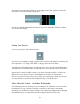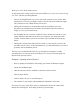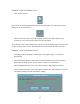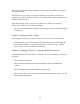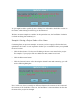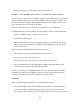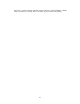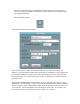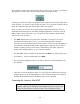User Guide
43
Example 2: The New Button, Part 1
• Click the New button.
Notice that you are immediately disconnected from the Lemur. The Disconnect button
changes to the Connect button.
• Click the Connect button. After choosing the desired Lemur and connecting, the
contents of your Lemur will be sent back to the JazzEditor.
The principle is this: when connected to your Lemur, the JazzEditor wants its state to be
the same as the Lemur. Use the Disconnect button to edit Lemur interfaces “off-line.”
Example 3: The New Button, Part 2
• Continuing with the example, click the New button again. Again, your Lemur is
disconnected.
• Click the Interface button at the bottom of the JazzEditor to make a new Interface.
Notice that no change occurs on your Lemur, because it is disconnected.
• Click the Object button to create a new object. Name it and position as desired.
• Click the Connect button. After choosing the desired Lemur and connecting, you’ll see
the following dialog box in the JazzEditor window.