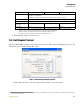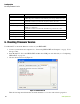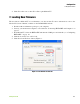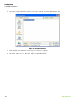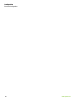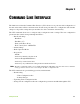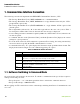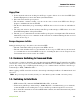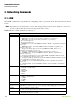User's Manual
Table Of Contents
- HPT225BT*
- Table of Contents
- Preface
- FCC Class A Compliance
- Canadian Emissions Labeling Requirements
- Industry Canada
- WEEE Directive
- Introduction
- Configuration
- Command Line Interface
- Specifications
- Safety Warnings
- VHF Radio Usage
- Warranty Terms
Configuration
Loading New Firmware
23www.javad.com
4. Click FileDisconnect, then FileExit to quit ModemVU.
7. Loading New Firmware
The modem uses ModemVU to load firmware onto the modem. For more information, refer to the
ModemVU Software Manual, available on the JAVAD GNSS website.
1. Download the new firmware package to your computer.
2. Connect your modem and computer, as described in “Connecting HPT225BT and Computer” on
page 17.
3. Start ModemVU. Select the HPT225BT and than the COM port and click Ok (see “Configuring
HPT225BT” on page 19).
4. Click the Serial Interface &Tools tab;
5. Click Download Firmware button (Figure 9).
Figure 9. Serial Interface & Tools tab