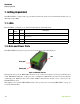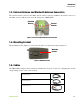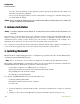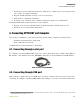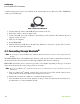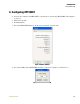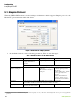User's Manual
Table Of Contents
- HPT225BT*
- Table of Contents
- Preface
- FCC Class A Compliance
- Canadian Emissions Labeling Requirements
- Industry Canada
- WEEE Directive
- Introduction
- Configuration
- Command Line Interface
- Specifications
- Safety Warnings
- VHF Radio Usage
- Warranty Terms
Configuration
Connecting HPT225BT and Computer
17www.javad.com
3. Follow the on-screen installation instructions. Click Next to continue, Back to get back to previous
step, or Cancel to quit the installation.
4. Keep the default installation location or select a new location.
5. Click Finish to complete the installation.
6. If desired, create a shortcut on the computer’s desktop for quick access to ModemVU.
To uninstall ModemVU use the Start menu on your computer:
1. Navigate to the location of the ModemVU program and double-click the Setup.exe icon.
2. Follow the on-screen installation instructions.
4. Connecting HPT225BT and Computer
Once you have established a connection between the modem and the computer, you will be able to:
• Configure the modem and its components
• Send commands to the modem
Use ModemVU to load new firmware to the modem.
4.1. Connecting through serial port
To configure, or maintain HPT225BT, you need to connect the modem and a computer using RS-232,
RS-422/485
1
ports with Data-Ser Cable, DB9/DB15 (6ft/1.8m) p/n 14-578110-01 and start ModemVU.
Figure 2. Data-Ser Cable, DB9/DB15
4.2. Connecting through USB port
Make sure the computer has special USB driver installed (available from www.javad.com) before
continuing. To configure, or maintain HPT225BT using USB port, you need to connect the modem and a
1. To have additional information how to configure serial port as RS-422 or RS-485, please contact JAVAD GNSS customer support using
QUESTIONS System at www.javad.com