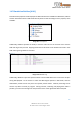USER GUIDE
VBS3Fires After Action Review
268
VBS3Fires v3.6.3 User Guide
© SimCentric Technologies 2015
As well as visualising this data in a tabular format, the user can click on the checkbox to visualise the
round in 3D within the VBS3 AAR. When the check box is ticked, it can be seen (after several
milliseconds of loading time), the path appear in VBS3. The path colour can also be selected so that
different round paths can be easily differentiated. It is also possible to choose the size of the radius
for each projectile path. The default set radius of a projectile path is 1.
Image 14.10 AAR 3D Projectile View
14.7 Moving VBS3 AAR Timeline to Projectile Detonation
The Projectile Analysis panel described in the previous section also has the ability to fast-forward
the timeline (or rewind it), to the detonation time of any round.
To do this, simply select the round you are interested in from the table, and then hit the Fast
Forward to Selected Detonation button at the bottom of the table. This will immediately move the
current AAR time to the time 3 seconds before the selected round detonated. The button does not
affect the AAR camera view, but only the time.