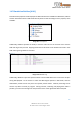USER GUIDE
VBS3Fires After Action Review
264
VBS3Fires v3.6.3 User Guide
© SimCentric Technologies 2015
14.2 Saving an AAR
Once AAR recording has started, the recording of AAR will be displayed at the top menu bar. To save
the AAR, it is required to click the recording button.
Image 14.3 AAR recording function
A window will open up prompting the user to enter the name of the AAR file to be saved. If the
saving window gets closed before saving the file, the users can go to the AAR menu and select the
’Save Recorded AAR file‘ which will reopen the AAR Recording window.
Image 14.4 Save AAR file window
When “Save” is clicked in the window above, the recorded AAR is saved.
In the text field, type the name of the file you wish the AAR to be saved as. Note that VBS3Fires will
automatically append the map name and the “.aar” suffix. It will also insert the date time
representation before the file to match the VBS3 format. For example, the above name could
translate to the file:
2010_7_20_14_10.exampleAARFilename.Porto.aar
VBS3Fires will save the VBS3 AAR with this filename and will save it to the Documents\VBS3\AAR
directory of the current user’s directory.
It will also save a VBS3Fires AAR file to the same directory. The VBS3Fires AAR file has the file name:
2010_7_20_14_10_exampleAARFilename_Porto.aarSim
The dots are changed to underscore in all except the final occurrence. Also Fires is
appended to the end of the filename.