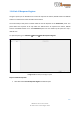USER GUIDE
Records
258
VBS3Fires v3.6.3 User Guide
© SimCentric Technologies 2015
Image 13.31: Newly added row
6. Use the drop down in Unit column to select the type of unit – Civilians, OPFOR human,
Civilian vehicles
7. Use the drop down in Response column to select the type of response – Ignore, Hold
position, Disperse and find cover, Move outside engagement area
8. Type the proportion you want into the Proportion text box. The maximum value you can
enter is 100%.
9. If you added less than 100% for proportion in the above step, then you can add more rows,
select the same unit type and define proportion till you reach 100%.
10. Finally, click Add Region(s).
Steps to delete a row in the table:
1. Select a row by clicking on it. Click Delete Rows. The selected row will be deleted.
Steps to clear data:
1. Click Clear. All the rows in the table will be deleted. Values in Mid Point and Radius will get
cleared.
13.6.1 Graphical representation of unit AI responses
In the Unit AI Response Regions panel, pie charts are created for each unit type. The pie chart
describes the percentage of proportion defined for each response type.