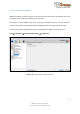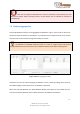USER GUIDE
Entering a Call-For-Fire
155
VBS3Fires v3.6.3 User Guide
© SimCentric Technologies 2015
7.5 Fire Support Coordination Center
VBS3Fires provides the Fire Support Coordination Centre (FSCC). To open the panel, goto, Menubar
Fire Mission Fire Support Coordination Center
Using this panel the instructor can manually authorise guns to fire as well as allocating missions to
individual Batteries.
The functionality is depending on the settings made in the Preferences Panel. ( To open Preferences
panel, go to, Menubar Tools Preferences Other Automatic FSCC is selected by default. It
enables VBS3Fires to automatically fire each mission it receives.
Image 7.134 Fire Support Coordination Center
With this panel, all pending Fire Mission requests are display in the top left table. Available Batteries
are displayed on the top right. The user can select a pending mission and an available Battery and
click “Allocate Mission”. The mission will be listed under “Unauthorised Fire Missions”. In the far
right column, once the user selects “Is Authorised” the mission is processed and fired.
A second method, a user selects a mission from “Pending Request” and Battery from “Available
Batteries”. The user clicks “Authorise Fire” and then clicks “Allocate Mission”. The mission will be
processed and fired by VBS3Fires.