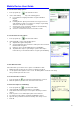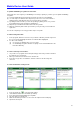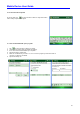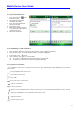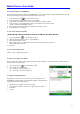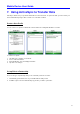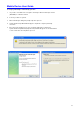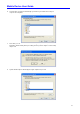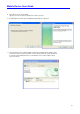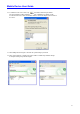User's Guide
Mobile Device User Guide
32
To match letter shapes to handwriting:
Use the letter shapes feature to match your handwriting to a series of letter shapes recognized by transcriber or to learn
methods of writing characters that transcriber will recognize more easily.
1. From a program, tap on the transcriber toolbar
2. On the Inking tab, tap match letter shapes to your writing.
3. At the bottom of the letter shapes screen, tap the Character you want to explore.
4. At the top of the screen, double-tap the picture of this character. The character slowly
redraws, showing the handwriting sequence.
5. Tap how often you write the character in that way: often, rarely or never.
6. Click OK when you are finished.
To save a letter shapes user profile:
You can save a user-specific letter shapes profile that you can open each time you use transcriber.
1. From a program, tap on the transcriber toolbar.
2. Match the appropriate letter shapes to your handwriting.
3. When finished, tap File > Save.
4. Enter a name for the user-specific letter shapes profile and select the type (.LSS is the
default) and location for the file.
5. Tap Save.
To open a letter shapes profile:
Tap File > Open > double-tap the Profile.
To select a letter shapes user profile:
The transcriber letter shapes feature supports two profiles, master and guest. The master profile is not affected by any
changes made to the guest profile.
1. From a program, tap on the transcriber toolbar.
2. Tap File and one of the following:
(a) Master if you are the primary user.
(b) Guest if you are not the primary user.
To change the text input method:
Depending on your preference, you can use the onscreen keyboard or a
handwriting recognition feature such as Block Recognizer, Letter Recognizer,
and Transcriber to enter text in programs.
1. Tap Start menu > Settings > Personal tab > Input.
2. On the Input method tab, select block recognizer, letter recognizer or
transcriber.
3. Tap OK.