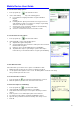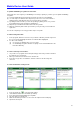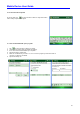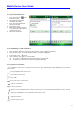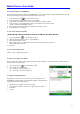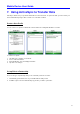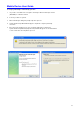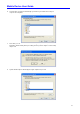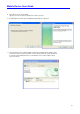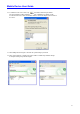User's Guide
Mobile Device User Guide
31
To set up shorthand functions:
1. From a program, tap on the
transcriber toolbar
2. On the Advanced tab, under
Shorthand, tap Settings.
3. In the Transcriber: Shorthand
dialog box, tap Add.
4. Tap Function > Next.
5. Write the Shorthand you want to
use and then tap the Function the
shorthand represents.
6. Tap Finish, and tap OK.
To use handwriting recognition alternates:
1. From a program, draw a line across the word you want to correct or add to the dictionary.
2. After you lift the stylus, the line will disappear and the word will be highlighted.
3. Do the quick correct gesture.
4. On the alternates menu, do one of the following:
(a) To correct the selected word, tap the word you want to replace it with.
(b) To add the selected word to the dictionary, tap Add To Dictionary.
To use gestures in transcriber:
Use quick strokes of the stylus to edit your text. Do the enter, space and tab gestures while writing text to insert returns,
spaces or tabs.
Insert a paraqraph return at the cursor.
Insert a space at the cursor.
Insert a tab.
Erase text or move a space back.
Copy the selected text.
Cut the selected text.
Open the menu of alternate words if a word is selected or the onscreen Transcriber keyboard if no text is selected.
Change the capitalization of a selected letter, word or block of text.
Undo the last action.
Cut text or paste copied.