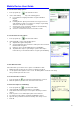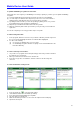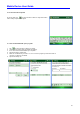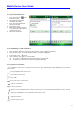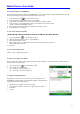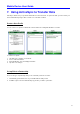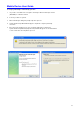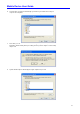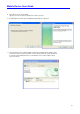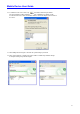User's Guide
Mobile Device User Guide
29
To optimize handwriting recognition for transcriber:
If transcriber does not recognize your handwriting as accurately or quickly as you'd like, you can optimize handwriting
recognition.
(a) Select the writing direction picture that best matches the slant of your handwriting.
(b) Use letter shapes to eliminate letter shapes that you do not use or to learn methods of
writing characters that will make them easier for transcriber to recognize.
(c) Try writing in another format. If you have been printing, try writing cursive, or if you have
been writing in both cursive and print, try printing alone.
(d) Adjust the speed at which transcriber returns text after you write.
(e) Add a user dictionary that contains special terms you may be using, such as medical or
legal terms.
You can also verify that you are using your letter shapes user profile.
To edit text using transcriber:
1. From a program, draw a line across the text you want to edit. After you lift the stylus from
the screen, the line will disappear and the selected text will be highlighted.
2. Do either of the following:
(a) Use gestures to capitalize letters or insert a space.
(b) Use handwriting recognition alternates to quickly correct text and add words to the
transcriber dictionary.
To create a dictionary for transcriber:
1. On your PC, use a program such as Notepad, and type each term you want to include in
the dictionary on a separate line.
2. When you are finished, on the File menu, click Save As.
3. In the Save as type box, select All Files, and enter a name for the file using a .dct
extension.
To create shorthand for entering words:
1. From a program, tap on the transcriber toolbar.
2. On the Advanced tab, under Shorthand, tap Settings.
3. In the Transcriber: Shorthand dialog box, tap Add.
4. Tap Text expansion, and tap Next.
5. Write the Shorthand you want to use, then enter the replacement text to display.
6. Tap Finish, then tap OK.