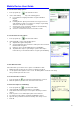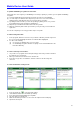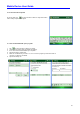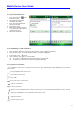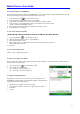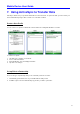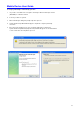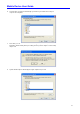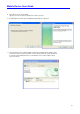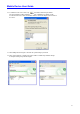User's Guide
Mobile Device User Guide
28
To set transcriber startup options:
1. From a program, tap on the transcriber toolbar.
2. On the Quick Settings tab, set any of the following options:
(a) In recognition, the language transcriber recognizes Standard
English
(Default).
(b) In writing direction, tap the picture that most closely represents the
angle at which you write on your device. For example, if your writing
slants to the left, tap the second option.
(c) Select the intro screen check box to display the short introductory
screen when transcriber first opens.
(d) Select the sound check box to turn on transcriber sounds.
To set transcriber text entry options:
1. From a program, tap on the transcriber toolbar.
2. On the Inking tab, set any of the following options:
(a) Adjust the Recognition Delay slider.
(b) Select the Add space after check box to add a space after each word
that transcriber recognizes.
(c) Under pen, choose the line width and color for handwriting.
(d) Tap match letter shapes to your writing to open the letter shapes
feature where you can train transcriber to recognize your handwriting.
To write with transcriber:
Transcriber allows you to write in cursive, print or a combination of both.
1. Within a program, position the cursor where you want text to appear.
2. Use the stylus to write anywhere on the screen. The writing will be converted to text shortly
after you lift the stylus from the screen.
To use the transcriber calculator:
1. From a program, tap on the transcriber toolbar until 123 is selected.
2. Write the equation. If you write 2+2=, transcriber returns 2+2=4.
To match letter shapes to handwriting:
1. From a program, tap on the transcriber toolbar.
2. On the Inking tab, tap match letter shapes to your writing.
3. At the bottom of the letter shapes screen, tap the character you want to
explore.
4. At the top of the screen, double-tap the picture of this character.
5. The character slowly redraws, showing the handwriting sequence.
6. Tap how often you write the character in that way: often, rarely or never.
7. Click OK.