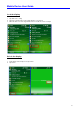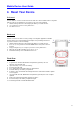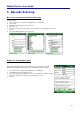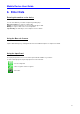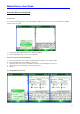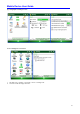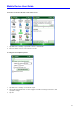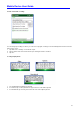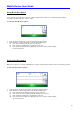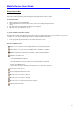User's Guide
Mobile Device User Guide
27
Using Transcriber
Transcriber works transparently in the background of programs that accept user input.
To start transcriber:
1. Start a program such as Word Mobile.
2. Tap the Input Panel icon at the bottom center of the screen and tap the Input Selector
arrow.
3. Tap Transcriber. The transcriber introductory screen appears.
4. Tap OK to close the introductory screen.
To show or hide the transcriber toolbar:
The transcriber toolbar, which appears at the bottom of the screen when transcriber is open, provides easy access to
several tools - enter, space and backspace buttons, and left and right arrow buttons.
1. From a program, tap the Transcriber icon at the bottom of the screen.
Function of different icons
Options icon: set options such as writing direction, text entry and shorthand.
Letter shapes icon: set your personal writing styles to maximize recognition.
Miniature keyboard icon: quickly enter numbers, symbols and punctuations.
Character recognition icon:
-a mode: Handwriting recognition
-123 mode: Numbers and some letters are allowed. Calculator is activated.
-A mode: To capitalize letters.
* Lift the stylus to return to default a mode while you are in 123 mode or A mode.
Insert a space at the cursor.
Insert a paragraph return at the cursor.
Move the cursor one space to the left.
Move the cursor one space to the right.
Move the cursor one space back and erase any text.
Open the transcriber help.